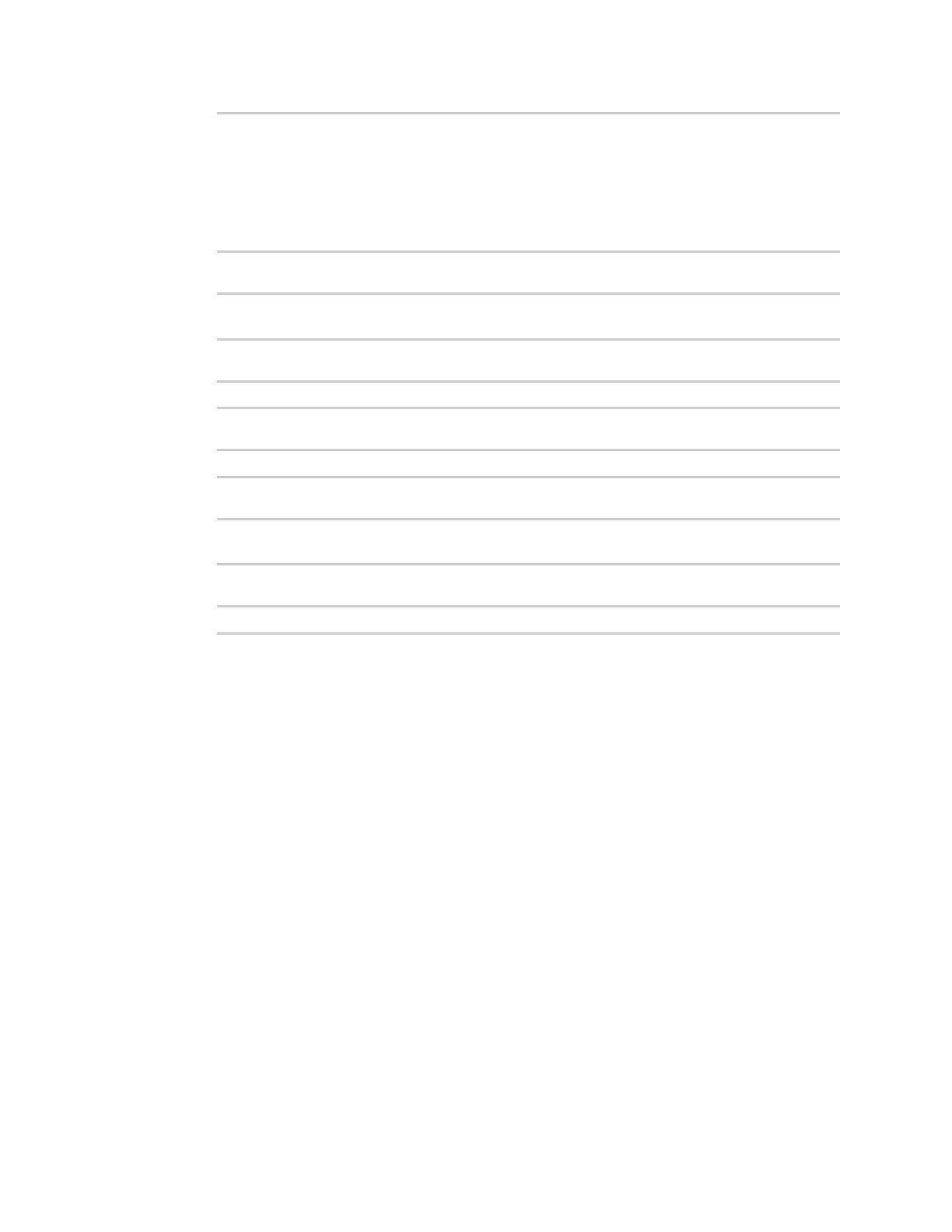Containers Create a custom container
IX14 User Guide
443
rootfs/usr/
rootfs/etc/
rootfs/etc/group
rootfs/etc/profile
rootfs/etc/passwd
rootfs/tmp/
$
2. Change to the rootfs/etc directory:
$ cd rootfs/etc
$
3. Create a file named test.py with the following contents:
print("Hello world.\n")
4. Change directories to leave the container file structure:
$ cd ../..
5. Change user and group permissions on all files in the container file structure:
$ sudo chown -R 165536 rootfs
$ sudo chgrp -R 165536 rootfs
6. Tar and zip the directory structure to create a new container file:
$ tar -cvf sudo tar -cvf python_lxc.tgz rootfs
Test the custom container file
1. Add the new container to your IX14 device:
i. Log into the IX14 WebUI as a user with Admin access.
ii. From the main menu, click Status. Under Services, click Containers.
iii. Click Upload New Container.
iv. From your local file system, select the container file.
You can download a simple example container file, test_lxc.tgz, from the Digi website.
v. Create Configuration is selected by default. This will create a configuration on the
device for the container when it is installed. If deselected, you will need to create the
configuration manually.
vi. Click Apply.
2. Log into the IX14 command line as a user with shell access.
Depending on your device configuration, you may be presented with an Access selection
menu. Type shell to access the device shell.