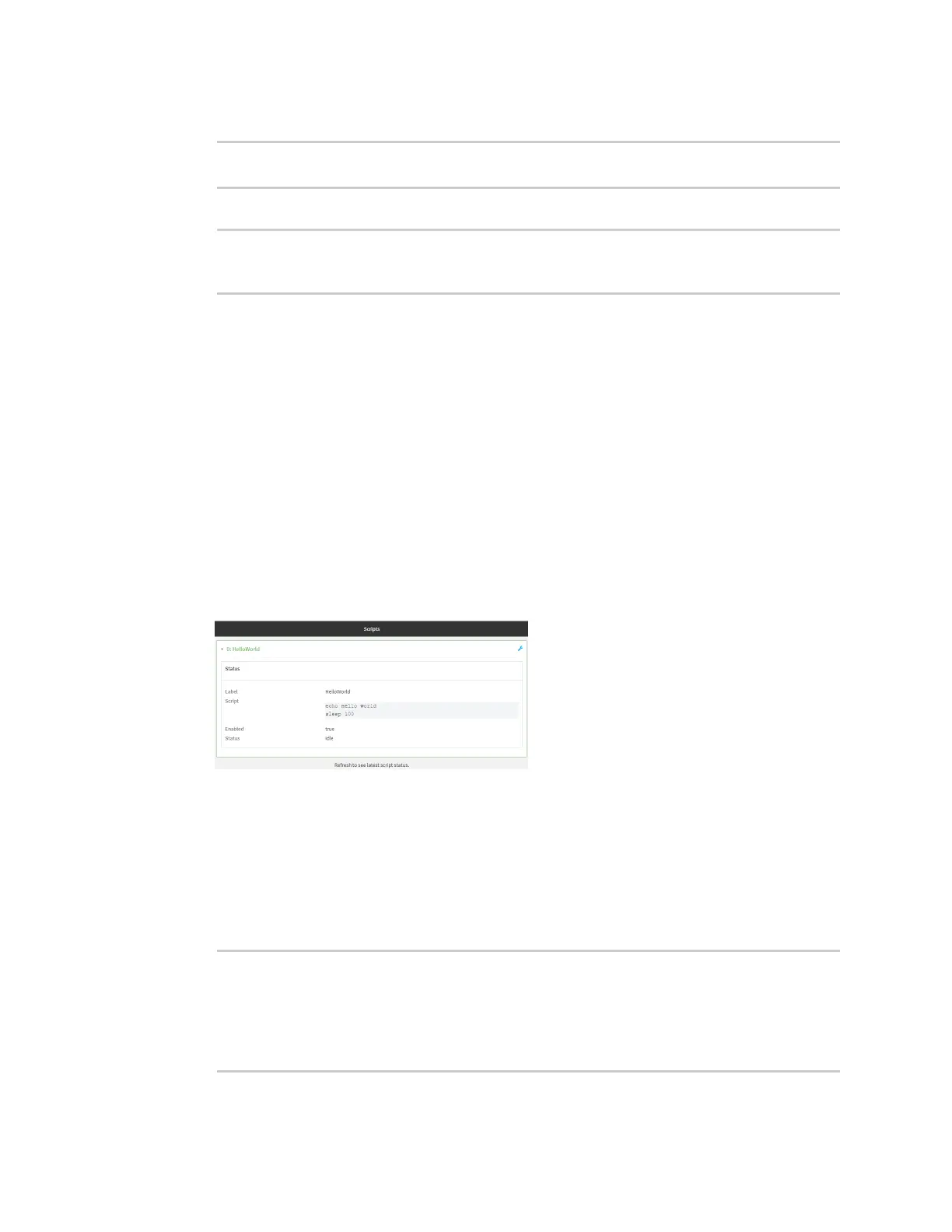Applications Show script information
IX14 User Guide
460
3. Stop the appropriate script:
)> system script stop script1
>
4. Save the configuration and apply the change:
(config)> save
Configuration saved.
>
5. Type exit to exit the Admin CLI.
Depending on your device configuration, you may be presented with an Access selection
menu. Type quit to disconnect from the device.
Show script information
You can view status and statistics about location information from either the WebUI or the command
line.
WebUI
1. Log into the IX14 WebUI as a user with Admin access.
2. At the Status page, click Scripts.
The Scripts page displays:
Command line
1. Log into the IX14 command line as a user with Admin access.
Depending on your device configuration, you may be presented with an Access selection
menu. Type admin to access the Admin CLI.
2. Use the show scripts command at the system prompt:
> show scripts
Index Label Enabled Status Run time
----- ----------- ------- ------ --------
0 script1 true active