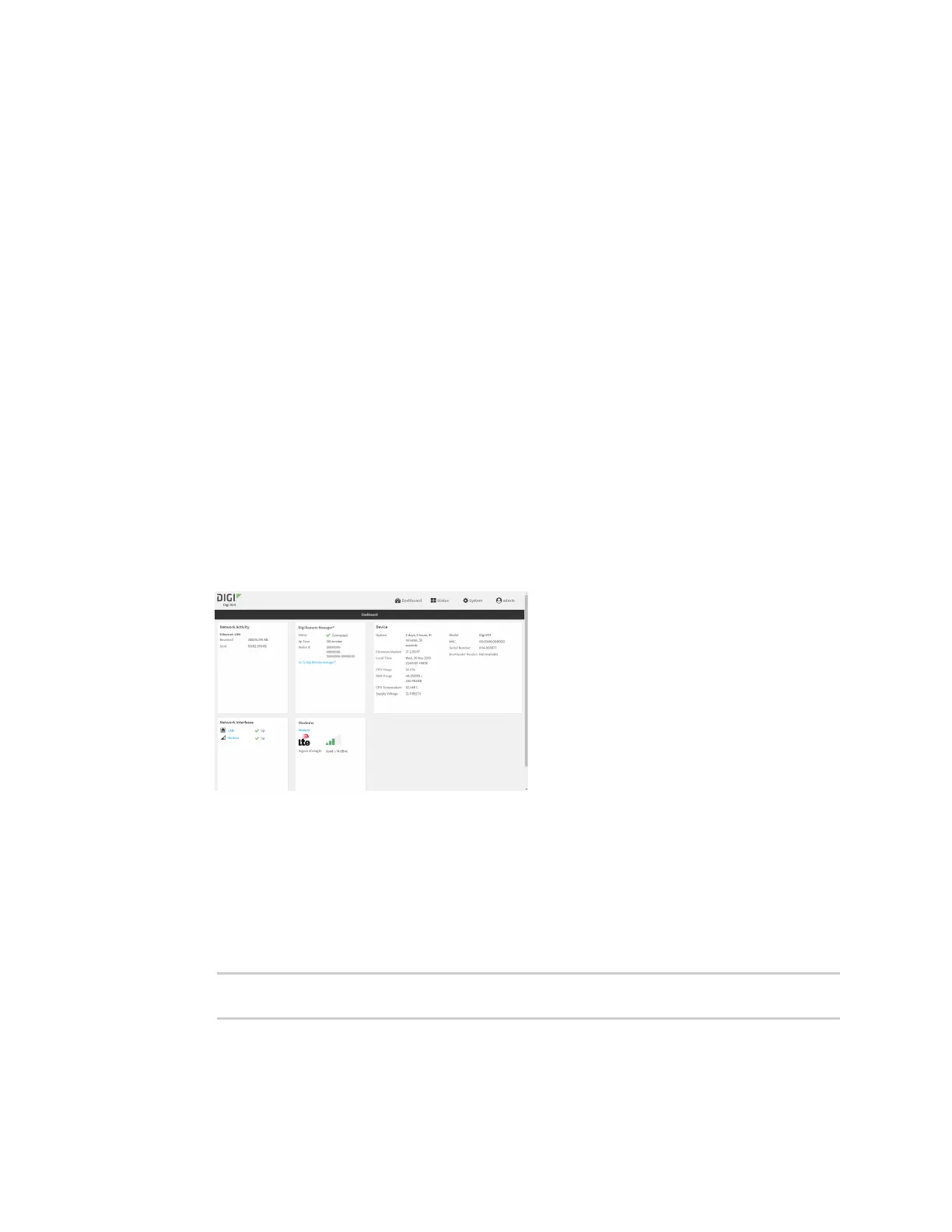Central management Add a device to Digi Remote Manager
IX14 User Guide
512
Add a device to Digi Remote Manager
1. If you have not already done so, connect to your Digi Remote Manager account.
2. Click Device Management to display a list of your devices.
3. Click Add Devices.
4. Select MAC Address and enter the Ethernet MAC address for your device.
5. For Install Code, enter the default password on the printed label packaged with your device.
The same default password is also shown on the label affixed to the bottom of the device.
6. Click Add.
7. Click OK.
Digi Remote Manager adds your IX14 device to your account and it appears in the Device
Management view.
View Digi Remote Manager connection status
To view the current Digi Remote Manager configuration:
WebUI
1. Log into the IX14 WebUI as a user with Admin access.
2. The dashboard includes a Digi Remote Manager status pane:
Command line
1. Log into the IX14 command line as a user with full Admin access rights.
Depending on your device configuration, you may be presented with an Access selection
menu. Type admin to access the Admin CLI.
2. At the command line, type config to enter configuration mode:
> config
(config)>
