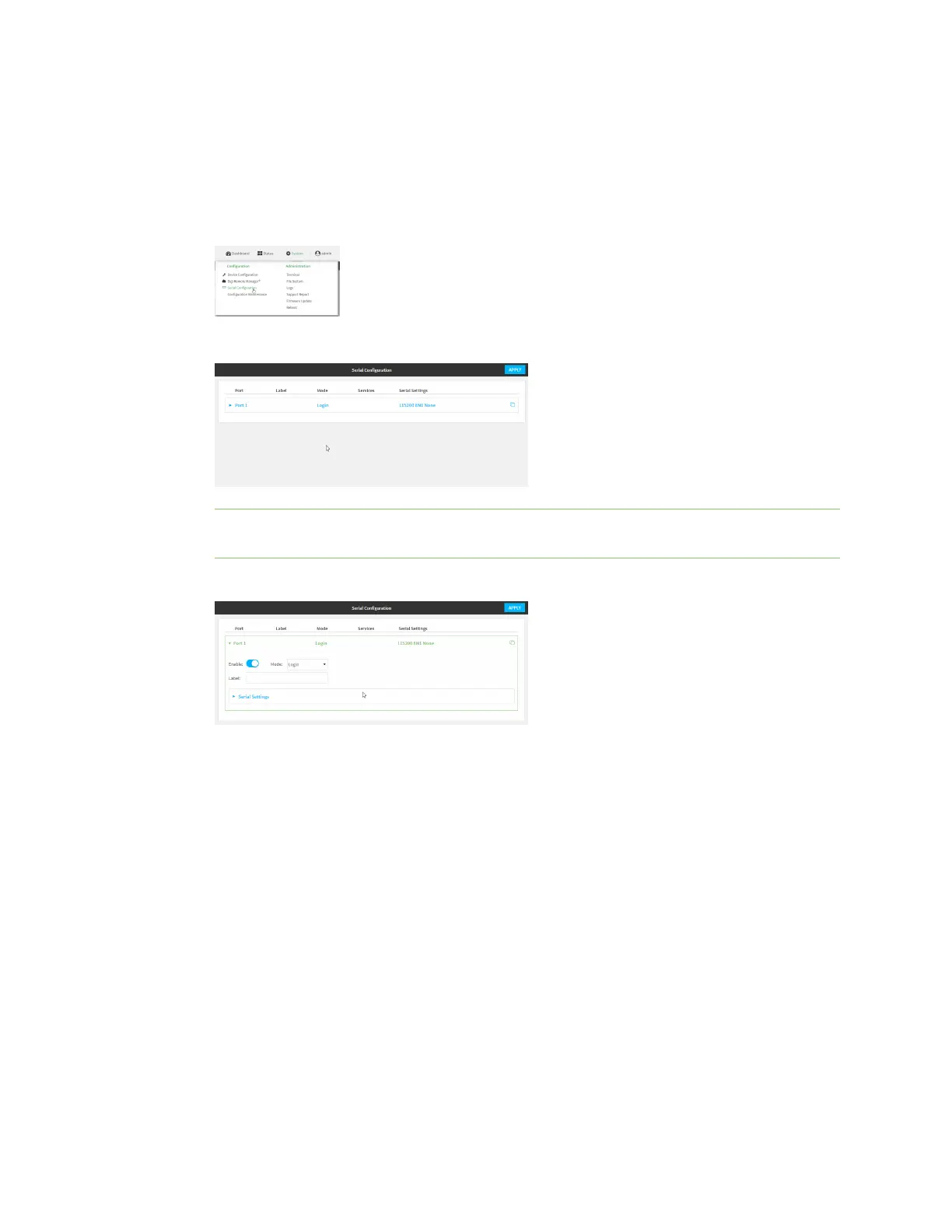Serial port
IX14 User Guide
154
To change the configuration to match the serial configuration of the device to which you want to
connect:
WebUI
1. Log into the IX14 WebUI as a user with Admin access.
2. On the menu, click System. Under Configuration, click Serial Configuration.
The Serial Configuration page is displayed.
Note You can also configure the serial port by using Device Configuration > Serial. Changes
made by using either Device Configuration or Serial Configuration will be reflected in both.
3. Click the name of the port that you want to configure.
The serial port is enabled by default. To disable, toggle off Enable.
4. For Mode, select Login. This is the default.
5. (Optional) For Label, enter a label that will be used when referring to this port.
6. Expand Serial Settings.
The entries in the following fields must match the information for the power controller. Refer
to your power controller manual for the correct entries.
a. Baud rate: For Baud rate, select the baud rate used by the device to which you want to
connect. The default is 115000.
b. Data bits: For Data bits, select the number of data bits used by the device to which you
want to connect. The default is 8.
c. Parity: For Parity, select the type of parity used by the device to which you want to
connect. The default is None.
d. Stop bits: For Stop bits, select the number of stop bits used by the device to which you
want to connect. The default is 1.