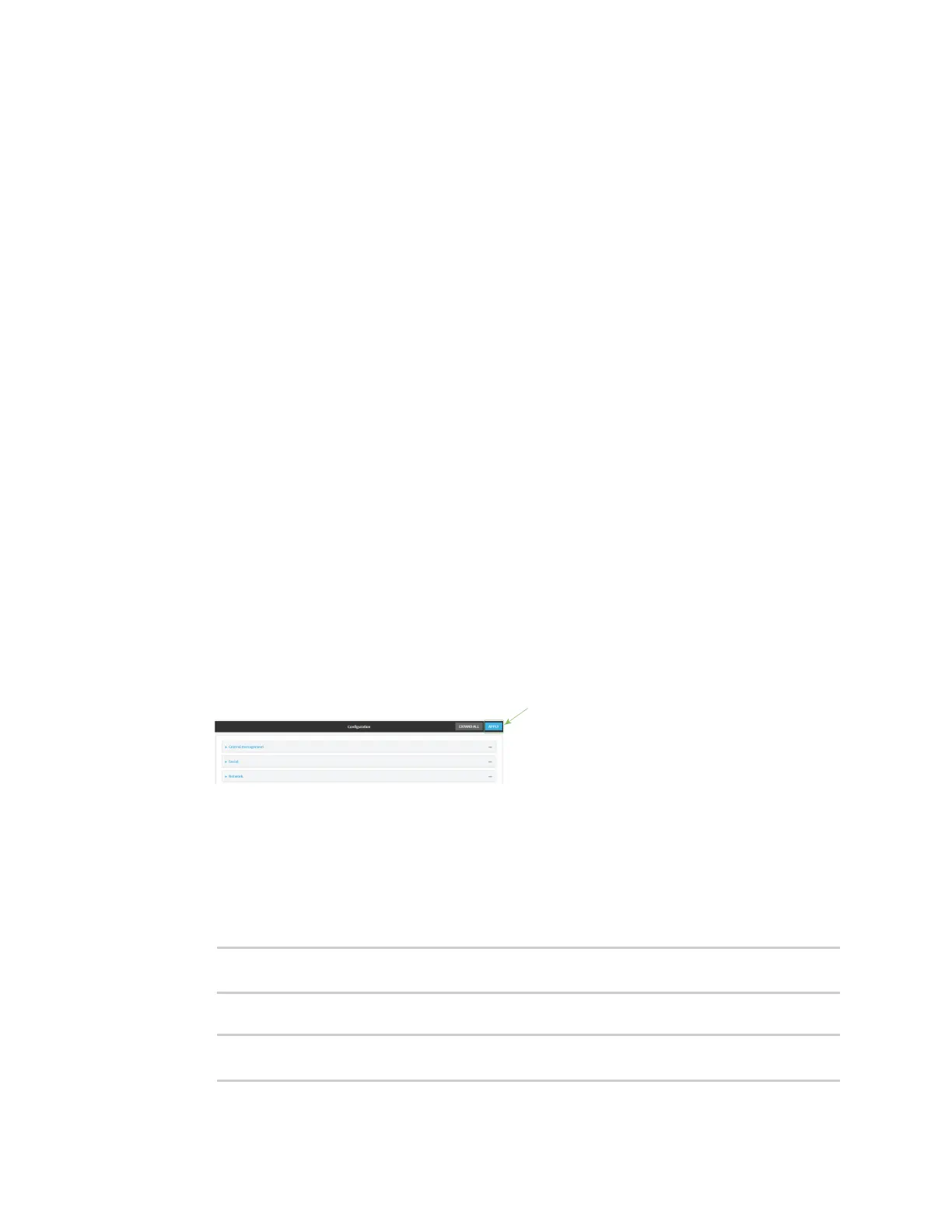Firewall Port forwarding rules
IX14 User Guide
249
6. For Interface, select the network interface for the rule.
Network connections will only be forwarded if their destination address matches the IP
address of the selected network interface.
7. For IP version, select either IPv4 or IPv6.
Network connections will only be forwarded if they match the selected IP version.
8. For Protocol, select the type of internet protocol.
Network connections will only be forwarded if they match the selected protocol.
9. For Incoming port(s), type the public-facing port number that network connections must use
for their traffic to be forwarded.
10. For To Address, type the IP address of the server to which traffic should be forwarded.
11. For Destination Port(s), type the port number, comma-separated list of port numbers, or
range of port numbers on the server to which traffic should be forwarded. For example, to
forward traffic to ports one, three, and five through ten, enter: 1, 3, 5-10.
12. (Optional) Click Access control list to create a white list of devices that are authorized to
leverage this forwarding rule, based on either the IP address or firewall zone:
n
To white list IP addresses:
a. Click Addresses.
b. For Add Address, enter an IP address and click .
c. Repeat for each additional IP address that should be white listed.
n
To specify firewall zones for white listing:
a. Click Zones.
b. For Add zone, click .
c. For Zone, select the appropriate zone.
d. Repeat for each additional zone.
13. Click Apply to save the configuration and apply the change.
Command line
1. Log into the IX14 command line as a user with full Admin access rights.
Depending on your device configuration, you may be presented with an Access selection
menu. Type admin to access the Admin CLI.
2. At the command line, type config to enter configuration mode:
> config
(config)>
3. At the config prompt, type:
(config)> add firewall dnat end
(config firewall dnat 0)>
