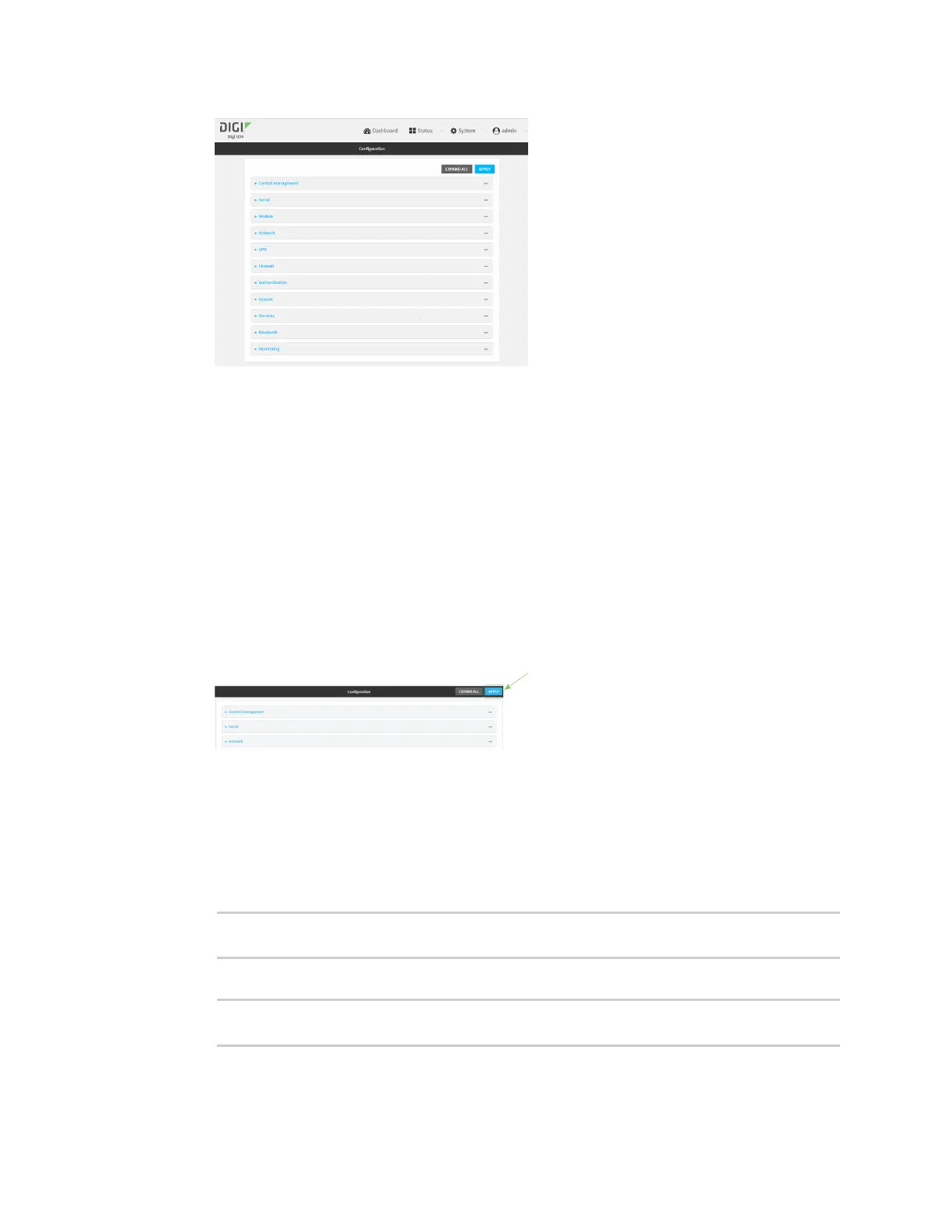System administration Reboot your IX14 device
IX14 User Guide
291
3. Select System > Scheduled tasks.
4. For Reboot time, enter the time of the day that the device should reboot, using the format
HH:MM. The device will reboot at this time every day.
If Reboot time is set, but the device is unable to synchronize its time with an NTP server, the
device will reboot after it has been up for 24 hours. See System time for information about
configuring NTP servers. If Reboot window is set, the reboot will occur during a random time
within the reboot window.
5. For Reboot window, enter the maximum random delay that will be added to Reboot Time.
Allowed values are any number of hours, minutes, or seconds, and take the format number
{h|m|s}.
For example, to set parameter name to ten minutes, enter 10m or 600s.
The default is 10m, and the maximum allowed time is 24h.
6. Click Apply to save the configuration and apply the change.
Command line
1. Log into the IX14 command line as a user with full Admin access rights.
Depending on your device configuration, you may be presented with an Access selection
menu. Type admin to access the Admin CLI.
2. At the command line, type config to enter configuration mode:
> config
(config)>
3. Set the reboot time:
(config>> system schedule reboot_time time
(config)>
where time is the time of the day that the device should reboot, using the format HH:MM. For
example, the set the device to reboot at two in the morning every day: