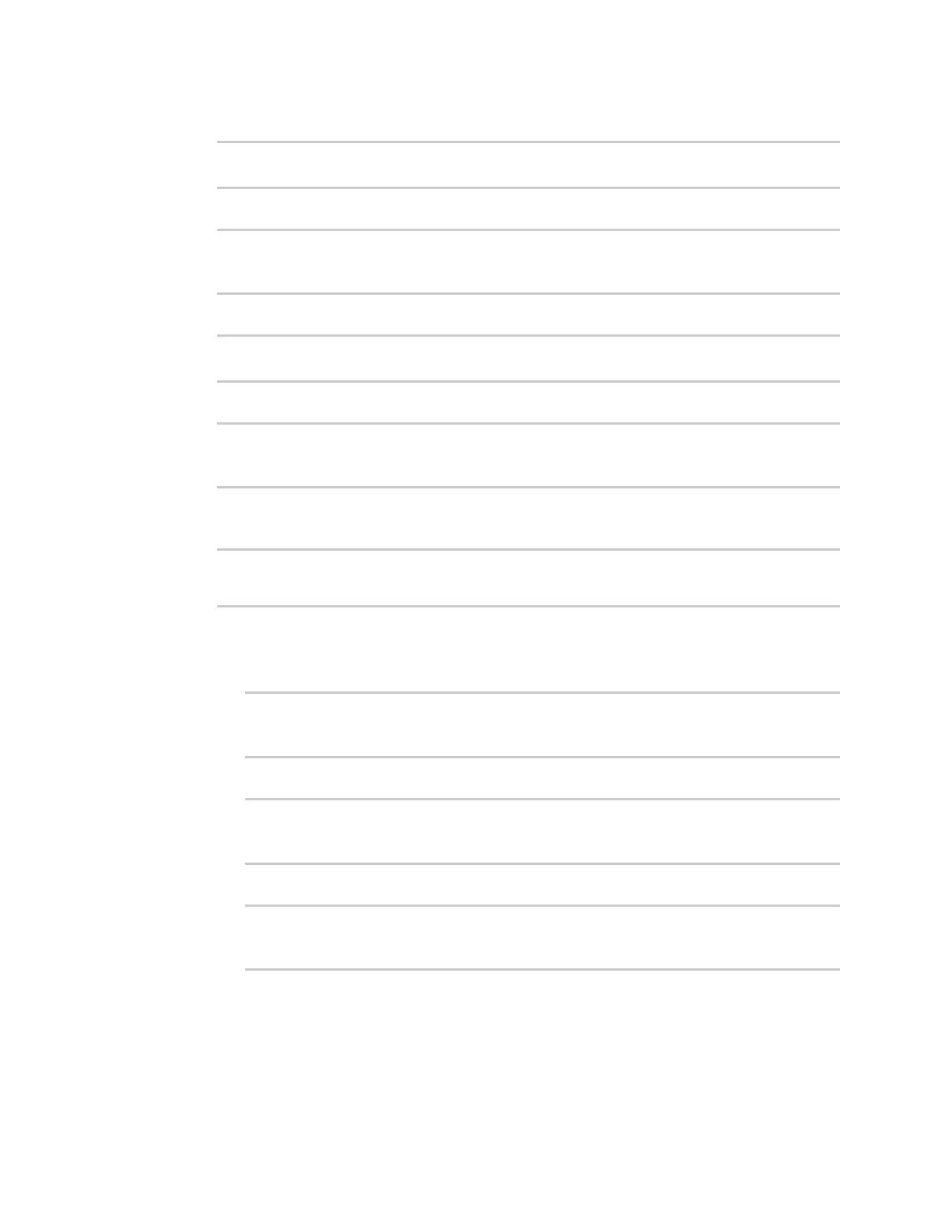Virtual Private Networks (VPN) IPsec
IX14 User Guide
578
2. At the command line, type config to enter configuration mode:
> config
(config)>
3. Add a new SCEP client, for example, Fortinet_SCEP_client:
(config)> add network scep_client Fortinet_SCEP_client
(config network scep_client Fortinet_SCEP_client
)>
4. Enable the SCEP client:
(config network scep_client Fortinet_SCEP_client)> enable true
(config network scep_client Fortinet_SCEP_client)>
5. Set the url parameter to the fully qualified domain name or IP address of the SCEP server:
(config network scep_client Fortinet_SCEP_client)> server url
https://fortinet.example.com
(config network scep_client Fortinet_SCEP_client)>
6. Set the challenge password as configured on the SCEP server. This corresponds to the Default
enrollment password on the Fortinet server.
(config network scep_client Fortinet_SCEP_client)> server password
challenge_password
(config network scep_client Fortinet_SCEP_client)>
7. Set Distinguished Name attributes. The values entered here must correspond to the DN
attributes in the Enrollment Request on the Fortinet server.
a. Set the Domain Component:
(config network scep_client Fortinet_SCEP_client)> distinguished_name
dc value
(config network scep_client Fortinet_SCEP_client)>
b. Set the two letter Country Code:
(config network scep_client Fortinet_SCEP_client)> distinguished_name
c value
(config network scep_client Fortinet_SCEP_client)>
c. Set the State or Province:
(config network scep_client Fortinet_SCEP_client)> distinguished_name
st value
(config network scep_client Fortinet_SCEP_client)>
d. Set the Locality:
