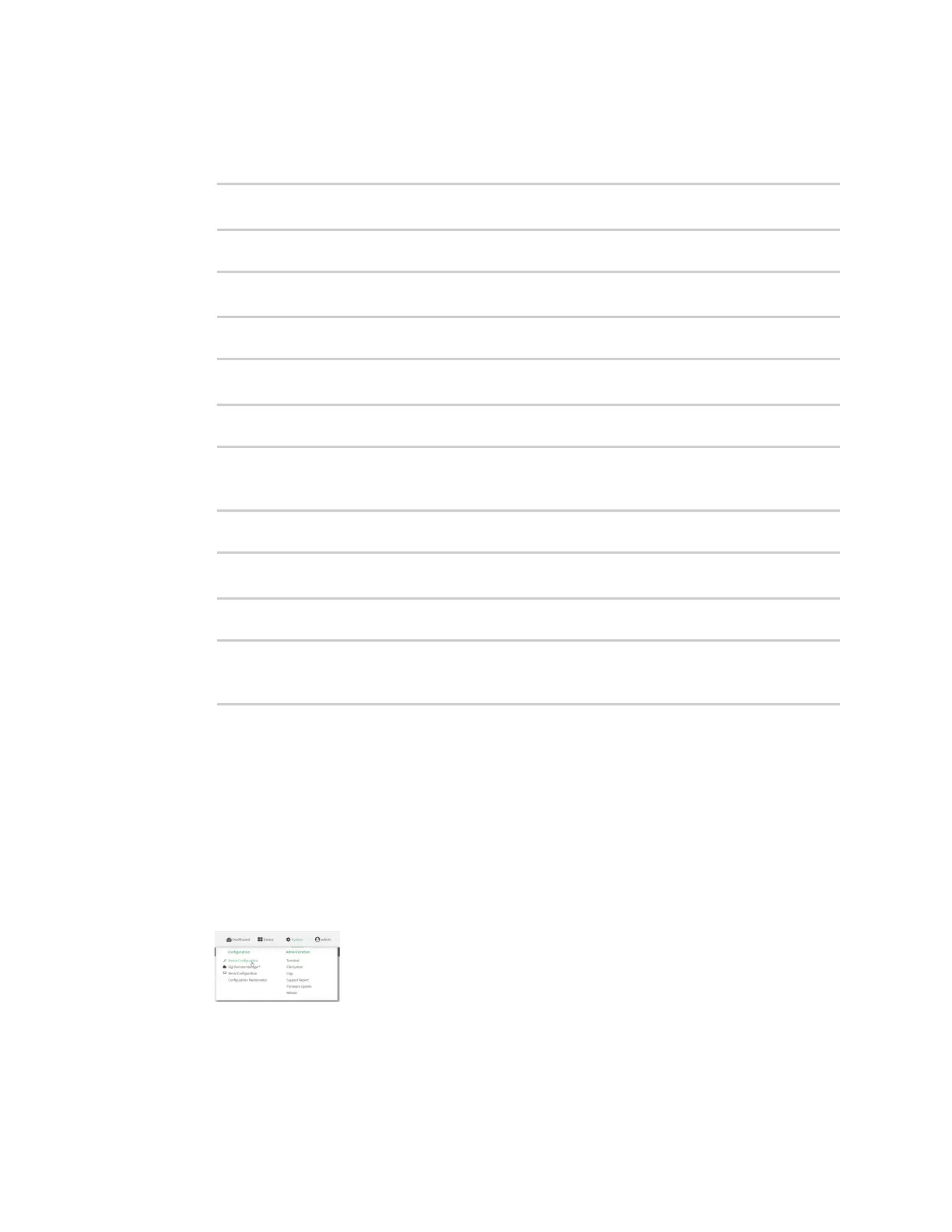Virtual Private Networks (VPN) Generic Routing Encapsulation (GRE)
IX14 User Guide
628
Command line
1. At the command line, type config to enter configuration mode:
> config
(config)>
2. Add an interface named gre_interface1:
(config)> add network interface gre_interface1
(config network interface gre_interface1)>
3. Set the zone to internal:
(config network interface gre_interface1)> zone internal
(config network interface gre_interface1)>
4. Set the device to the GRE tunnel created in Task three (/vpn/iptunnel/gre_tunnel1):
(config network interface gre_interface1)> device /vpn/iptunnel/gre_
tunnel1
(config network interface gre_interface1)>
5. Set 172.31.0.1/30 as the virtual IP address on the GRE tunnel:
(config network interface gre_interface1)> ipv4 address 172.31.0.1/30
(config network interface gre_interface1)>
6. Save the configuration and apply the change:
(config network interface gre_interface1)> save
Configuration saved.
>
7. Type exit to exit the Admin CLI.
Depending on your device configuration, you may be presented with an Access selection
menu. Type quit to disconnect from the device.
Configure the IX14-2 device
Task one: Create an IPsec tunnel
WebUI
1. Log into the IX14 WebUI as a user with full Admin access rights.
2. On the menu, click System. Under Configuration, click Device Configuration.
The Configuration window is displayed.
