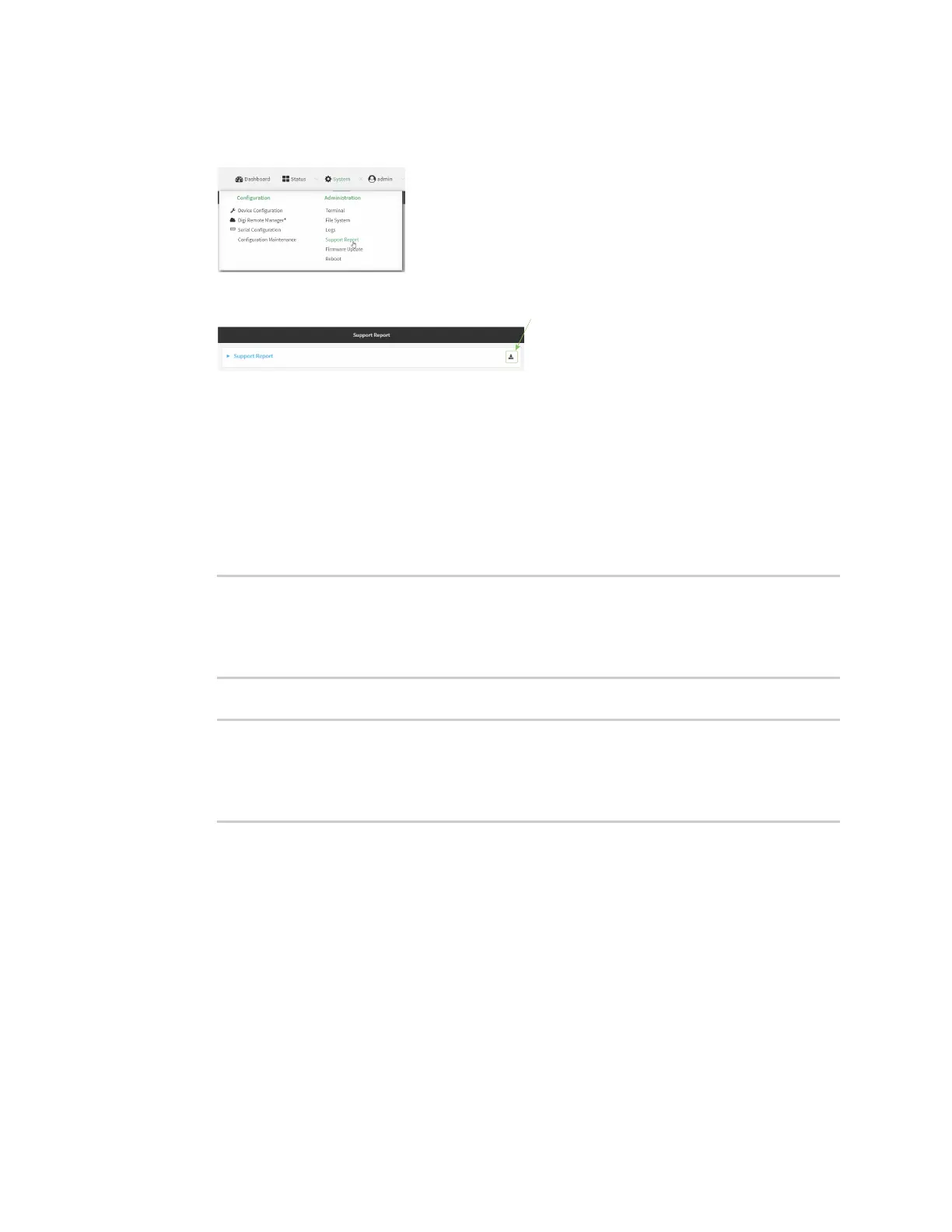Diagnostics Generate a support report
IX14 User Guide
671
1. Log into the IX14 WebUI as a user with Admin access.
2. On the main menu, click System. Under Administration, click Support Report.
3. Click to generate and download the support report.
Attach the support report to any support requests.
Command line
1. Log into the IX14 command line as a user with Admin access.
Depending on your device configuration, you may be presented with an Access selection
menu. Type admin to access the Admin CLI.
2. Use the system support-report command to generate the report:
> system support-report /var/log/
Saving support report to /var/log/support-report-0040D0133536-22-03-03-
10:16:23.bin
Support report saved.
>
3. Use the scp command to transfer the report to a remote host:
> scp host 192.168.4.1 user admin remote /home/admin/temp/ local
/var/log/support-report-00:40:D0:13:35:36-22-03-03-10:16:23.bin to remote
admin@192.168.4.1's password: adminpwd
support-report-0040D0133536-22-03-03-10:16:23.bin
>
4. Type exit to exit the Admin CLI.
Depending on your device configuration, you may be presented with an Access selection
menu. Type quit to disconnect from the device.