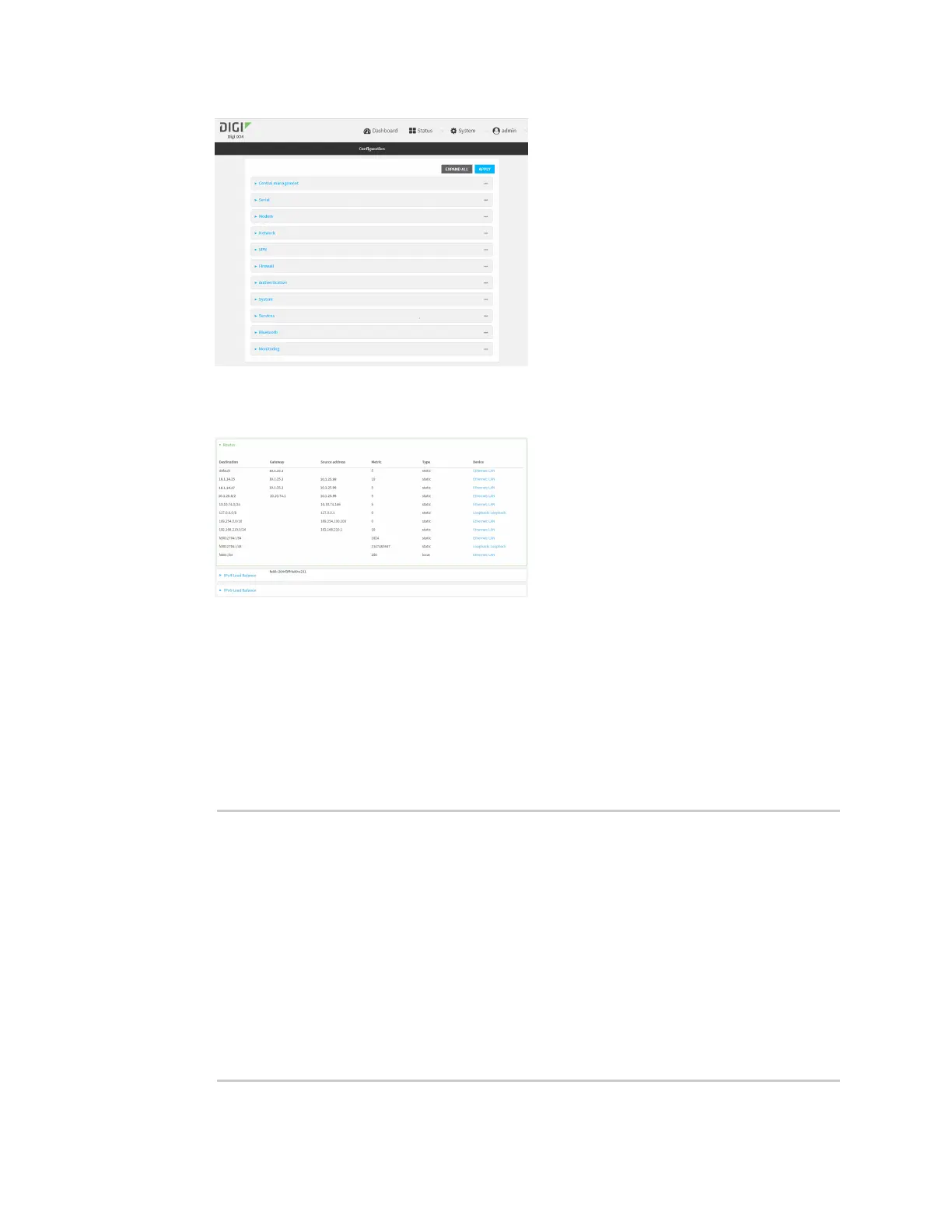Routing Show the routing table
IX14 User Guide
724
3. Click Status > Routes.
The Network Routing window is displayed.
4. Click IPv4 Load Balance to view IPv4 load balancing.
5. Click IPv6 Load Balance to view IPv6 load balancing.
Command line
1. Log into the IX14 command line as a user with Admin access.
Depending on your device configuration, you may be presented with an Access selection
menu. Type admin to access the Admin CLI.
2. At the Admin CLI prompt, type show route:
> show route
Destination Gateway Source Metric
Interface
------------------------ ------------------------ ----------- -------
--- ------------------------
default 10.0.71.1 5
default 192.168.210.254 10
10.0.8.162 10.0.71.1 10.0.71.146 5
/network/device/lan
10.0.8.164 10.0.71.1 10.0.71.146 5
/network/device/lan
10.0.71.0/24 10.0.71.146 5
/network/device/lan