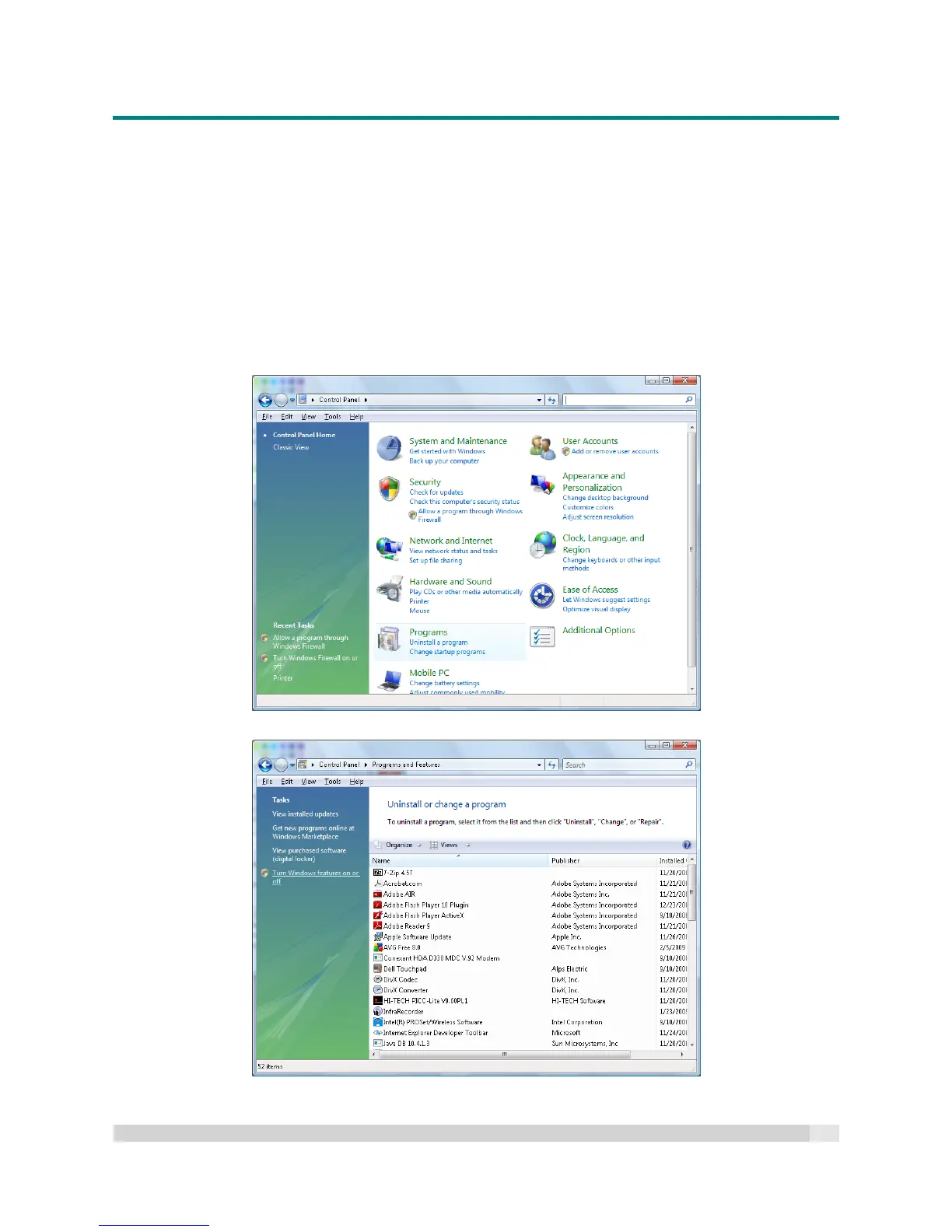Digital Projection
E-VISION LASER 5000 SERIES USER MANUAL REV A JANUARY 2018
54
At the command prompt, Input the command line format as below: (where ttt.xxx.yyy.zzz: is the actual
IP address of the projector).
telnet ttt.xxx.yyy.zzz 23 (and then press “Enter/Return”)
The Telnet-Connection is now ready for use on the projector; the user will be able to input RS232
commands to the projector via RJ45/LAN
How to enable TELNET in Windows 7 / 8 / 10
By default “TELNET” is not installed in Windows, but the end-user can enable it by way of “Turn
Windows features On or Off”.
Open “Control Panel” in Windows
Open “Programs”
