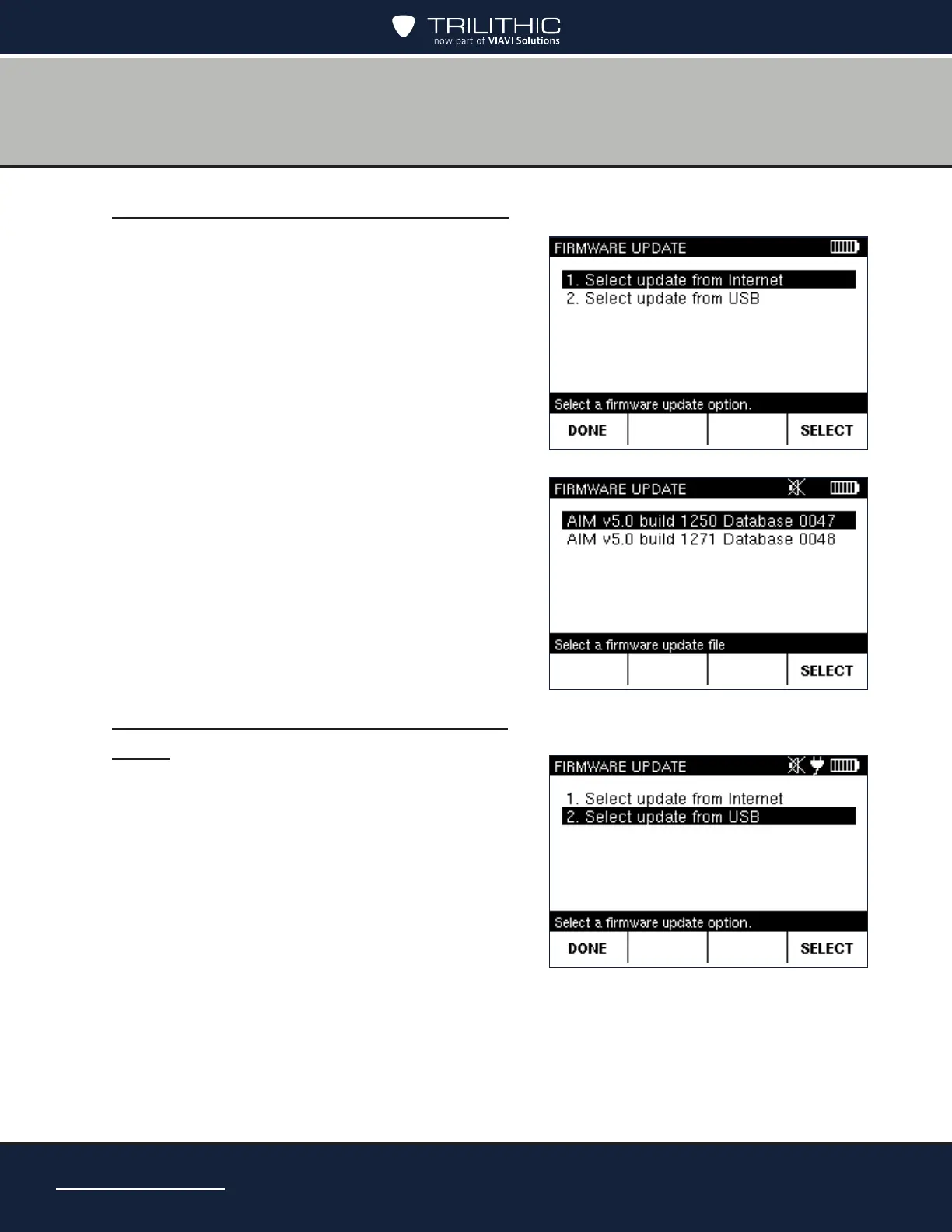Page 106
AIM 2 Operation Manual
Update Firmware from the Internet
The AIM can update rmware from an Ethernet
connection or via Wi-Fi.
Make sure the Ethernet connection has been set
up and you have connected a Ethernet cable to the
port on the AIM.
If using Wi-Fi, make sure the Wi- network has
been set up. The AIM will then connect to the
network.
1. Select the Select update from Internet option
and press SELECT. The AIM connects to the
update server and shows the available updates.
2. Select the update version and press SELECT.
The rmware update process begins. A
message appears when the rmware update is
complete and the meter automatically restarts
with the new rmware.
Update Firmware from a USB Flash
Drive
1. Insert the USB ash drive that contains the
rmware update into the USB port on the meter.
2. Wait 15 seconds, then select the Select update
from USB option and press SELECT.
The available updates on the USB ash drive
appear. Choose which update you want to use
and press SELECT.
The rmware update process begins. A
message appears when the rmware update is
complete and the meter automatically restarts with the new rmware.
3. After the meter turns on and the HOME screen appears, you can remove the USB ash
drive from the USB port.
