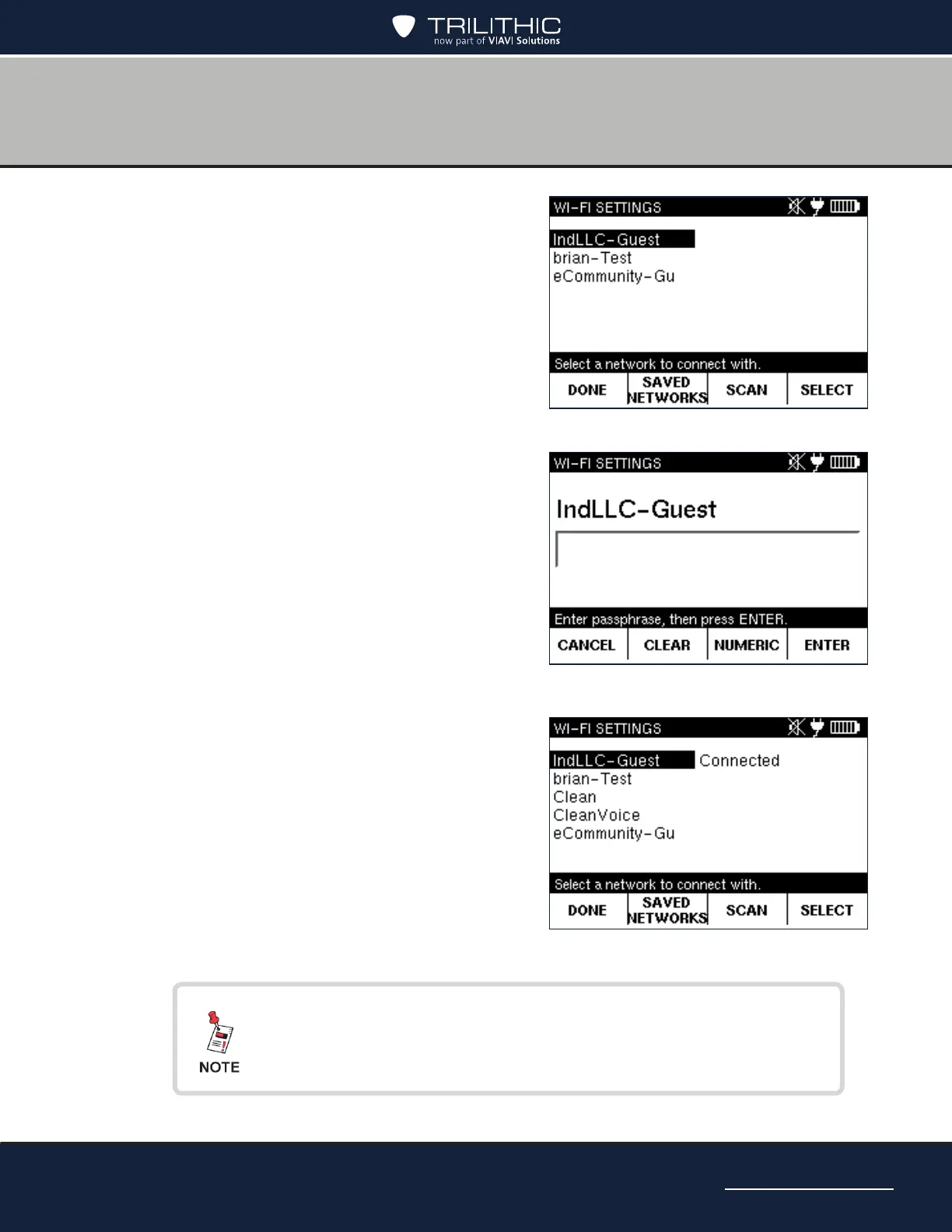Page 31
AIM 2 Operation Manual
You can see all Wi-Fi networks you have connected to in the
past by selecting the SAVED NETWORKS softkey. To connect
to a different network, select the network and press SELECT.
4. Select the network you want to connect to, then
press SELECT to go to the entry screen.
If you don’t see your network listed, select the
SCAN softkey to rescan.
5. Use the alphanumeric keypad to enter the
password.
• To delete a character, press the Back
button. You also can use left/right arrow
buttons to navigate within your entry, or
press CLEAR to delete the entry and start
over. Press CANCEL to exit without saving
changes.
• To enter only numbers, press NUMERIC. To
enter letters and numbers, press ALPHA.
To enter capital letters, continue pressing
the letter button until the capital letter
appears.
• To enter a space or a special character
(such as -, #, &, or +), press the 1 button
repeatedly until the space or character you
want to enter appears.
6. Press ENTER to save and return to the WI-FI
SETTINGS screen. “Connected” should now
appear next to the Wi-Fi network.
7. When nished, press DONE to return to the
SETTINGS screen.
