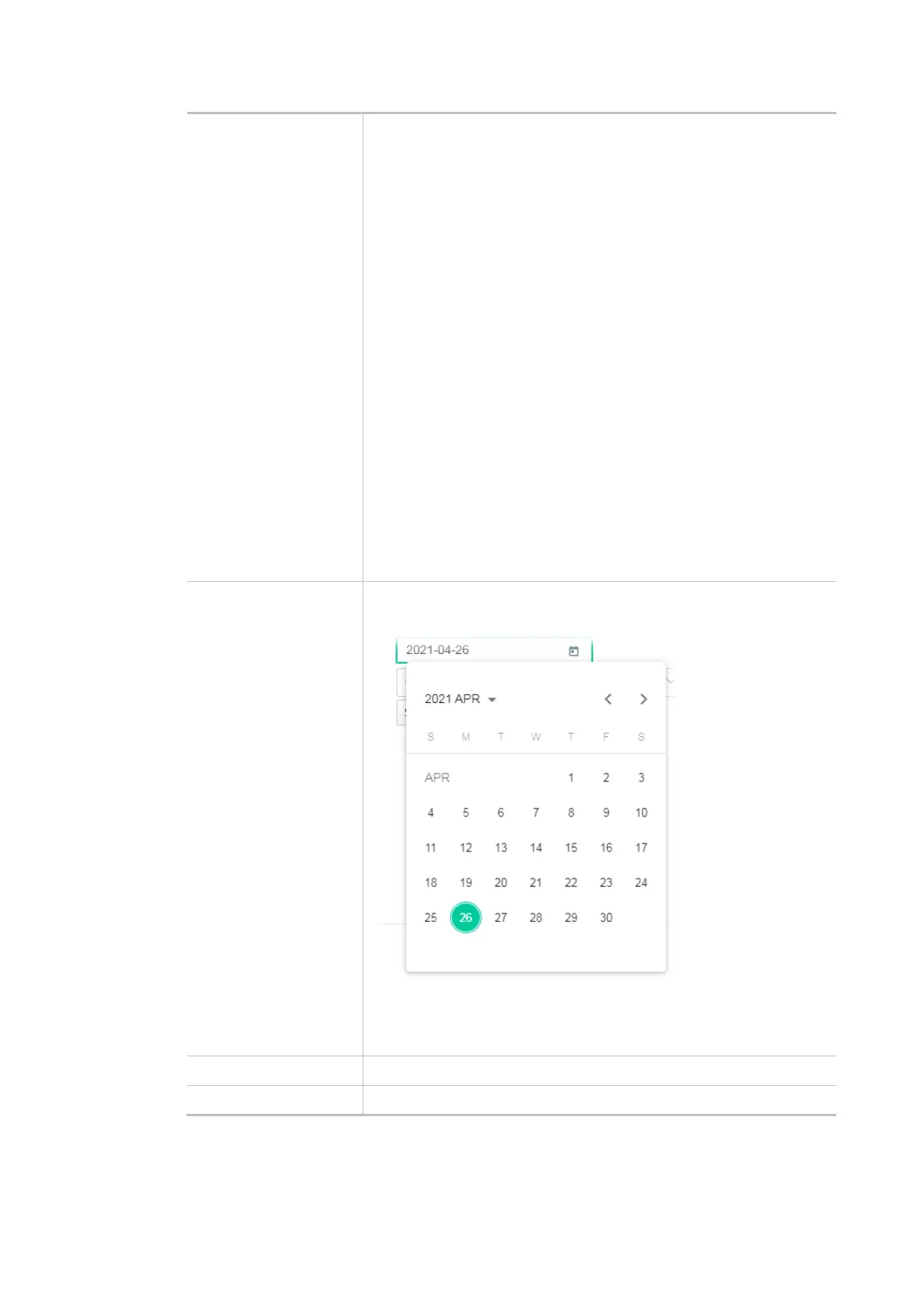77
selected as Set Time Time Server - Enter the web site of the primary time server.
Interface - Renew the time through the selected WAN/LAN interface.
If Auto is selected, the Vigor system will renew the time through WAN
or LAN.
Daylight Saving - Enable Daylight Saving Time (DST) if it is applicable
to your location
.
Update Time - Force to renew current time setting.
Connection Status - Displays last update time status.
More Settings - Click to open advanced settings for the time server.
Auto Update Interval - Select the time interval (30min or
60min) at which the router updates the system time periodically.
Secondary Server - For having a backup time server, please
enter the URL/IP address in the field of Secondary Server.
Secondary Interface - Renew the time through the selected
WAN/LAN interface. If Auto is selected, the Vigor system will
renew the time through WAN or LAN. This is an optional setting
and is used as the interface for the backup time server. If the
primary time server fails to renew the time setting, the Vigor
system will use the secondary time server instead.
Daylight Saving Period - It is available when Daylight Saving is
enabled. Enter a custom schedule to enable the DST - Default,
by Week and by Date.
When Manually is
selected as Set Time
Time Zone - Select the time zone where the router is located.
Date - Use the drop-down calendar to specify correct date.
Time - Set the time by specifying hours, minutes, and seconds.
Synchronize with Browse - Click Sync now to sync the time setting
with the browser.
Apply Save the current settings and renew the system time.
Cancel Discard current settings and return to the previous page.
After finishing this web page configuration, please click Apply to renew the system time.