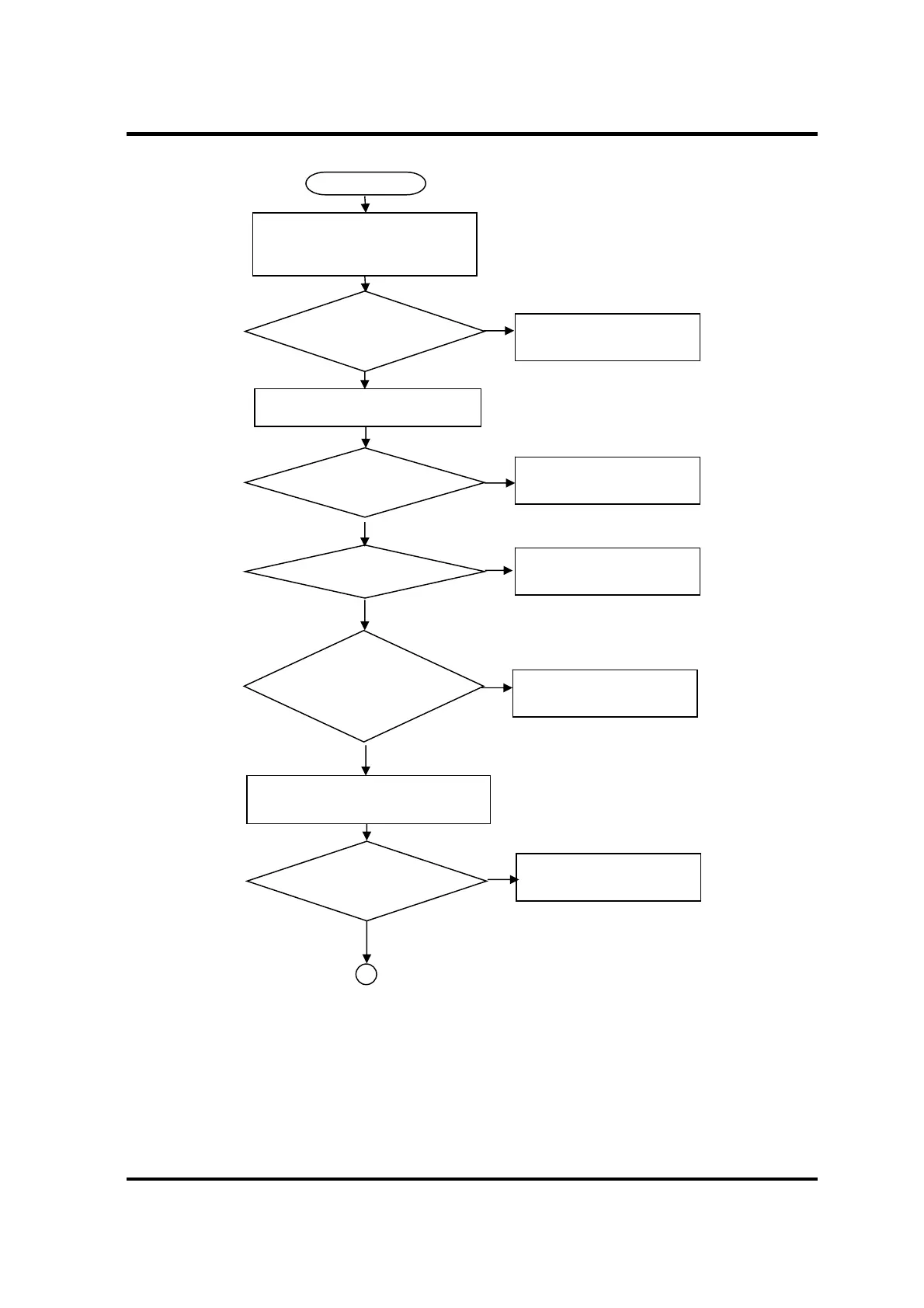2 Troubleshooting Procedures
2-4
[CONFIDENTIAL] PORTÉGÉ X30W-J, dynabook V*/VZ*/VC* Series Maintenance Manual (960-941)
Figure 2-1 Troubleshooting flowchart (1/2)
Turn on the Power.
START
Connect the AC adapter (and USB
type-C adapter if bundled) to the
Thunderbolt™ 4/USB Type-C™ port
No
Does DC IN/Battery icon
flash?
Is an error message
displayed?
Is the startup logo displayed?
Is Windows OS loaded?
Perform the Power Supply
Troubleshooting Procedures
in section 2.3.
Perform the Power Supply
Troubleshooting Procedures
in section 2.3.
Perform the System Board
Troubleshooting Procedures
in section 2.4.
Perform the Display
Troubleshooting Procedures
in section 2.9.
Perform the SSD
Troubleshooting Procedures
in section 2.6.
Yes
No
Yes
No
Yes
Yes
No
No
Yes
If the “Password=” message
appears, type the password.
Does DC IN/Battery icon
glow?
