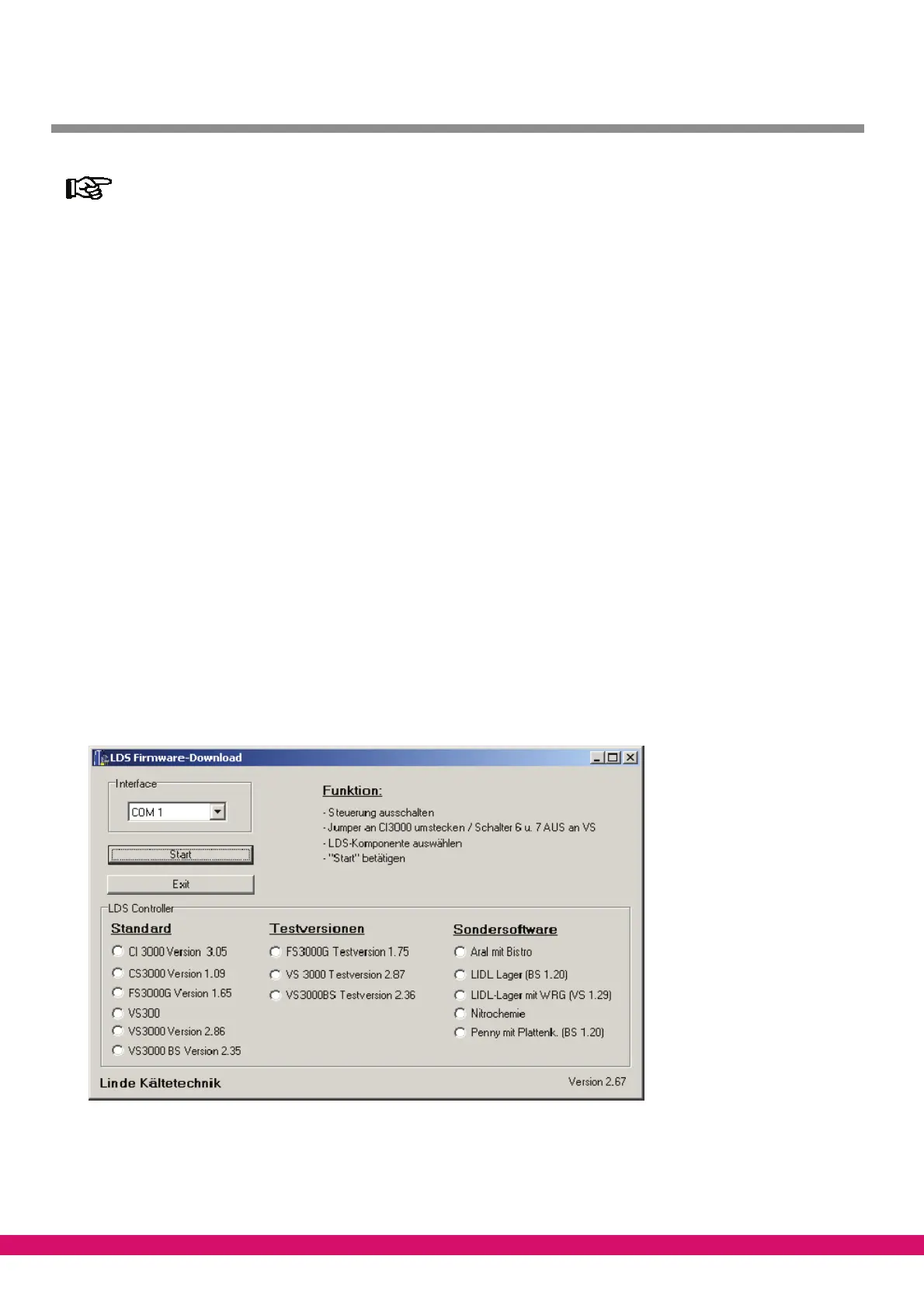Version 2.02 15.05.2007 Installation and Startup of VS 3000
58
The list and the version status of the components that can be installed may vary according to the
version of the LDS download software.
3. Follow the instructions of the installer.
4. Finish installation.
To update the firmware, the LDS Download Software must be started by either of the following:
- Click Start - Programs - LDS Download - Download All LDS Components
- Click Start - Run- C:\DL\Start\dload.exe
This will then load the current firmware update into the VS 3000 Pack Controller.
4.6.2 Updating current firmware in VS 3000
Firmware update is performed with the help of a PC or notebook computer connected to the VS 3000 pack con-
troller via the COM port. It is essential to observe and carry out the steps listed below:
1. Disconnect the VS 3000 from the line power supply (the pack controller must be off-circuit).
2. Connect the controller to the COM port of the PC or COM adapter of the notebook.
3. Set Coding Switches 6 and 7 of DIP Switch S1 to OFF position (see chapter 4.3.1).
4. Start the LDS Download Software by either of the following:
Click Start - Programs - LDS Download - Download All LDS Components
Click Start - Run- C:\DL\Start\dload.exe
5. The following screen will open:
6. Select the COM port.
7. Select the LDS component.
8. Click on the Start button or press the Enter key.