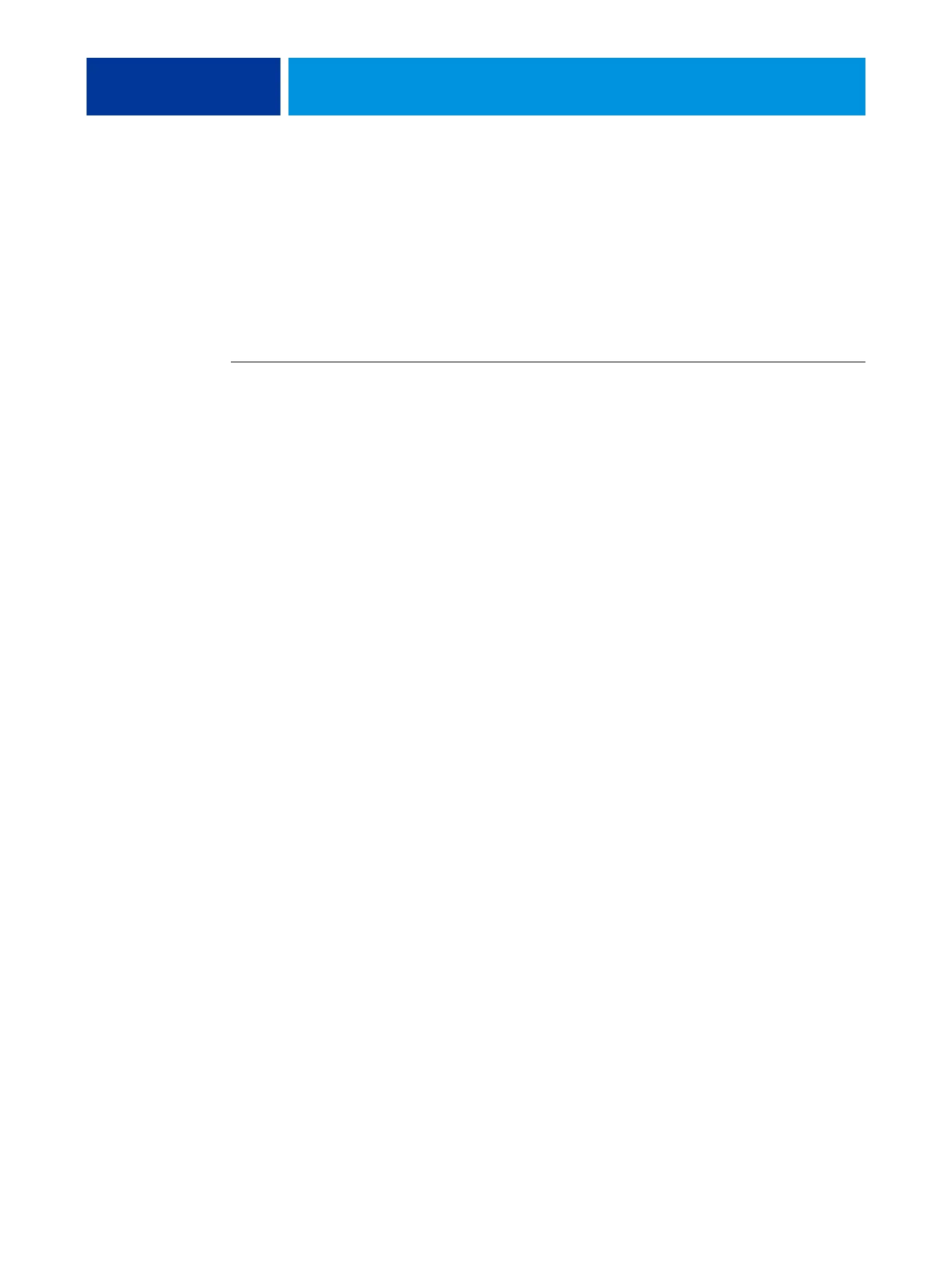SYSTEM SOFTWARE INSTALLATION 98
Enabling Remote Desktop
Remote Desktop is a Microsoft application that allows client computers to manage and
control the Windows desktop features of the E-42B. You can enable Remote Desktop to
access the Check Now feature (page 96) of System Updates on E-42Bs that are not equipped
with FACI.
Remote Desktop must be enabled in both E-42B Setup and on the client computer, as
described in the following procedure.
TO ENABLE REMOTE DESKTOP
1. Enable Remote Desktop on the E-42B.
• Open your web browser, type the IP address or DNS name of the E-42B, and then
press Enter.
• Click the Configure tab, and then click Launch Configure.
• Log on with Administrator privileges.
• Choose Configure > Server > General.
• Select Enable Remote Desktop.
•Click Apply.
• Click Reboot.
2. Enable Remote Desktop on the client computer.
• Click Start and choose All Programs > Accessories > Communications > Remote Desktop
Connection.
• Make sure that the E-42B is Idle, type the IP address or DNS name of the E-42B, and
then click Connect.
• Type the Administrator password, if prompted.