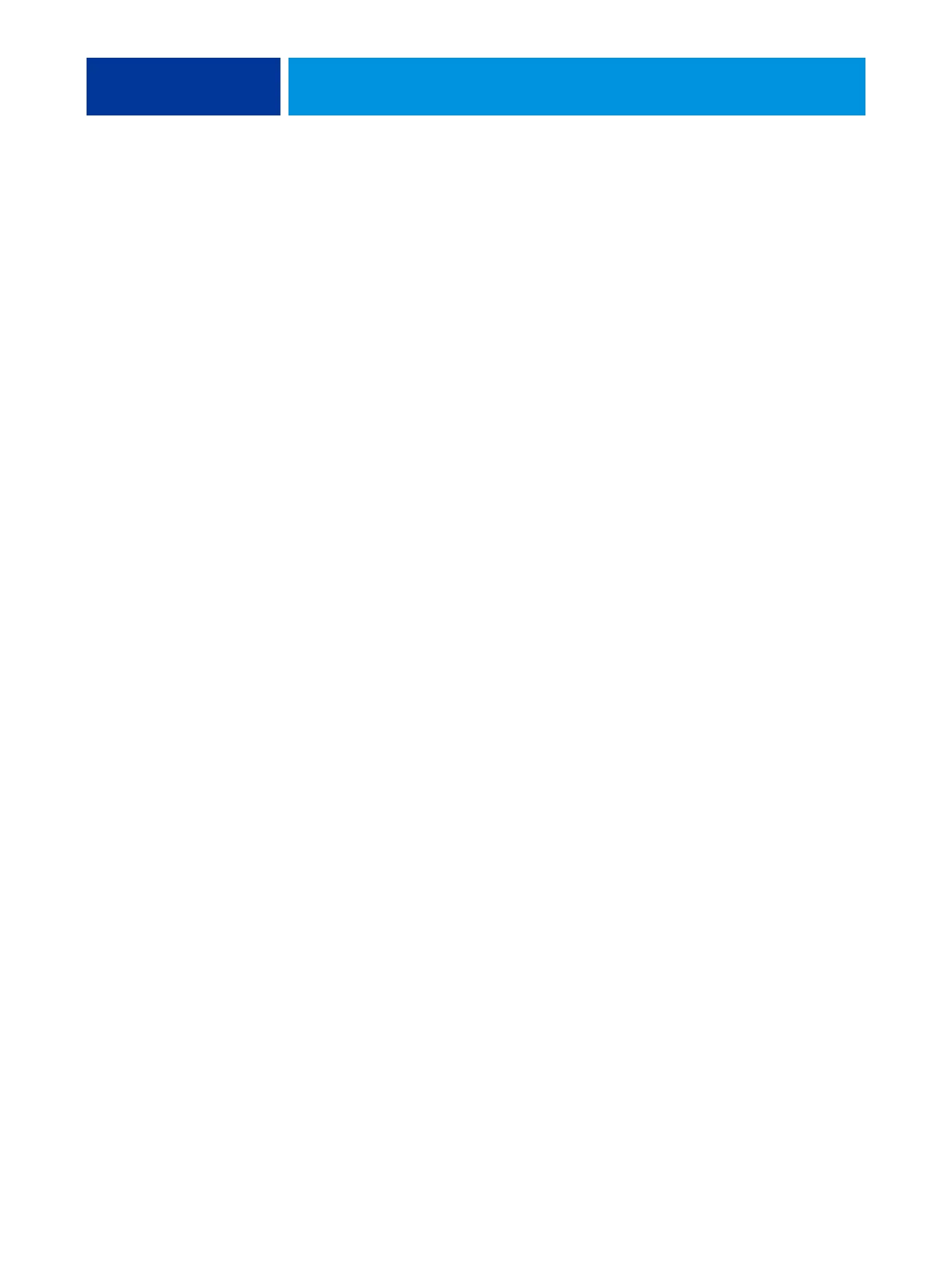SYSTEM SOFTWARE INSTALLATION 93
• The list that displays when you access Check for Product Updates (Software Downloads
Site) may include:
– Updates that are unavailable through System Updates and/or are not approved for all
users.
– Updates that may already be installed on some E-42B print servers. To help you choose
the updates to download, compare the list displayed with the E-42B print server’s
Configuration Page > Updates log.
NOTE: Check Now is not available when you access System Updates from Command
WorkStation or WebTools.
System Updates
System Updates allows you to schedule regular inquiries to an Update Server on the Internet
for available E-42B updates. The E-42B checks automatically for updates by contacting the
Update Server periodically.
System Updates also allows users to obtain updated versions of E-42B user software (utilities)
and install them onto client computers that connect to the E-42B. The updated applications
are first downloaded from the Update Server to a partition on the E-42B HDD. Users access
the E-42B over the Internet and download the updated applications onto client computers
and then manually install them.
You can also view and download updates at any time using the Check Now feature (requires
FACI or a Remote Desktop connection; see page 96). Use Check Now to view and manually
download updates that are available for installation (Patches tab) and/or view a list of updates
that have already been installed (History tab).
You can also launch Check Now by clicking on an update notification in the task bar on the
E-42B monitor.
System Updates can be accessed in the following ways:
• Directly from a FACI-equipped E-42B.
• From a client computer through a Remote Desktop connection (must be enabled in Setup
and on the client computer; see “Enabling Remote Desktop” on page 98).
• From a client computer through WebTools > Configure > Launch Configure.
• From a client computer through Command WorkStation > Server > Setup > Server >
System Update.
For a detailed procedure, see “To schedule System Updates” on page 94.
Make sure to review “Before updating the E-42B” on page 92 before scheduling System
Updates.