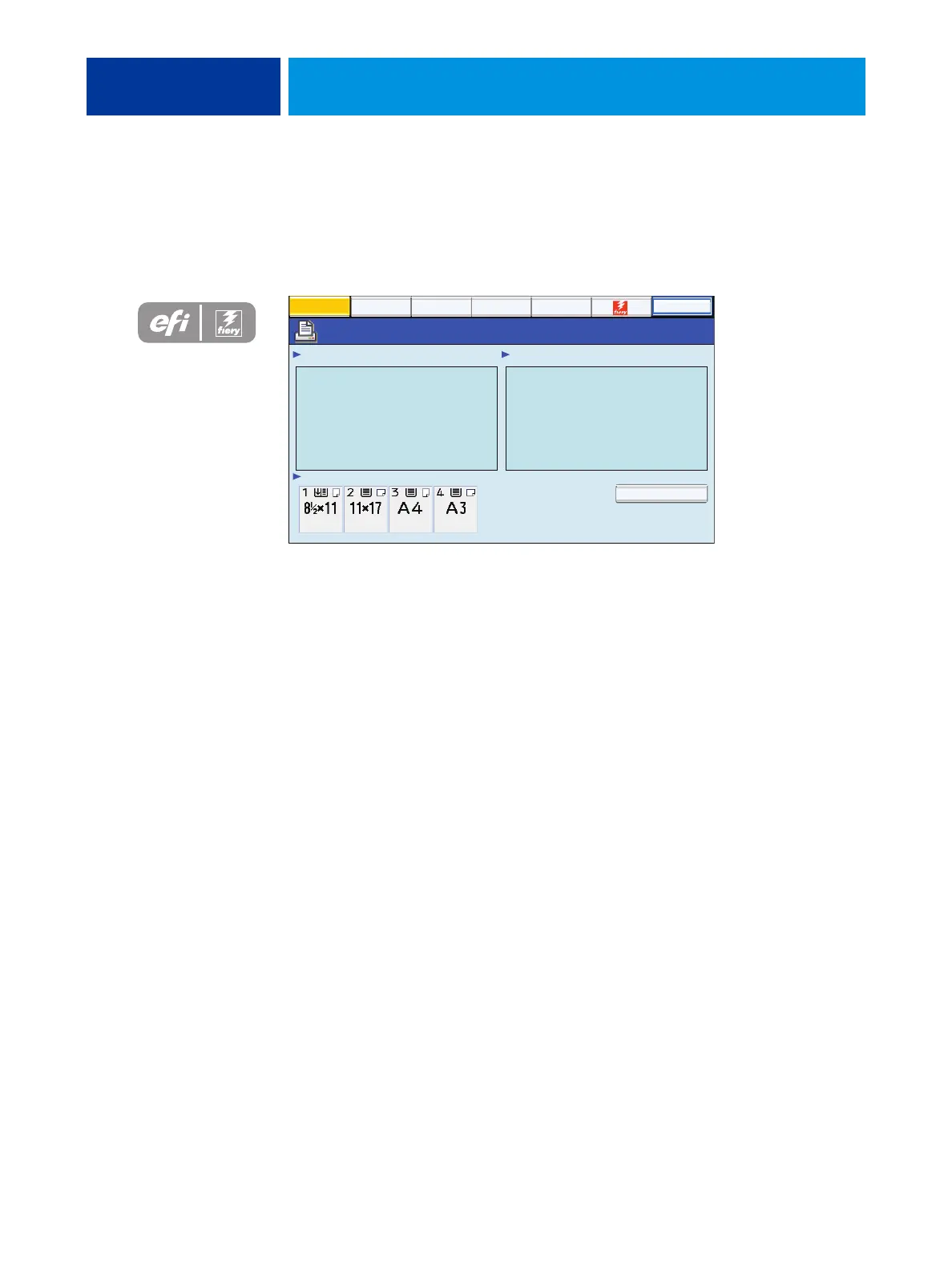USING THE E-42B 27
Using the copier control panel
The “fierydriven®” area of the copier/printer touch panel allows you to interact with the
E-42B from the copier/printer. The menus provide access to many of the same options
available from Command WorkStation.
FIGURE 4: The copier/printer touch panel
Main tab
The Main tab is displayed as the starting point. It summarizes waiting and printed jobs and
displays paper tray status and other information.
PrintMe tab
The PrintMe tab allows you to submit print jobs using Document IDs if you have a PrintMe
subscription. For more information, see Printing Guide.
NOTE: PrintMe cloud printing must be enabled in Configure for the PrintMe tab to display in
the menu.
Main
Waiting Jobs:
Idle
Paper Tray Status:
Document 3
Document 4
Document 1
Document 2
Printed Jobs:
Suspend Printing
Login
Job List
PrintMe
Tools
Scan
Suspend Printing
Suspend print activity between the E-42B and the copier/printer. Use this command to
interrupt the current E-42B job, for example, to perform maintenance tasks. Jobs continue
to process on the E-42B. After you complete maintenance tasks, choose Resume Printing to
continue printing jobs from the E-42B.
Resume Printing
Resume print activity between the copier/printer and the E-42B after you select Suspend
Printing.