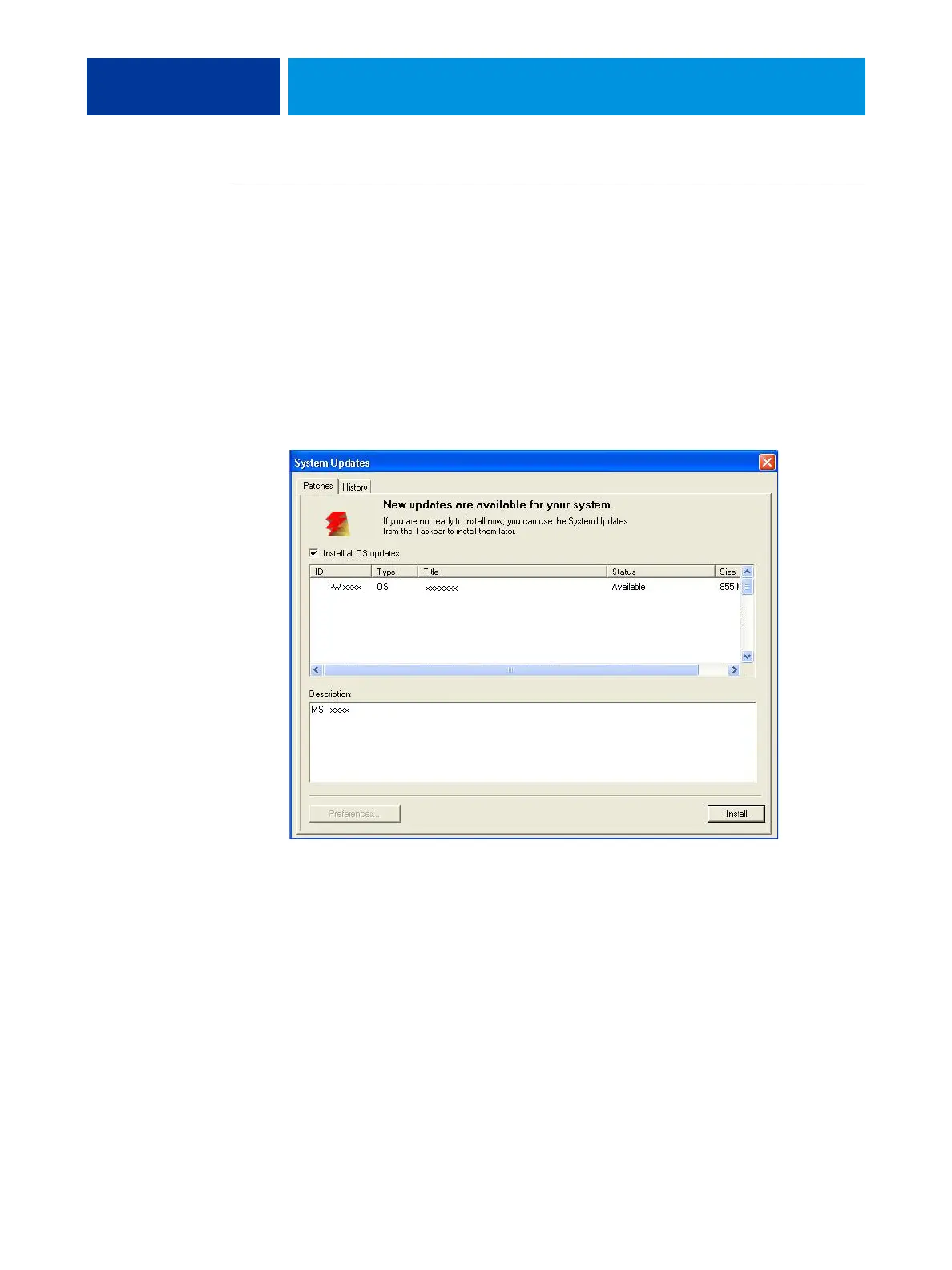SYSTEM SOFTWARE INSTALLATION 97
TO VIEW AND INSTALL UPDATES USING CHECK NOW
1. At the E-42B (or a client computer using Remote Desktop; see page 98) click Start
and choose All Programs > E-42B > System Updates.
The System Update Preferences dialog box appears.
2. Click Check Now at the bottom of the screen, and then do any of the following:
• To view a description of an update, select it in the list.
• To install the update, click Install.
• To view updates that have already been installed, click the History tab.
• close the window without installing an update, click the X in the upper-right corner.