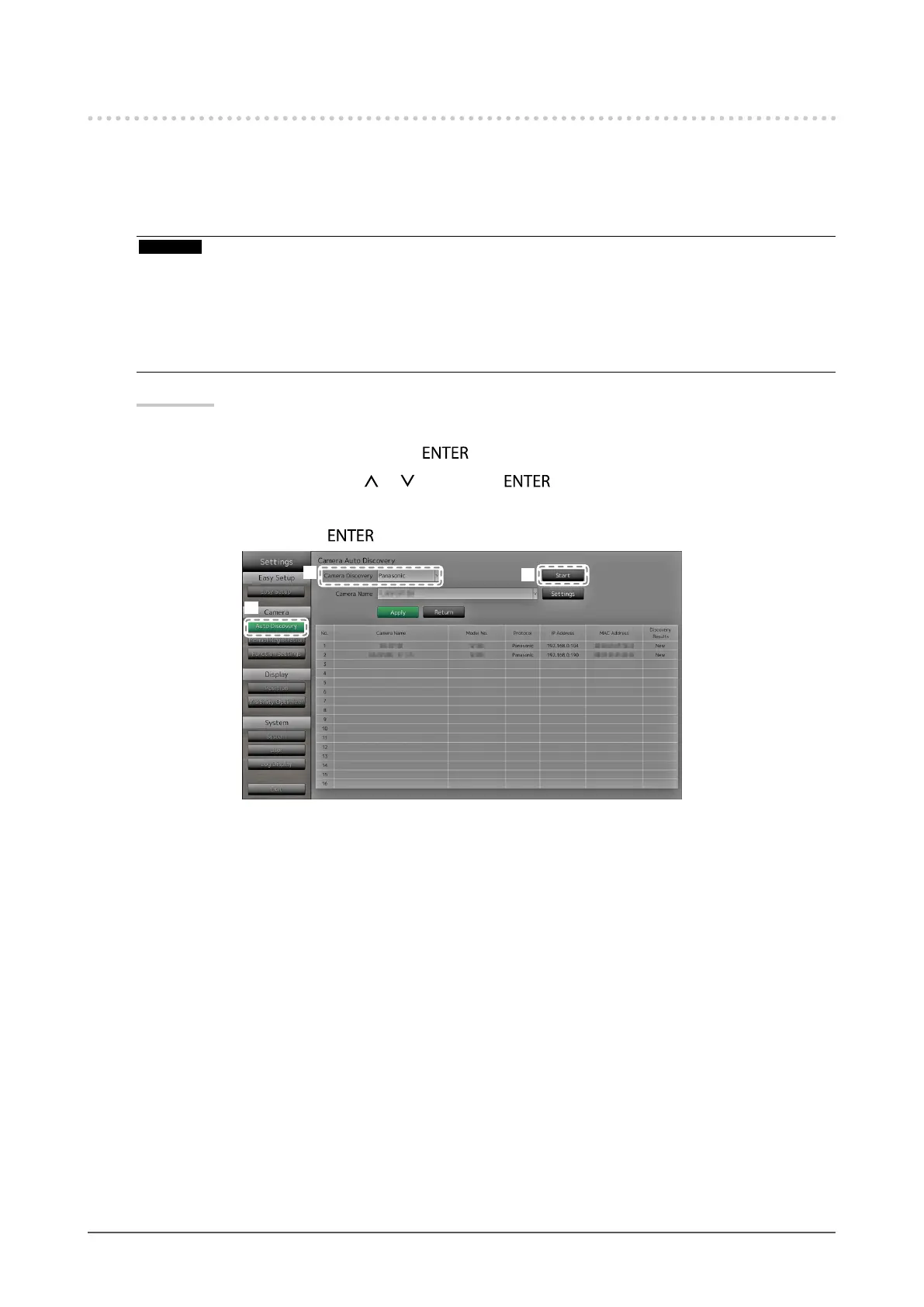12
Chapter 2 Conguring from the monitor screen
2-3. Setting Network Cameras
●
To automatically discover network cameras
Discover network cameras on the network automatically and register them to the system.
This procedure is for setting network cameras connected after performing “Easy Setup” upon initial
startup of the monitor.
Attention
• Only the network cameras installed in the same subnet as the monitor are detected. If a network camera is
installed in a different subnet, the camera must be registered manually (see “To manually register network
cameras” (page 15)).
• When network cameras are not detected by automatic discovery, see “Chapter 4 Troubleshooting” (page
78).
• For information on “Easy Setup”, refer to the Setup Manual.
Procedure
1. Select “Auto Discovery”.
2. Select “Camera Discovery” and press
.
3. Select the camera type using
or , then press .
Displays registered network cameras.
4. Select “Start” and press .
1
2
4
The camera user authentication screen is displayed.
5. Enter the “Username” and “Password” of the user who has administrator’s rights, specied in the
network camera.
The following values are entered as the default settings. Change the settings if necessary. Please contact
your system administrator for the username and password.
- Username: “admin”
- Password: “12345”
