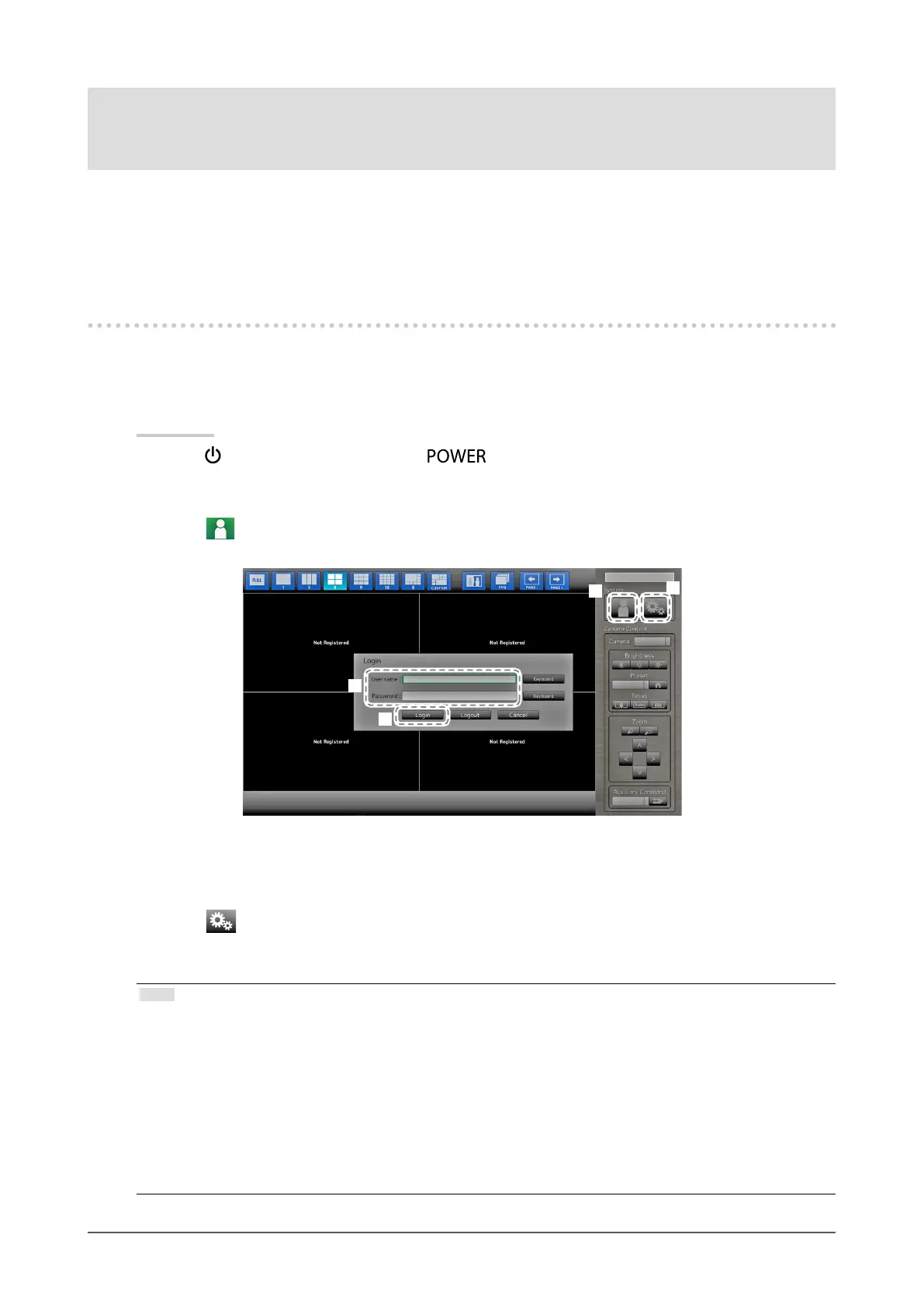9
Chapter 2 Conguring from the monitor screen
Chapter 2 Conguringfromthemonitor
screen
You can congure and operate network cameras from the monitor screen. To congure from your web
browser, see “Chapter 3 Conguring from a Web Browser” (page 43). Operating and setting the monitor
can be implemented by using either the Remote Control, or a USB mouse. To use a USB mouse, connect
the mouse to the USB downstream port at the back of the monitor.
2-1. BeforeConguration
To congure from the monitor screen, you need to be logged in to the system.
Conguration of this product is allowed only by ADMIN level users.
Be sure to log in to the system with a user account of this level.
Procedure
1. Press
on the front of the monitor or on the remote control.
The power indicator lights up blue and the live image screen is displayed.
(For information on the live image screen, refer to the Instruction Manual.
2. Select (Login) under “System”.
The login screen is displayed.
5
2
3
4
3. Enter a username and a password.
4. Select “Login”.
The display changes back to the live image screen.
5. Select (Setting).
The setting screen is displayed.
(For information on the setting screen, see “2-2. Setting Screen” (page 10).
Note
• See “Entering characters” (page 11) for the character entry method.
• The following user information is set by default:
- Username: “admin”
- Password: “admin”
- User Level: “ADMIN”
• For information on user settings, see “2-7. Setting User Information” (page 36).
• It is recommended that you log out after completing the setup, so as to prevent a third party from operating
the network camera or altering the settings.
• When the Auto Login settings are congured, you can log in to the system without the username and
password. For details, see “Conguring Auto Login Settings” (page 40).
