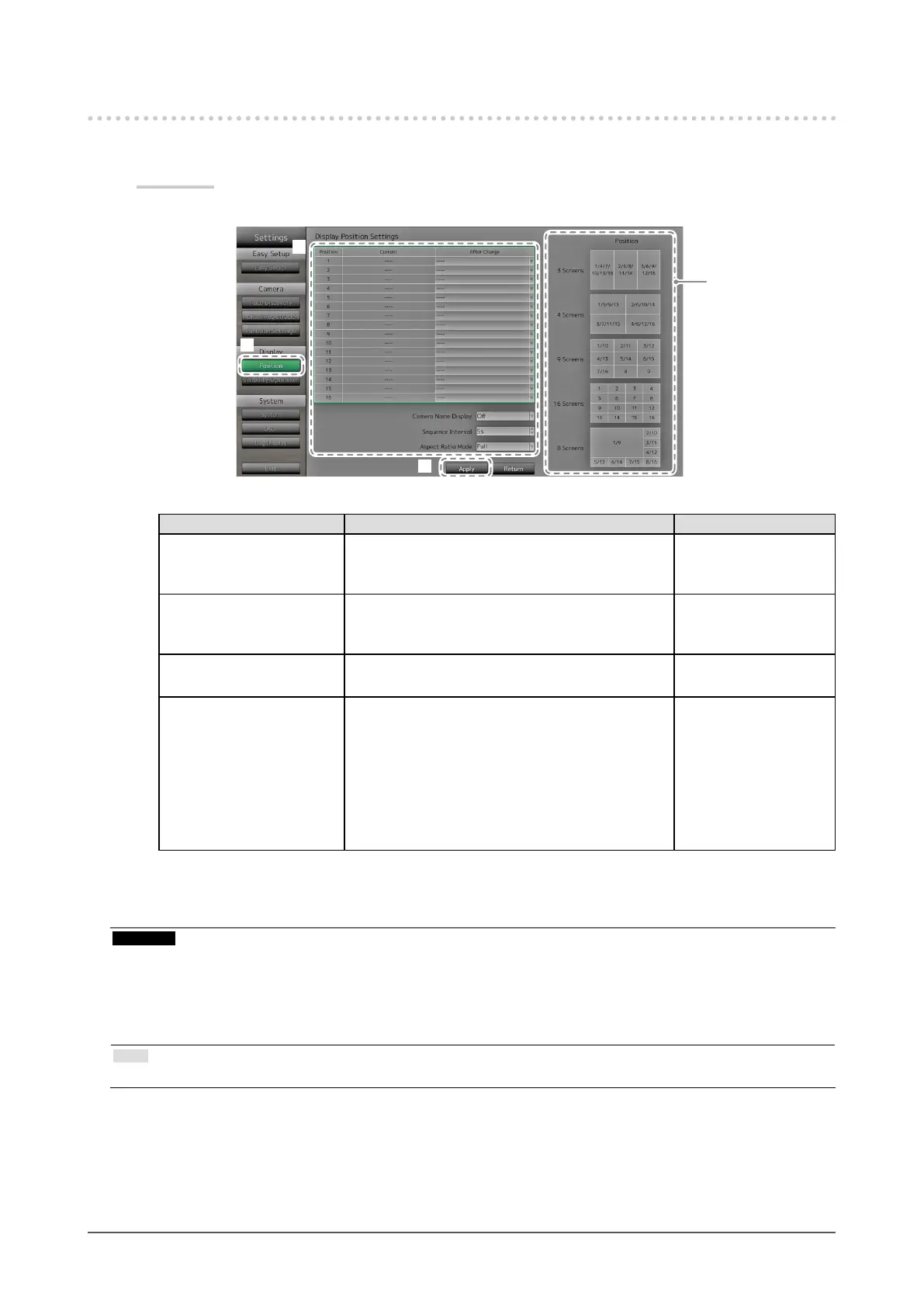24
Chapter 2 Conguring from the monitor screen
2-4. Setting Display Positions of Camera Images
Set the display position for images from the network camera.
Procedure
1. Select “Position”.
Indicates the
display positions
on the monitor
screen.
1
2
3
2. Congure the items.
Item Detail Setting range
Position Select a position to display a camera image.
Set the network camera to the number of the
desired position for display.
-
Camera Name Display Select to display or not display the camera name
and time set on the monitor. (The camera name is
displayed on the upper left of the image.)
On / Off
Sequence Interval Set the interval for changing over the screen during
sequential display.
5s to 60s
Aspect Ratio Mode Set which aspect ratio to apply when the aspect
ratio of the video delivered from the network
camera and the aspect ratio of the monitor image
display area differ.
If “Aspect” is selected when “Custom Screen” is
selected for the “Image Layout” (page 58), you
can select either “Full” or “Aspect” for each camera
image.
Full / Aspect
3. Select “Apply”.
The setting complete screen is displayed. Select “OK”.
Attention
• All registered network cameras must be congured. A network camera can only be set for one display position.
When there are incorrect settings, “Apply” cannot be selected.
• When displaying the image layout in three screens
- Suitable for portrait input images. To display portrait images, network cameras require separate settings. For
details on the settings, refer to the network camera User’s Manual.
Note
• If it takes a while for images to be displayed during sequential display, set a higher value for “Sequence Interval”.
