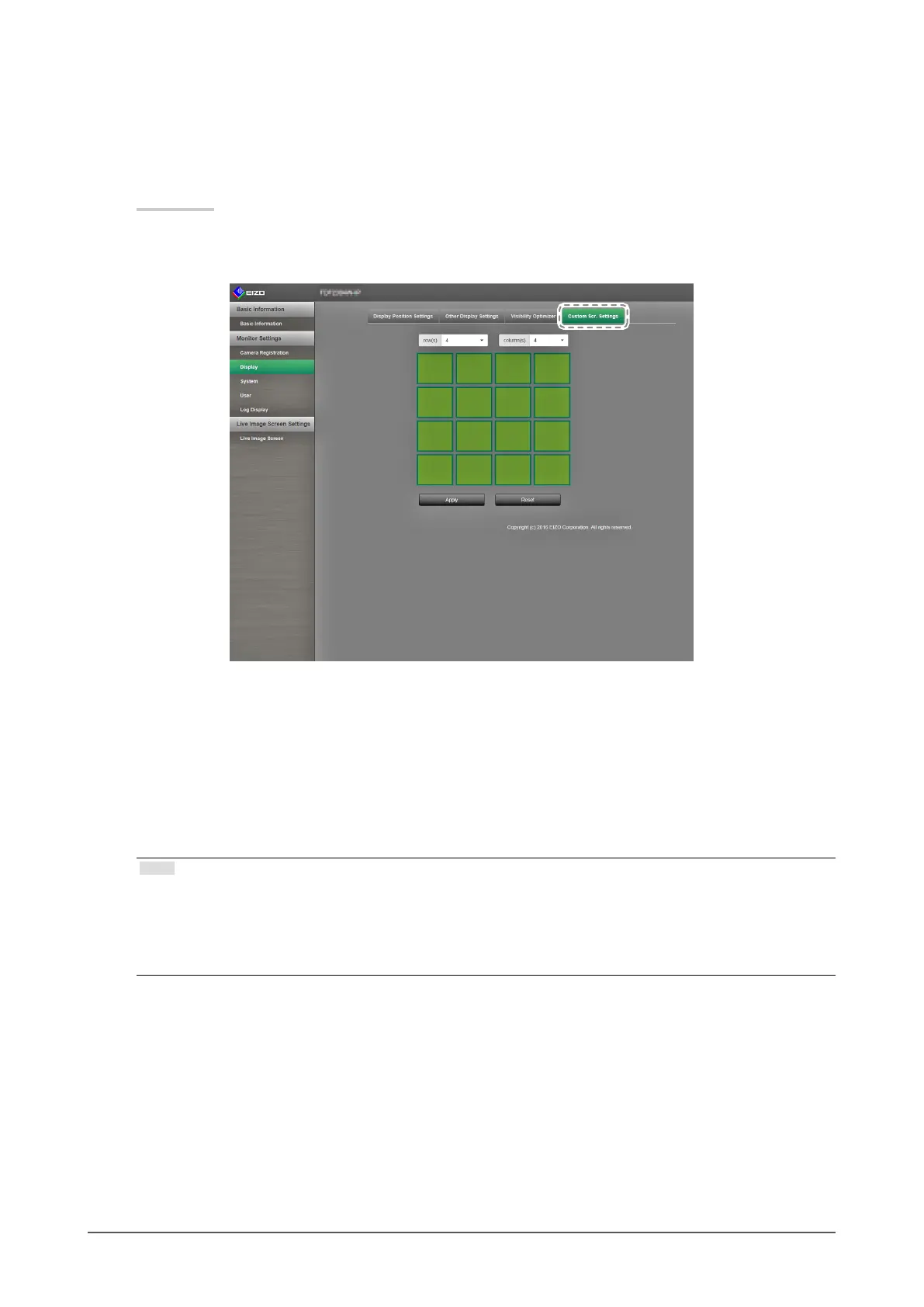58
Chapter 3 Conguring from a Web Browser
●
Custom Screen Settings
This section describes the procedure for screen settings when the Custom Screen is selected for the
image layout.
Procedure
1. Select “Custom Scr. Settings”.
The “Custom Scr. Settings” screen is displayed.
2. Select the number of columns and rows from the list box.
The screen will change to a layout with the number of columns and rows you selected.
3. Drag a camera image display position and drop it on the display position you want to couple with.
The selected display position is coupled.
4. Select “Apply”. The display position coupling is updated.
When you select “Reset”, the information of the setting being changed is discarded and the display returns
to the current monitor settings.
Note
• To release the coupling, click the display position just coupled. Or, change the number of columns and rows
from the list box.
• If “Aspect Ratio Mode” for the camera image is set to “Aspect”, you can select either “Full” or “Aspect” for
each camera image. For information on the “Aspect Ratio Mode” settings, refer to “Other Display Settings”
(page 56).
