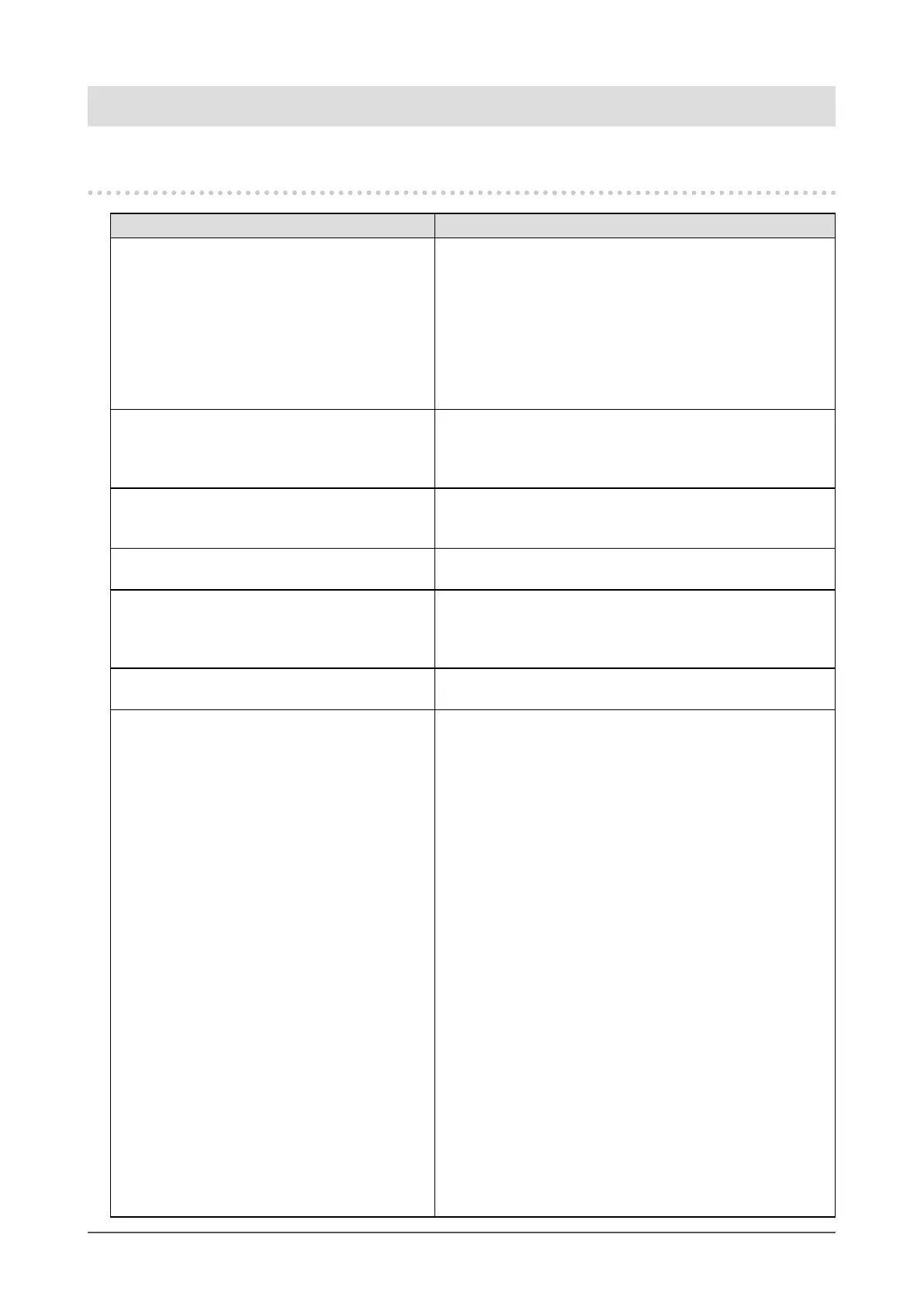78
Chapter 4 Troubleshooting
Chapter 4 Troubleshooting
4-1. Imaging problems
Problem Possible cause and remedy
1. The display images are not smooth /
camera images are not displayed (when
camera images are being displayed)
• Reduce the resolution and / or bit rate set for the network
camera (see “Video Settings” (page 18)).
• Check whether the used hubs and network cables are
appropriate for handling the amount of information
transmitted.
• Move to the setting screen and return to the live image
screen. Set “Quick Start” to “OFF”, turn off the power to
the monitor, and, after several seconds, turn on the power
to the monitor again.
2. The camera images are not displayed
correctly for about one or two minutes
after the monitor power is turned on (when
camera images are being displayed)
• When the main power is turned off and immediately back
on, images may not be displayed properly for the rst few
minutes. However, the display will normalize after a few
minutes.
3. The time of the network camera and the
time of the monitor do not match (when
camera images are being displayed)
• Synchronize the time of the camera and the monitor
through the setting screen (see “Clock Settings” (page
18)).
4. Images are displayed upside down (when
camera images are being displayed)
• Turn the network camera upside down through the setting
screen (see “Other” (page 23)).
5. Whentheorientationofthenetwork
camera is changed to the horizontal
direction (pan motion), the camera moves
in the opposite direction
• Turn the network camera upside down through the setting
screen (see “Other” (page 23)).
6. The settings set on the setting screen are
notreectedonthecameraimages
• Check whether the setting details are within the setting
range of the network camera.
7. An error message “E**-**” is displayed at
the camera image display area
• When Communication failed (E01-**)
- A number of devices exceeding the allowable number of
devices for simultaneous connection may be connected
to the network camera. Disconnect other network
devices accessing the camera or reduce the resolution
of the camera (see “Video Settings” (page 18)).
• When Communication failed (E02-**)
- Check whether a network cable is connected properly.
- Check whether the network camera is turned on.
- Check whether the user name and password for the
camera are set correctly.
• When Communication failed (E03-**)
- Network bandwidth may be overwhelmed or the display
capability of this product may have been exceeded.
Reduce the resolution and / or bit rate set for the
network camera (see “Video Settings” (page 18)).
• When in Unsupport resolution (E04-**)
- A resolution with which this product is not compatible
may be set. Try changing the resolution of the network
camera.
• When Compression no match (E05-**)
- The format of streaming delivered from the network
camera may be different. Check the settings of the
camera and monitor, then restart the monitor.
• When Unapproved parameter (E06-**)
- The Multicast setting may not be set correctly. Check
the settings of the camera.
