Do you have a question about the Eizo Foris FG2421 and is the answer not in the manual?
Details the technical specifications and capabilities of the monitor, such as resolution and connectivity.
Explains the various buttons, ports, and indicators on the monitor and their functions.
Information about the included software disk for screen adjustment and manual access.
Describes the contents of the utility disk, including software and manual files.
Guidance on installing and using the ScreenManager Pro software for monitor customization.
Covers fundamental operations like displaying and navigating the setting menu.
Step-by-step instructions for accessing and operating the monitor's setting menus.
Lists the supported resolutions and signal formats for different input types.
Provides instructions on how to change the display resolution on various operating systems.
Explains how to customize color settings, including selecting display modes and performing advanced adjustments.
Details how to choose pre-set color modes suited for different applications like gaming or general use.
Covers advanced color adjustments such as brightness, contrast, and gamma for fine-tuning.
Outlines which settings can be adjusted for each specific color mode.
Instructions for adjusting the screen's backlight brightness for optimal viewing.
Explains how to fine-tune black levels to improve contrast and image depth.
Guidance on adjusting the screen contrast to enhance image clarity and detail.
Describes how to set the color temperature (Kelvin) to achieve desired color tones (e.g., warm or cool).
Details how to adjust the gamma curve to control the monitor's brightness response.
Explains how to adjust individual color components (Red, Green, Blue) for precise color hue control.
Instructions for using the ContrastEnhancer feature to improve image contrast dynamically.
Explains how to use the Turbo 240 function to minimize motion blur in fast-moving images.
How to adjust the displayed image size and aspect ratio for different resolutions.
Options for automatically or manually adjusting the screen size to fit the input signal.
Methods to correct blurriness in text or lines caused by resolution mismatches.
How to specify the color space for accurate color reproduction based on the input signal.
Steps for selecting the appropriate color space (e.g., YUV, RGB) for optimal color display.
Options for managing audio input sources and adjusting sound levels.
How to choose between different audio input options like DisplayPort, HDMI, or stereo mini jack.
Instructions for adjusting the volume, primarily for headphone output.
How to adjust the sound input level to compensate for differences between devices.
Instructions on how to enable or disable the monitor's power indicator light.
How to control the visibility of the LED logo on the rear of the monitor.
Guide for selecting the display language for menus and messages.
How to toggle the EIZO logo display on the screen during startup.
Instructions for repositioning the on-screen display menu for user convenience.
How to lock the monitor's control buttons to prevent accidental changes.
Procedure to change HDMI authentication settings if a device is not recognized.
Options for resetting color adjustments or all settings to their factory defaults.
Resets only the color settings to default values for the current mode.
Resets all monitor settings, including color and system configurations, to factory defaults.
How to enable or disable the monitor's power saving mode based on external device status.
Details the power saving behavior and indicators for the monitor itself.
Explains how power saving functions operate when connected to a PC via DisplayPort or DVI.
Describes power saving behavior when the monitor is connected to non-PC devices.
How the monitor automatically resumes normal display from power saving mode.
How to use the Auto EcoView feature to automatically adjust brightness based on ambient light.
Illustrates how to connect multiple input sources like DisplayPort, DVI, and HDMI.
How to cycle through different connected input sources using the SIGNAL button.
Instructions for connecting external speakers to the monitor's audio output.
Troubleshooting steps for issues where the monitor displays no image or has incorrect power indicator status.
Solutions for common display issues like incorrect brightness, blurriness, afterimages, or color problems.
Addresses miscellaneous issues such as audio output problems, menu display errors, or USB connectivity issues.
Step-by-step guide for removing and reattaching the monitor's stand base.
Instructions for installing and removing the cable management holder.
How to utilize the monitor's built-in USB hub for connecting peripherals.
Lists the necessary system requirements for using the USB hub functionality.
Steps for connecting the monitor to a PC to enable the USB hub and connect peripheral devices.
How to access and view the monitor's model name, serial number, and operational status.
Detailed technical specifications of the EIZO monitor, including panel, resolution, and connectivity.
Lists the default factory settings for various monitor features and configurations.
Lists registered trademarks and product names associated with the monitor and EIZO.
Official statement regarding compliance with FCC regulations for digital devices.
Information and guidelines on how to properly recycle the monitor at the end of its life.












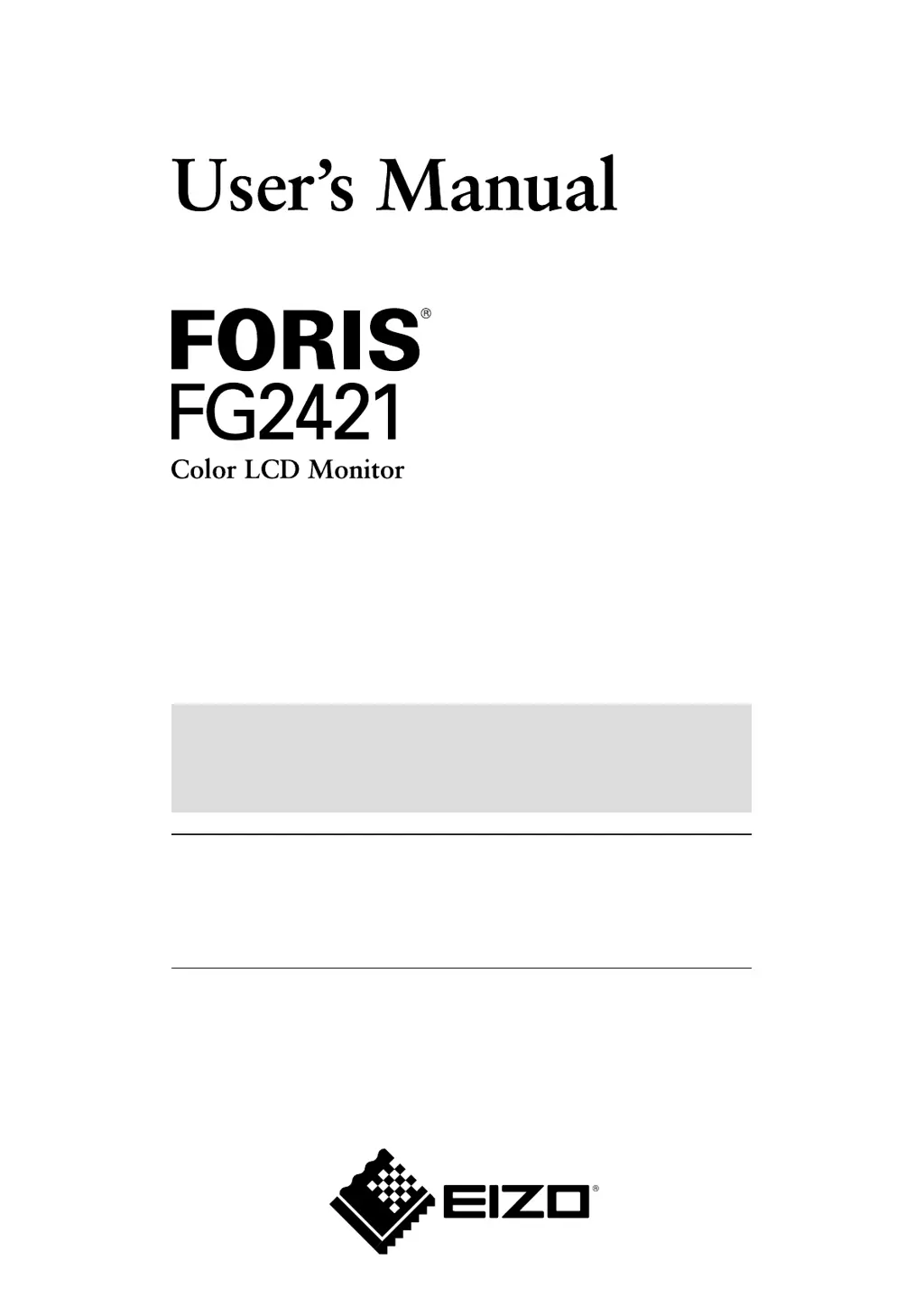