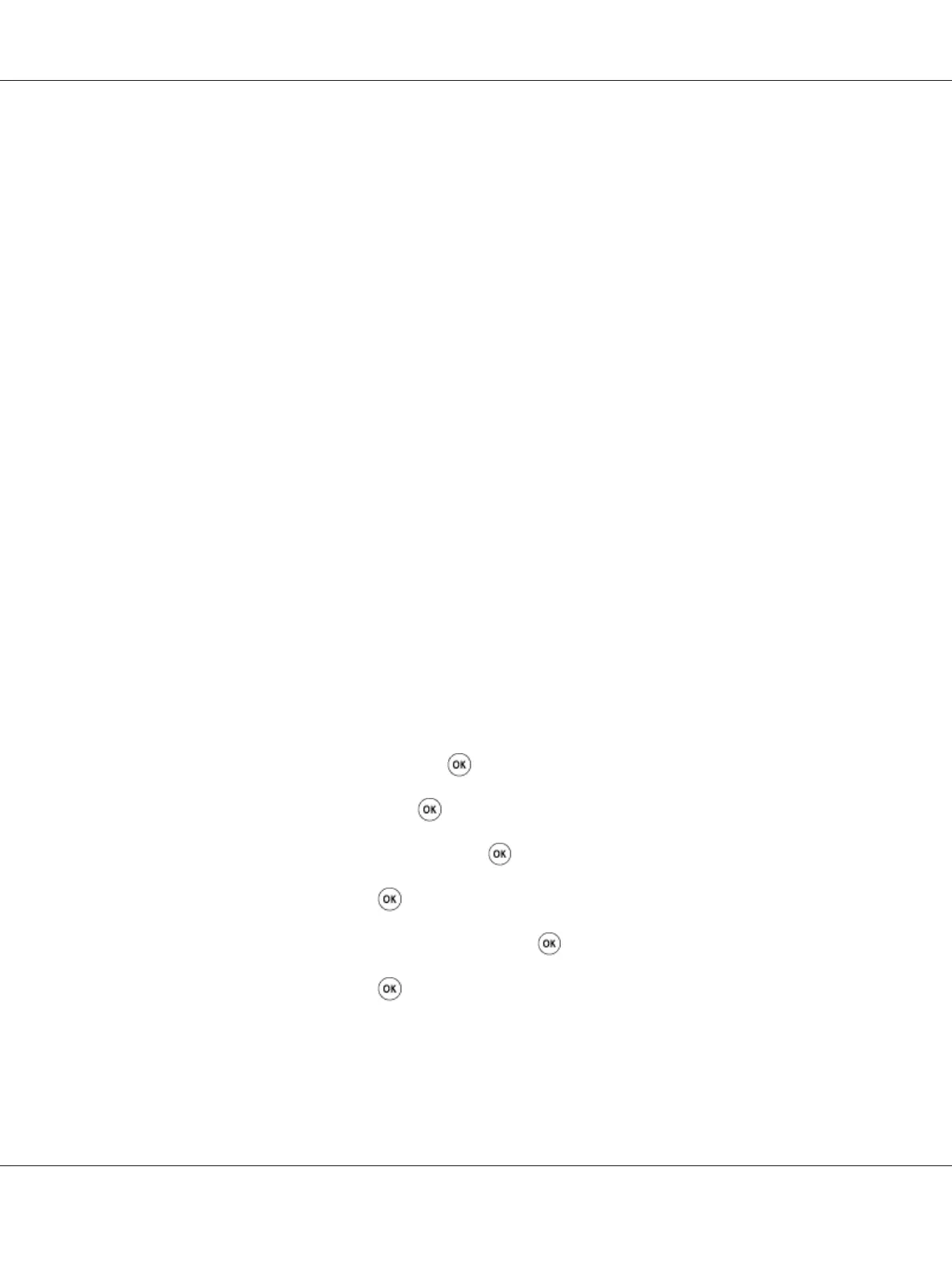10. Select a transmit key.
11. Wait a few minutes until the printer restarts to establish the wireless network.
12. Print a System Settings page from the operator panel.
See “Printing a System Settings Page” on page 149.
13. Confirm that “Link Quality” is shown as “Good”, “Acceptable” or “Low” on the report.
Note:
When “Link Quality” is “No Reception”, check if the wireless settings are correctly configured.
Auto Setup With the Access Point
If the access point such as a wireless router supports the WPS, security settings can be made
automatically.
WPS-PBC
Note:
WPS-PBC is a method to authenticate and register devices required for wireless configuration, by
pressing the button provided on the access point via wireless routers, and then performing WPS-PBC
setting on the operator panel. This setting is available only when the access point supports WPS.
1. On the operator panel, press the System button.
2. Select Admin Menu, and then press the
button.
3. Select Network, and then press the
button.
4. Select Wireless Setup, and then press the
button.
5. Select WPS, and then press the
button.
6. Select Push Button Control, and then press the
button.
7. Select Yes, and then press the
button.
8. Press and hold the WPS button on the access point.
9. Wait a few minutes until the printer restarts to establish the wireless network.
Epson AcuLaser CX17 Series User’s Guide
Printer Connection and Software Installation 106