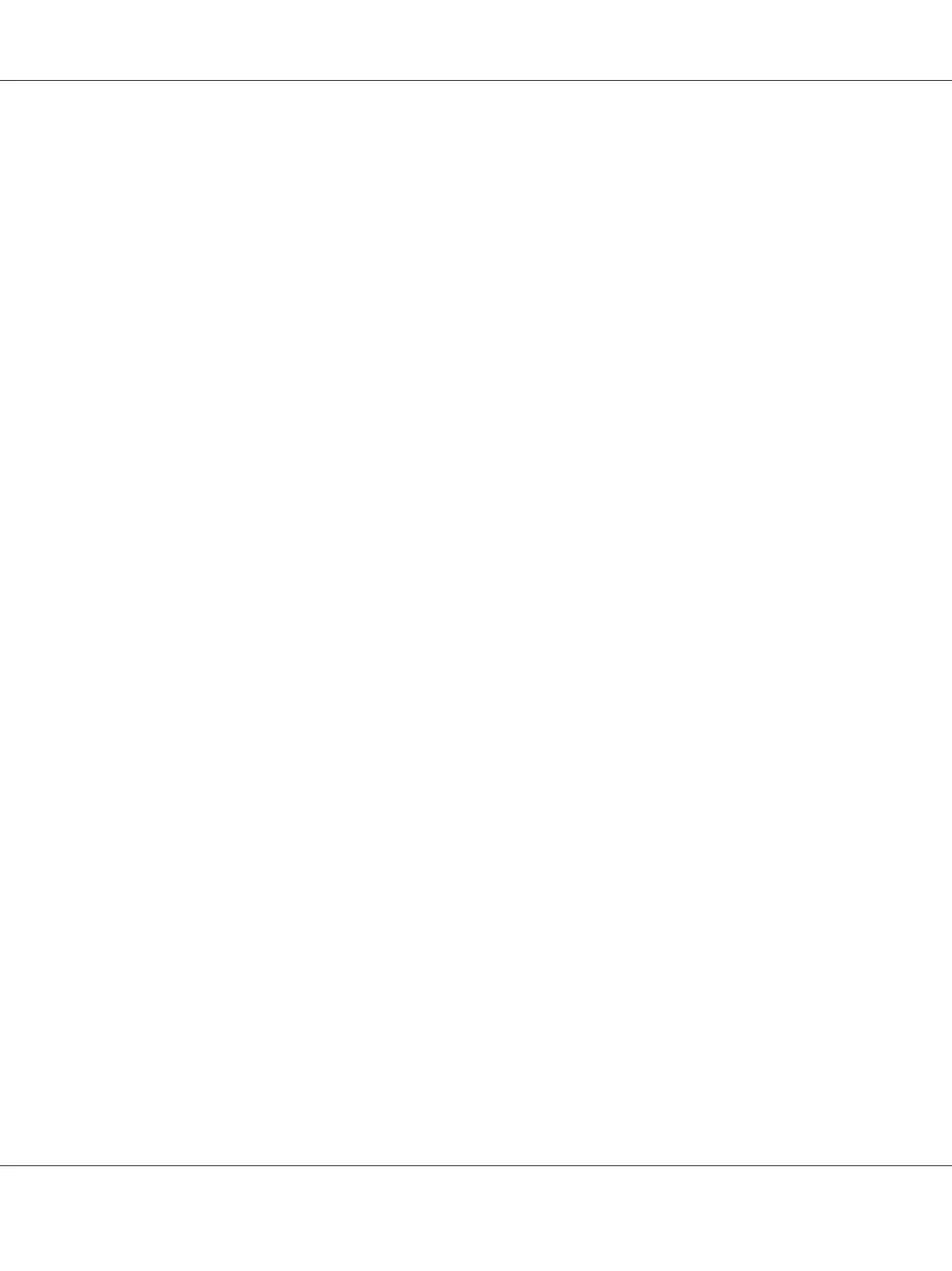7. Click Default Browser in the Printer Browser dialog box.
8. Select the printer connected via USB from the Printer Name list.
Name, Location and Print Using are automatically entered.
9. Click Add.
When Using Bonjour (Epson AcuLaser CX17NF/CX17WF Only)
1. Turn on the printer.
2. Ensure that your computer is connected to the network.
If you use wired connection, ensure that the Ethernet cable is connected between the printer and
the network.
If you use wireless connection, ensure that wireless connection is configured properly on your
computer and printer.
3. Start Printer Setup Utility.
Note:
You can find Printer Setup Utility in the Utilities folder in Applications.
4. Click Add.
5. Click Default Browser in the Printer Browser dialog box.
6. Select the printer connected via Bonjour from the Printer Name list.
Name and Print Using are automatically entered.
7. Click Add.
When Using IP Printing (Epson AcuLaser CX17NF/CX17WF Only)
1. Turn on the printer.
2. Ensure that your computer is connected to the network.
If you use wired connection, ensure that the Ethernet cable is connected between the printer and
the network.
Epson AcuLaser CX17 Series User’s Guide
Printer Connection and Software Installation 111