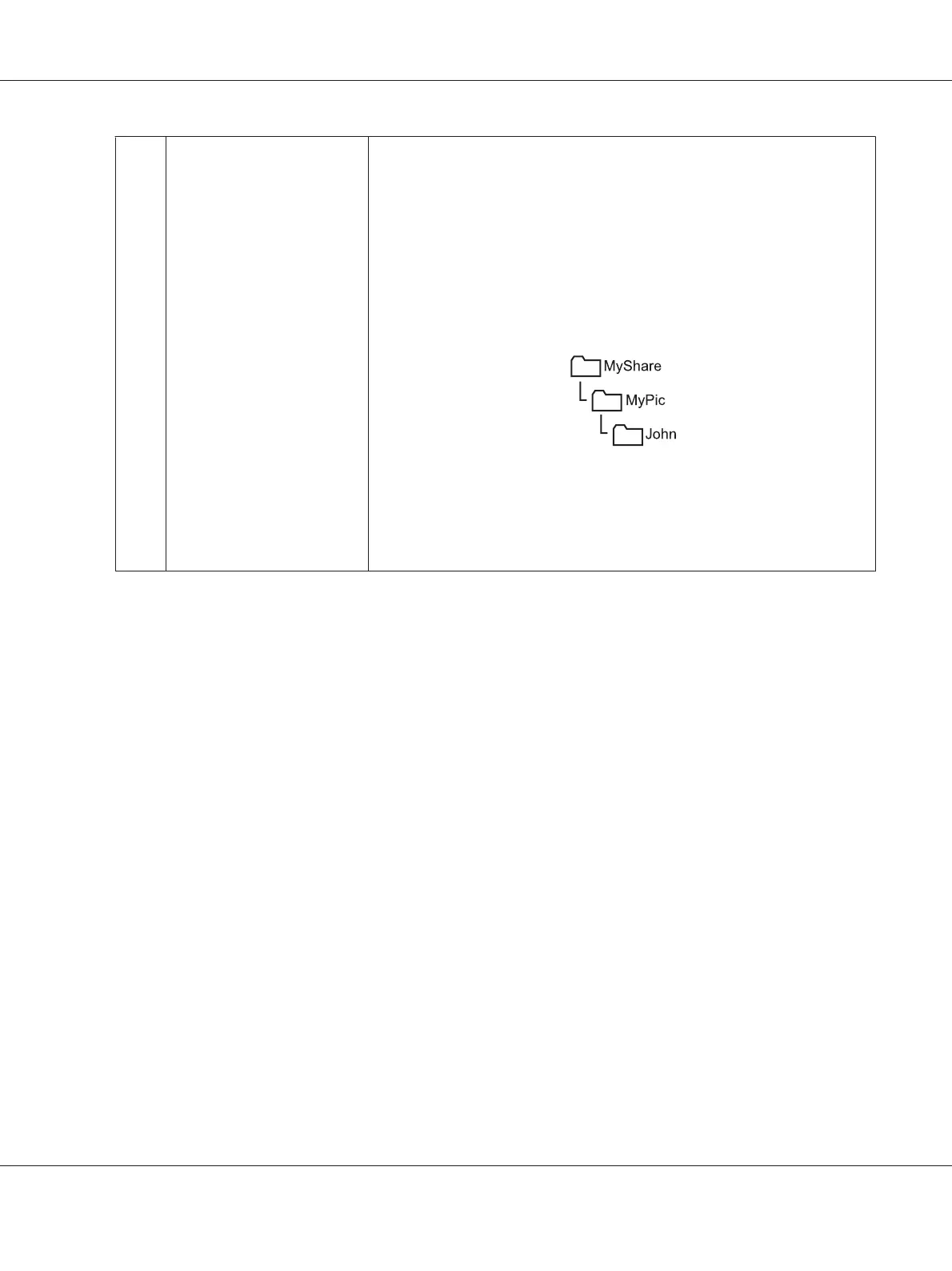9
Subdirectory Path
(optional)
For Computer SMB
To store the scanned document in the share folder directly without creating
any subfolder, leave the space blank.
To store the scanned document in the folder you created under the share
folder, enter the path as following.
Example: Share Folder name: MyShare, Second-level folder name: MyPic,
Third-level folder name: John
You should now see MyShare\Mypic\John in your directory.
In this case, enter the following item.
Server Path: \MyPic\John
For Server (FTP)
Enter the server path to store the scanned document.
After you configured settings, go to “Sending the Scanned File to the Network” on page 204.
From the Address Book Editor
1. Click start — All Programs — EPSON — your printer — Address Book Editor.
Note:
❏ The window to select a device appears when multiple fax drivers are installed on your computer.
In this case, click the name of the desired printer listed in Device Name.
❏ The Enter Password window appears when Panel Lock Set is set to Enable. In this case,
enter the password you specified, and click OK.
2. Click OK on the “Retrieval Successful” message window.
Epson AcuLaser CX17 Series User’s Guide
Scanning 201