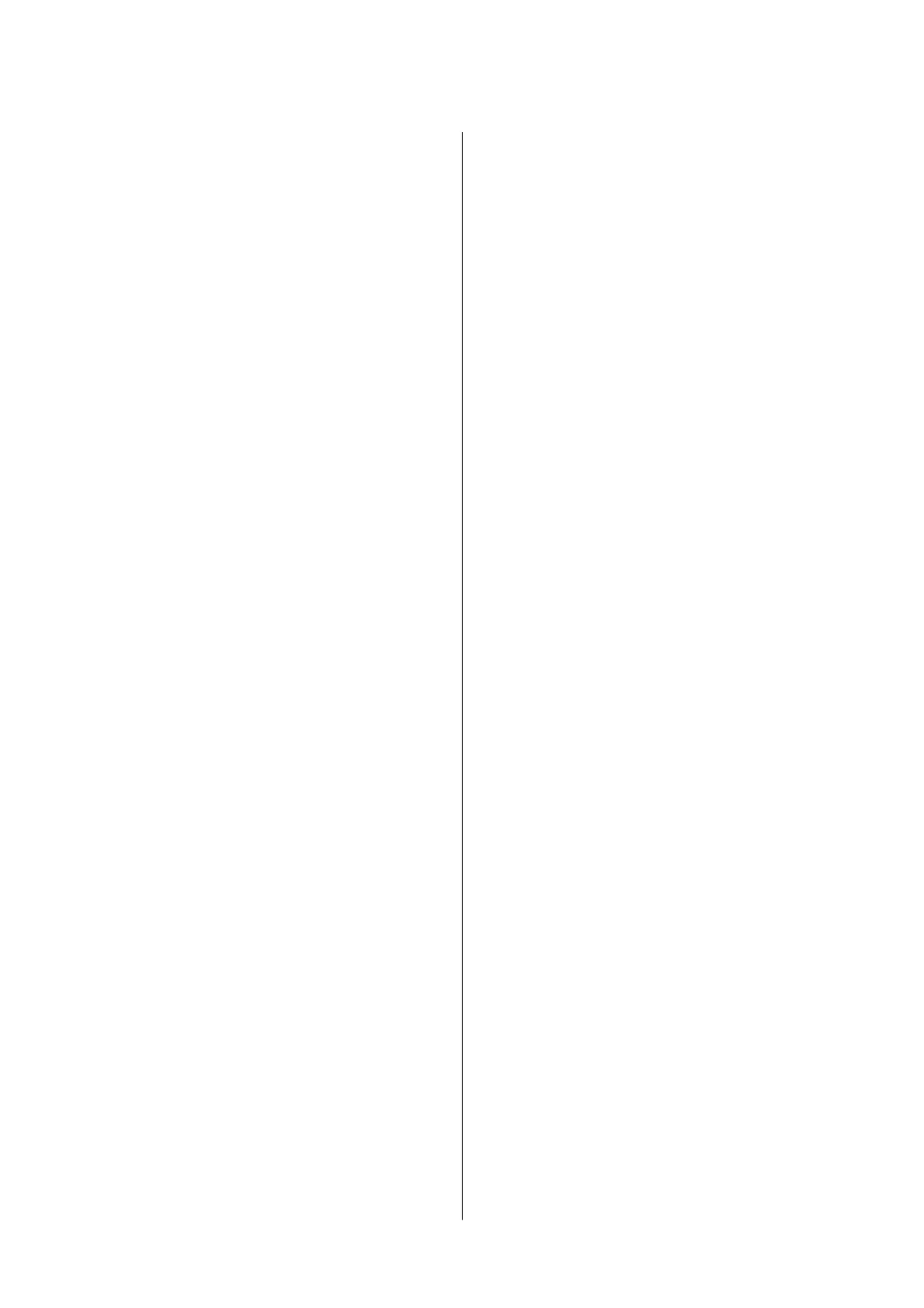Printing and Stacking in Page Order (Reverse
Order Printing).........................59
Printing a Reduced or Enlarged Document. . . . . 60
Printing One Image on Multiple Sheets for
Enlargement (Creating a Poster).............60
Printing with a Header and Footer........... 66
Printing a Watermark.....................67
Printing Multiple Files Together.............67
Adjusting the Print Tone...................68
Printing to Emphasize in Lines............69
Printing to Enhance Light Text and Lines. . . . . . 69
Printing Clear Bar Codes..................70
Canceling Printing.......................70
Menu Options for the Printer Driver..........70
Printing from the Printer Driver on Mac OS......73
Printing Basics..........................73
Printing on 2-Sides.......................75
Printing Several Pages on One Sheet..........76
Printing and Stacking in Page Order (Reverse
Order Printing).........................76
Printing a Reduced or Enlarged Document. . . . . 77
Canceling Printing.......................77
Menu Options for the Printer Driver..........78
Making Operation Settings for the Mac OS
Printer Driver..........................79
Canceling the Ongoing Job...................80
Copying
Copying Basics........................... 81
Copying on 2-Sides........................ 81
Copying Multiple Originals onto One Sheet. . . . . . .82
Basic Menu Options for Copying.............. 82
Advanced Menu Options for Copying...........82
Scanning
Scanning Using the Control Panel..............85
Scanning to a Computer (Event Manager)......85
Scanning from a Computer...................88
Scanning Using Epson Scan 2...............88
Faxing
Before Using Fax Features....................92
Sending Faxes Using the Printer...............92
Sending Faxes Using the Control Panel........92
Various Ways of Sending Faxes..............94
Receiving Faxes on the Printer................96
Receiving Incoming Faxes................. 97
Receiving Faxes by Making a Phone Call.......98
Saving of Received Faxes.................. 99
Using Other Faxing Features.................100
Printing Fax Report Manually..............100
Menu Options for Faxing...................101
Recipient.............................101
Fax Settings...........................101
More................................102
Menu Options for User Settings.............. 103
Menu Options for Inbox....................103
Sending a Fax from a Computer..............103
Sending Documents Created Using an
Application (Windows)...................103
Sending Documents Created Using an
Application (Mac OS)....................106
Receiving Faxes on a Computer...............107
Saving Incoming Faxes on a Computer.......107
Canceling the Feature that Saves Incoming
Faxes to the Computer...................108
Checking for New Faxes (Windows)......... 108
Checking for New Faxes (Mac OS).......... 109
Relling Ink and Replacing
Maintenance Boxes
Checking the Status of the Remaining Ink and
the Maintenance Box......................111
Checking the Status of the Maintenance Box -
Control Panel..........................111
Checking the Status of the Remaining Ink
and the Maintenance Box - Windows.........111
Checking the Status of the Remaining Ink
and the Maintenance Box - Mac OS..........111
Ink Bottle Codes......................... 112
Ink Bottle Handling Precautions..............113
Relling
the Ink Tank......................114
Maintenance Box Code.....................117
Maintenance Box Handling Precautions........ 118
Replacing a Maintenance Box................118
Maintaining the Printer
Preventing the Print Head from Drying....... 119
Check if Nozzles are Clogged (Nozzle Check). . . 119
Check if Nozzles are Clogged (Nozzle Check)
- Control Panel.........................119
Check if Nozzles are Clogged (Nozzle Check)
- Windows............................120
Check if Nozzles are Clogged (Nozzle Check)
- Mac OS.............................121
User's Guide
Contents
3
