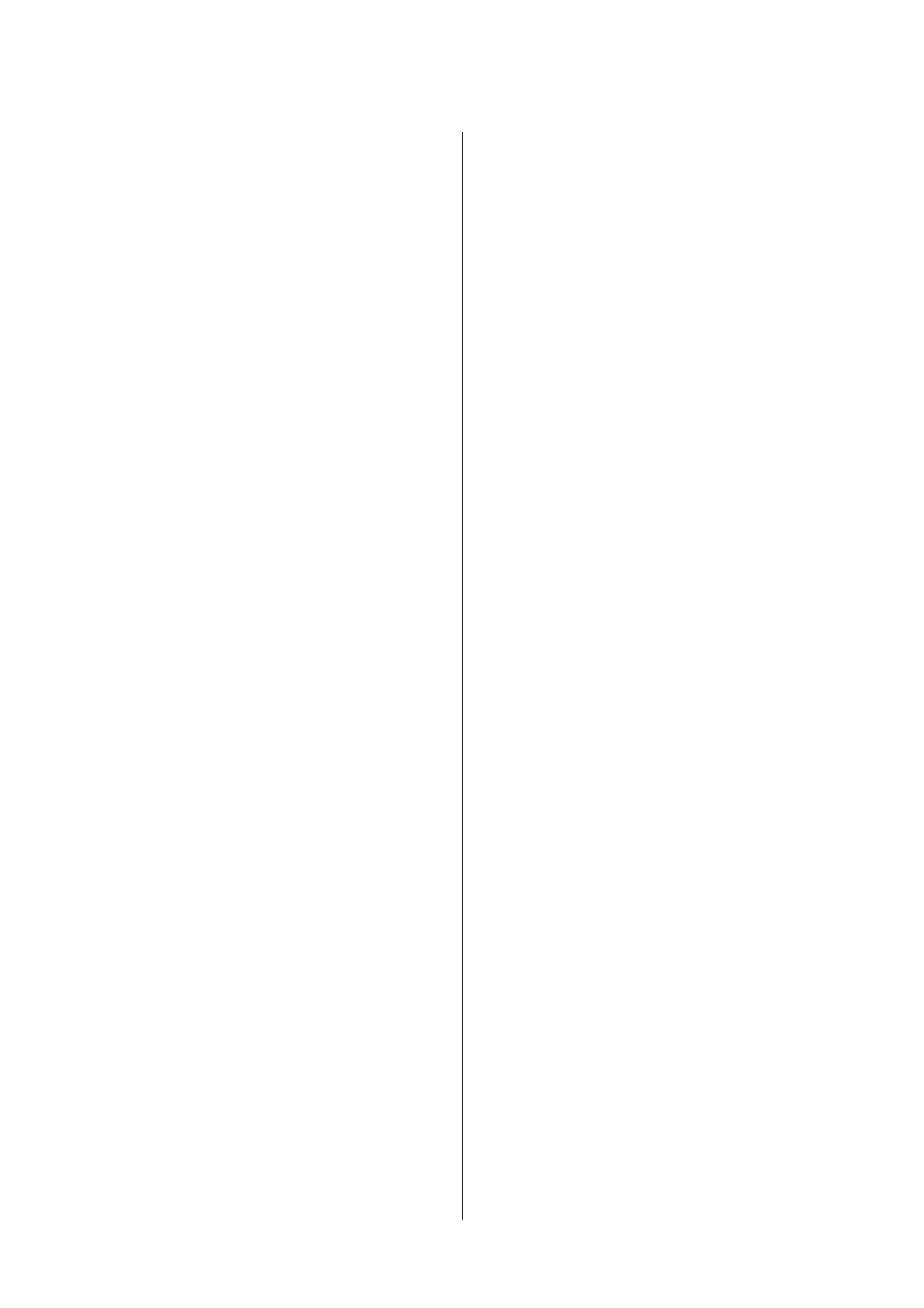Cleaning the Print Head (Head Cleaning). . . . . . . 122
Cleaning the Print Head - Control Panel. . . . . . 122
Cleaning the Print Head - Windows......... 122
Cleaning the Print Head - Mac OS.......... 123
Power Cleaning the Print Head (Power Cleaning). 123
Running Power Cleaning - Control Panel. . . . . 124
Running Power Cleaning - Windows.........124
Running Power Cleaning - Mac OS..........124
Aligning the Print Head....................125
Aligning the Print Head - Control Panel. . . . . . 125
Cleaning the Paper Path....................125
Cleaning the Paper Path for Ink Smears.......126
Cleaning the Paper Path for Paper Feeding
Problems.............................126
Cleaning the ADF........................ 128
Cleaning the Scanner Glass..................130
Cleaning the Translucent Film............... 131
Checking the Total Number of Pages Fed
rough the Printer.......................133
Checking the Total Number of Pages Fed
rough the Printer - Control Panel.........133
Checking the Total Number of Pages Fed
rough the Printer - Windows.............134
Checking the Total Number of Pages Fed
rough the Printer - Mac OS..............134
Software Information
Application for Scanning Documents and
Images (Epson Scan 2).....................135
Application for
Conguring
Scanning
Operations from the Control Panel (Epson
Event Manager)..........................135
Application for Conguring Fax Operations and
Sending Faxes (FAX Utility).................136
Application for Sending Faxes (PC-FAX Driver). . 137
Application for Printing Web Pages (E-Web Print) 137
Soware
Update Tools (EPSON
Soware
Updater)...............................137
Installing Applications.....................138
Updating Applications and Firmware..........139
Uninstalling Applications...................139
Uninstalling Applications - Windows.........139
Uninstalling Applications - Mac OS..........140
Solving Problems
Checking the Printer Status..................142
Checking Messages on the LCD Screen. . . . . . . 142
Checking the Printer Status - Windows.......142
Checking the Printer Status - Mac OS........143
Checking the Soware Status. . . . . . . . . . . . . . . . 143
Removing Jammed Paper...................143
Removing Jammed Paper from the Front Cover 144
Removing Jammed Paper from the Rear
Paper Feed Slot........................ 145
Removing Jammed Paper from Inside the
Printer...............................145
Removing Jammed Paper from Rear Cover. . . . 147
Removing Jammed Paper from the ADF......148
Paper Does Not Feed Correctly...............150
Paper Jams............................151
Paper Feeds at a Slant....................151
Ejected Paper Falls from the Output Tray......151
Paper is Ejected During Printing............151
Original Does Not Feed in the ADF..........151
Power and Control Panel Problems............152
Power Does Not Turn On.................152
Power Does Not Turn O.................152
Power Turns O Automatically.............152
LCD Screen Gets Dark...................153
Cannot Print from a Computer...............153
Checking the Connection (USB)............153
Checking the Soware and Data. . . . . . . . . . . . 153
Checking the Printer Status from the
Computer (Windows)....................155
Checking the Printer Status from the
Computer (Mac OS).....................156
Printout Problems........................156
Printout is Scued or Color is Missing........156
Banding or Unexpected Colors Appear.......157
Colored Banding Appears at Intervals of
Approximately 3.3 cm....................157
Vertical Banding or Misalignment...........158
Print Quality is Poor.....................158
Paper Is Smeared or
Scued
...............159
Paper is Smeared During Automatic 2-Sided
Printing..............................160
Printed Photos are Sticky.................160
e Position, Size, or Margins of the Printout
Are Incorrect..........................160
Printed Characters Are Incorrect or Garbled. . . 161
e Printed Image Is Inverted..............161
Mosaic-Like Patterns in the Prints...........161
Uneven Colors, Smears, Dots, or Straight
Lines Appear in the Copied Image...........161
Moiré (Cross-Hatch) Patterns Appear in the
Copied Image......................... 162
An Image of the Reverse Side of the Original
Appears in the Copied Image..............162
User's Guide
Contents
4
