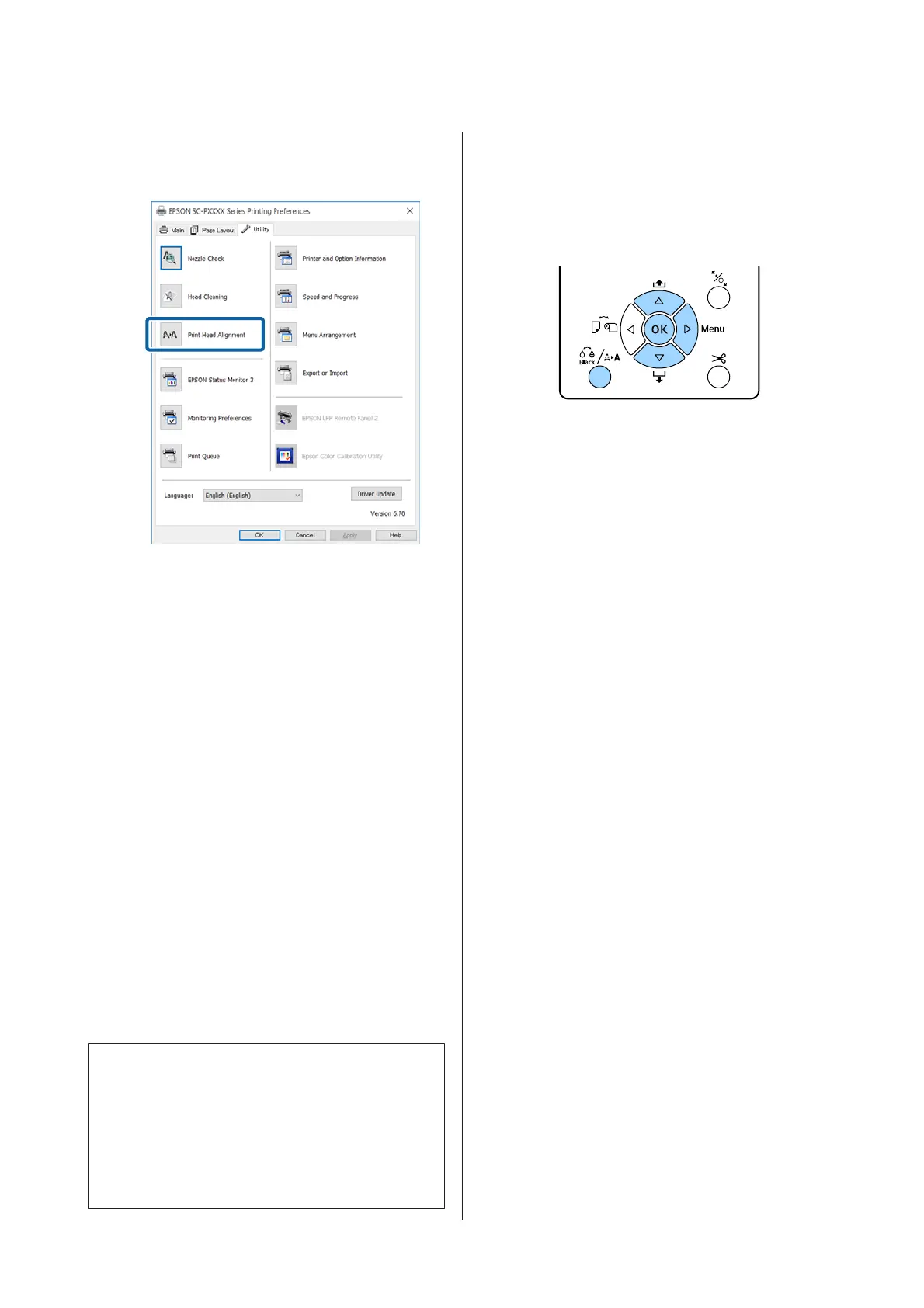B
Click Print Head Alignment from the Utility
tab in the printer driver's Properties (or Print
Preferences) screen.
Follow the on-screen instructions.
The sensor reads the adjustment pattern while
it is printing, and automatically registers the
optimum adjustment value to the printer.
Check the adjustment results to confirm if
graininess or misalignment recurs in the
printed image.
If you are not satisfied with the adjustment
results, perform manual adjustment from the
printer.
U “From the printer” on page 128
From the printer
To perform Head Alignment from the printer, make
adjustments in the following order.
(1) Execute Paper Thickness.
(2) Select automatic or manual adjustment, and then
execute the adjustment.
Note:
When printing a Head Alignment pattern, it prints
with the black ink currently selected in the printer,
regardless of the type of paper loaded.
When printing the pattern on glossy paper with Matte
Black ink, try not to rub the printed surface as it is
difficult to fix Matte Black ink on glossy paper.
Before starting this procedure, be sure to read the
following:
U “Notes on Head Alignment” on page 127
Buttons that are used in the following settings
Setting Paper Thickness
A
Make sure that the roll paper or a cut sheet of
A4 size or larger is loaded in the printer.
U “Loading and Removing the Roll Paper” on
page 30
U “Loading Cut Sheets” on page 38
When adjusting using commercially available
paper, make sure you register the Custom
Paper in advance.
U “Before Printing on Commercially
Available Paper” on page 174
B
Press the [ button to display the
Maintenance Menu.
C
Press the d/u buttons to select Head
Alignment, and then press the r button.
D
Press the d/u buttons to select Paper
Thickness, and then press the r button.
E
Set the Paper Type for Epson special media,
and set the Paper Thickness for commercially
available media.
Epson Special Media
(1) Press the d/u buttons to select Paper Type,
and then press the r button.
(2) Press the d/u buttons to select the paper
type being used, and then press the Z button.
Commercially available media
(1) Press the d/u buttons to select Paper
Thickness, and then press the r button.
SC-P5000 Series User's Guide
Maintenance
128
