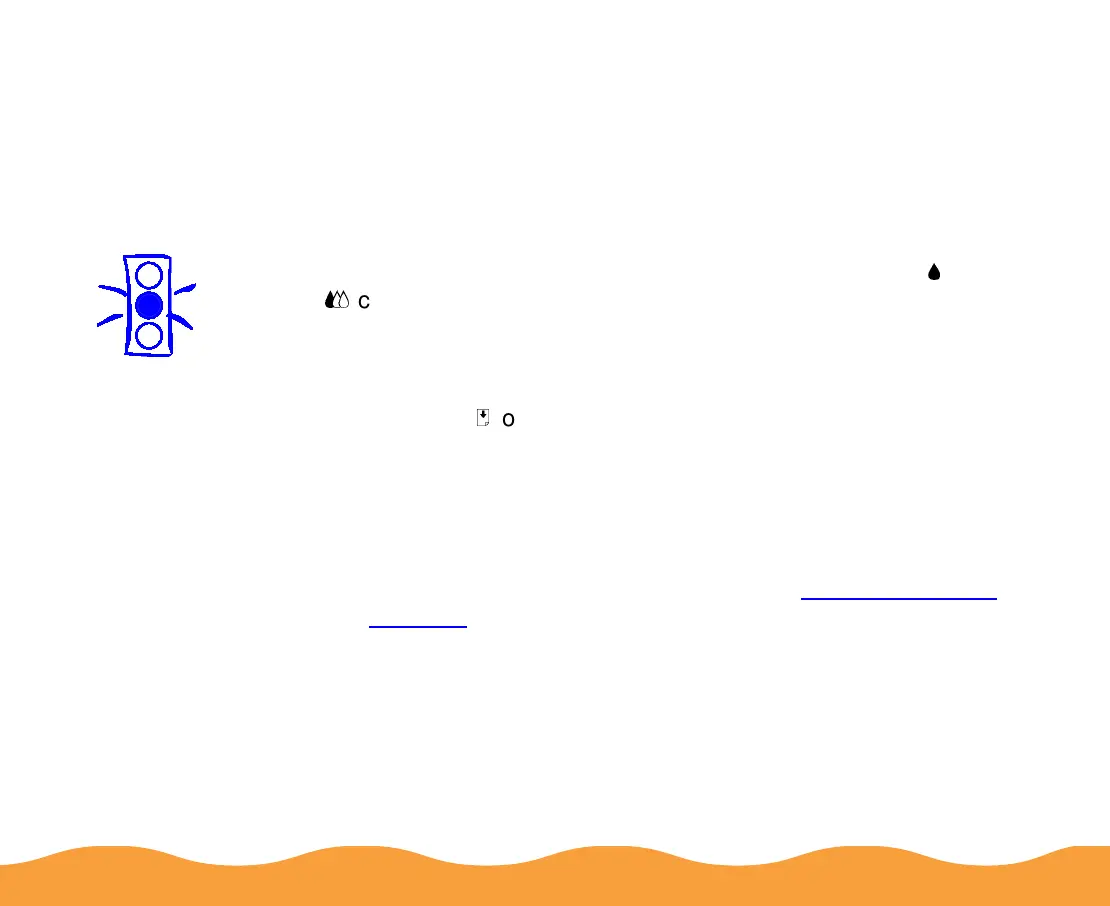Maintenance and Transportation Page 114
Replacing an Outdated Ink Cartridge
If an ink cartridge is more than six months old, you may need to
replace it. How can you tell? You may notice that your printouts
don’t look as good as they used to. If print quality doesn’t improve
after cleaning and aligning the print head, you can replace one or
both cartridges.
Follow these steps to replace an ink cartridge before the
B
black or
A
color ink out light is flashing or on:
1 Make sure the printer is turned on and not printing.
2 Lower the output tray and raise the printer cover.
3 Press the
E
load/eject button and hold it down for a few
seconds until the print head moves to the left.
4 Pull up the ink cartridge clamp. The cartridge rises up from its
holder.
5 Lift the cartridge out of the printer and dispose of it carefully.
6 Follow the steps in the previous section, Installing the New
Cartridge to install the new ink cartridge.
Caution:
To avoid damaging
the printer, never
move the print head
by hand.
