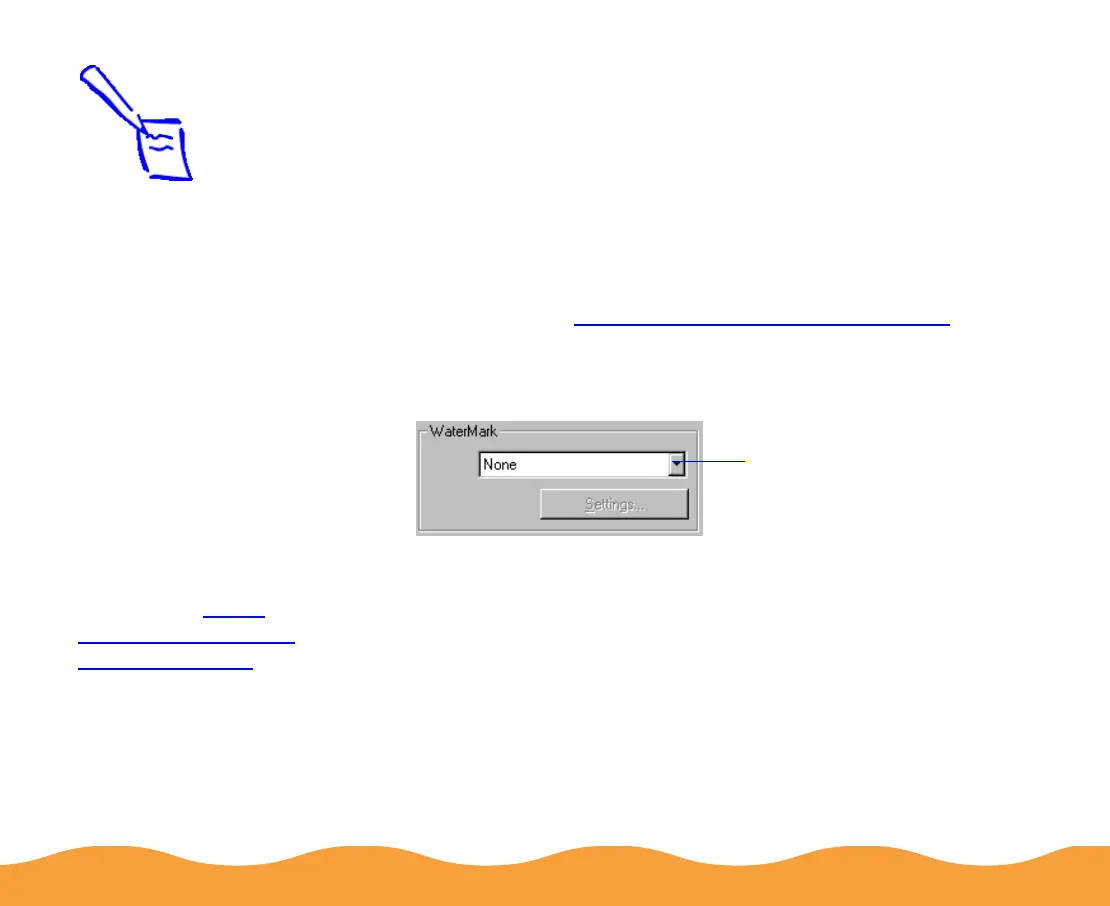Advanced Printing Page 54
Adding a Watermark
You can add a watermark to each page in your document to
indicate how the document should be handled. For example, you
can add “Confidential” to documents you don’t want distributed to
other people. Or you can add a custom bitmap of your company
logo so your document looks like printed letterhead.
Follow these steps to add a watermark:
1 Follow the steps in Printing from Windows Applications to
access the printer software, then click the Layout tab.
2 To select a watermark, click in the WaterMark drop-down list.
Then highlight one of the following predefined watermarks:
To turn off your watermark, select None from the drop-down
list.
Confidential
Draft
Urgent
Priority
Hot
Do Not Copy
For Your Eyes Only
Review Copy
Top Secret
Duplicate
Note:
To add a custom
watermark, you must
first create the
watermark as a
bitmap in an
application program
that can create
bitmap files. See
your application’s
documentation for
instructions.
If you selected a
multiple page print
layout option as
described in Using
Multiple Print Layouts
and Page Frames, your
watermark will appear
on each page in the
layout.
WaterMark
drop-down list
