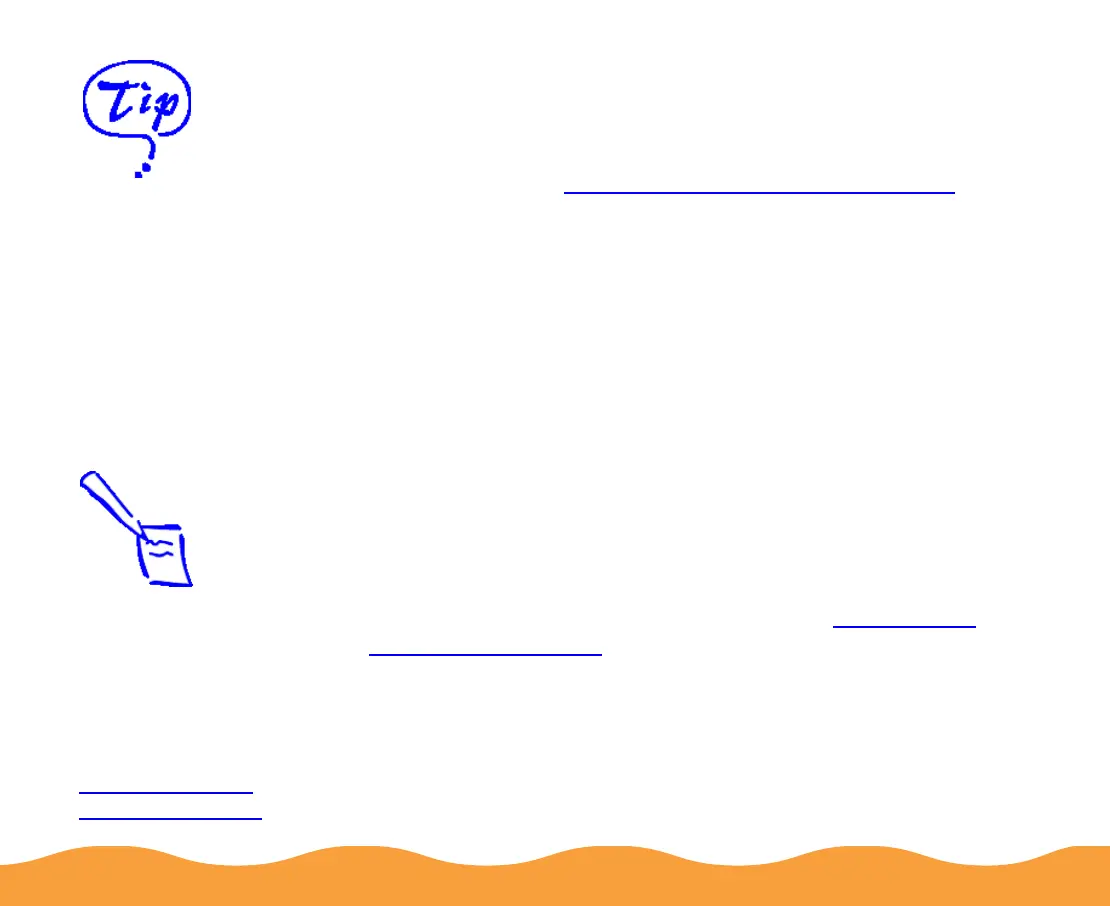Advanced Printing Page 36
Adjusting Color Settings
Generally, you won’t need to adjust color settings since the printer
software automatically detects appropriate settings for your Media
Type and project (see Using Predefined Advanced Settings).
However, if you want to experiment with color, your software
provides a range of options. For example, you can increase or
decrease the amount of a specific color, apply a sepia tone to a
photograph for an old-fashioned look, or correct the imperfections
often found in a digital camera image.
Adjusting Colors in Photos and Scanned Images
(Windows 95, 98, and NT only)
The EPSON Stylus COLOR 440 makes it easy to increase color
saturation and contrast and improve detail in your photographs and
scanned images.
Follow these steps:
1 Access the printer software as described in Printing from
Windows Applications. If necessary, click the Main tab.
Before adjusting the
colors in a photograph,
try printing on better
quality paper. Colors
appear truer on photo
quality paper than on
plain paper. Check the
Media Pack that came
with your printer for
paper samples.
Note:
If you’re running
Windows 3.1, use
PhotoEnhance to
optimize your
photographs and
scanned images. See
Using Predefined
Advanced Settings.
