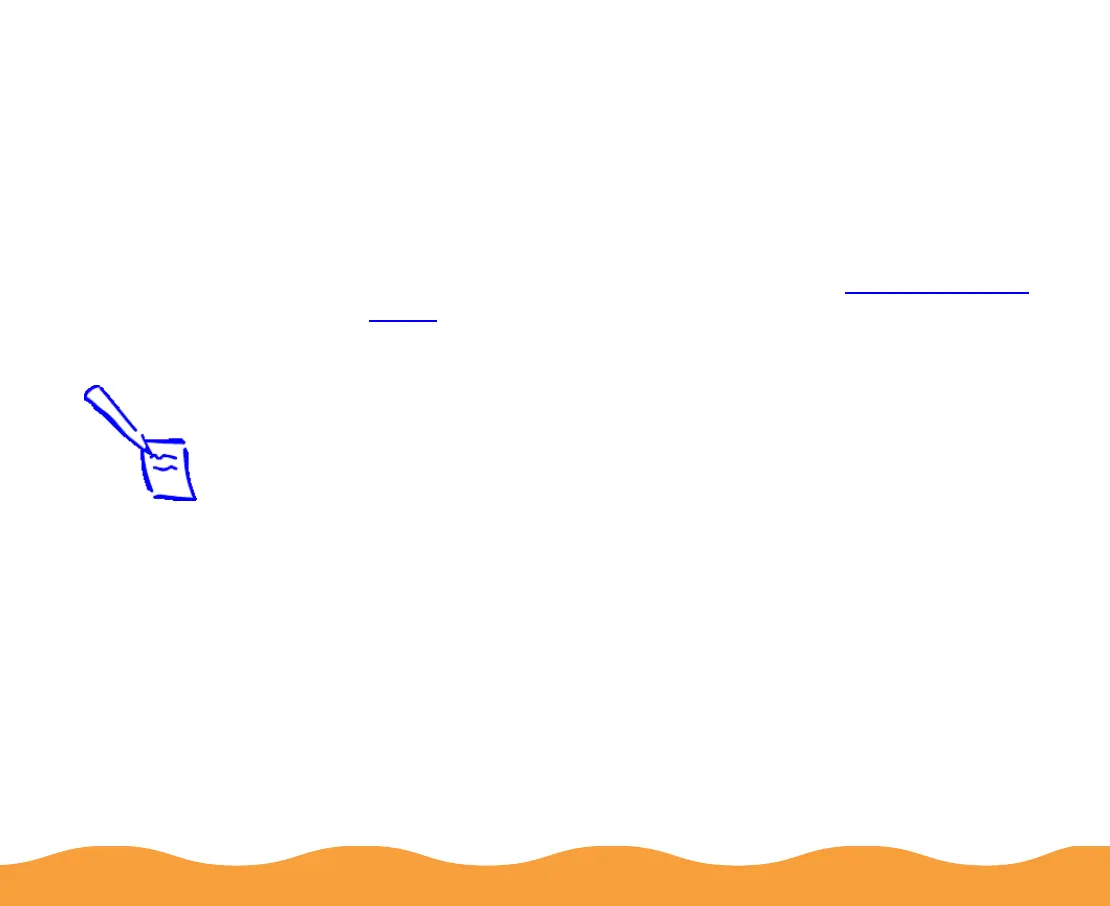Basic Printing Page 21
9 Click OK when you’re finished checking your settings.
10 Click OK or Print in your application’s printing dialog box. You
may need to click a sequence of these buttons, depending on
the application you are using.
While your document is printing, the EPSON Progress Meter
(Windows 95 and Windows 98) or the EPSON Despooler
dialog box (Windows 3.1) appears, showing the printing
progress and the status of your printer. (See Checking Printer
Status for more information.)
Setting Default Printer Options
When you change printer settings through your software
application, the settings apply only to the application you’re using.
To adjust the default settings for all your Windows applications, you
can access the dialog box through the Windows 95, Windows 98,
or Windows NT 4.0 Printers utility or the Windows 3.1 Control
Panel.
Make sure all your software applications are closed before you
start. If not, you’ll have to close and then reopen them to have the
new default settings take effect.
Note:
Some application
settings override
default printer settings
(such as Paper Size
or Orientation), so it’s
a good idea to check
the settings in your
application before you
print.
