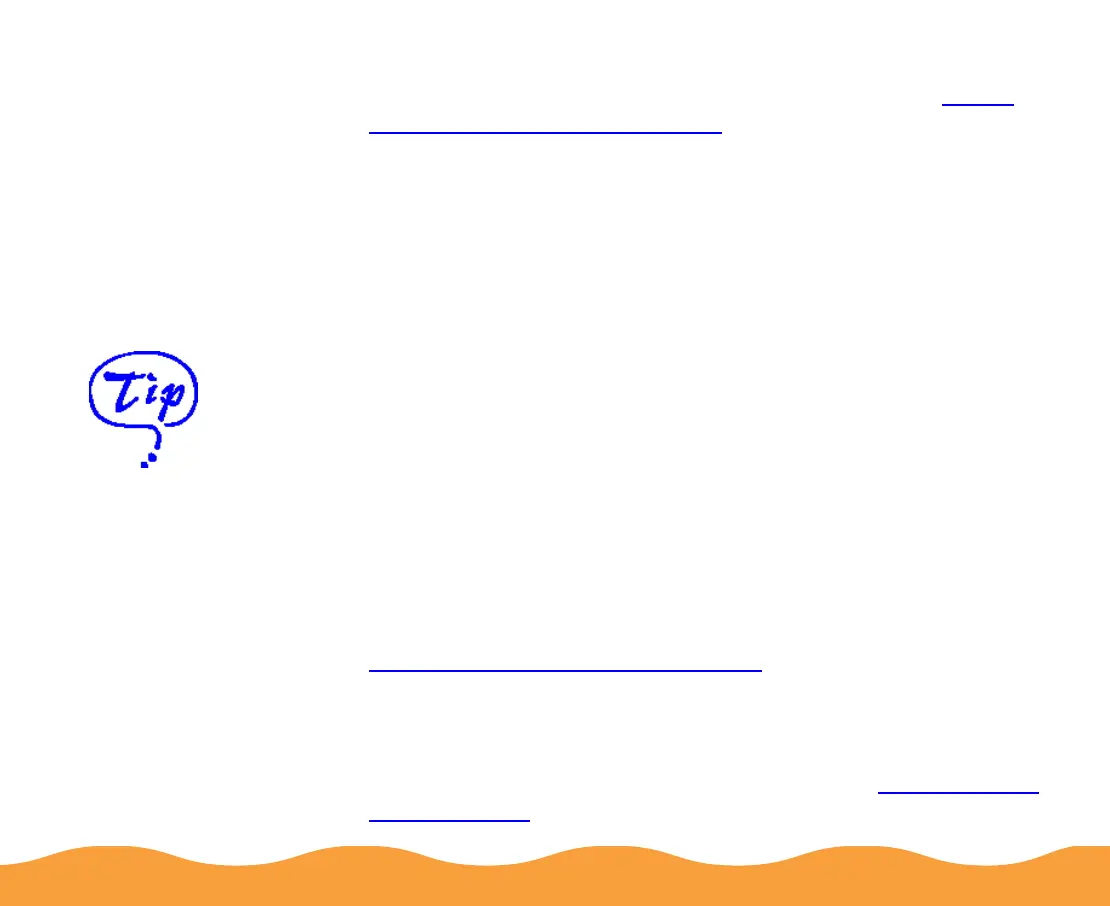Basic Printing Page 20
4 Choose the Media Type you want to print on from the following
list. If you are not sure which setting to select, refer to Media
Loading and Handling Guidelines.
◗ Plain paper
◗ 360 dpi Ink Jet Paper
◗ Photo Quality Ink Jet Paper
◗ Photo Paper
◗ Photo Quality Glossy Film
◗ Ink Jet Transparencies
Your media choice may restrict the available range of settings
such as print quality or resolution.
5 For the Ink setting, choose Color or Black.
6 Set the slider in the Mode box to Quality or Speed. This lets
you choose between the highest resolution or the fastest
printing for the media you’re using. (The slider only appears
when Plain paper is selected.)
7 If necessary, click the Paper tab and choose your paper size,
number of copies, orientation, and printable area. See
Selecting Paper Size and Orientation for detailed instructions.
8 If you’re using Windows 95, Windows 98, or Windows NT 4.0,
click the Layout tab and check the reduce/enlarge
(proportional printing), print layout, and watermark options to
make sure they’re correct for your print job. See Selecting Print
Layout Options for details.
If you’re printing
grayscale images,
choose Black as the
Ink setting for faster
output or choose
Color for higher
quality.
