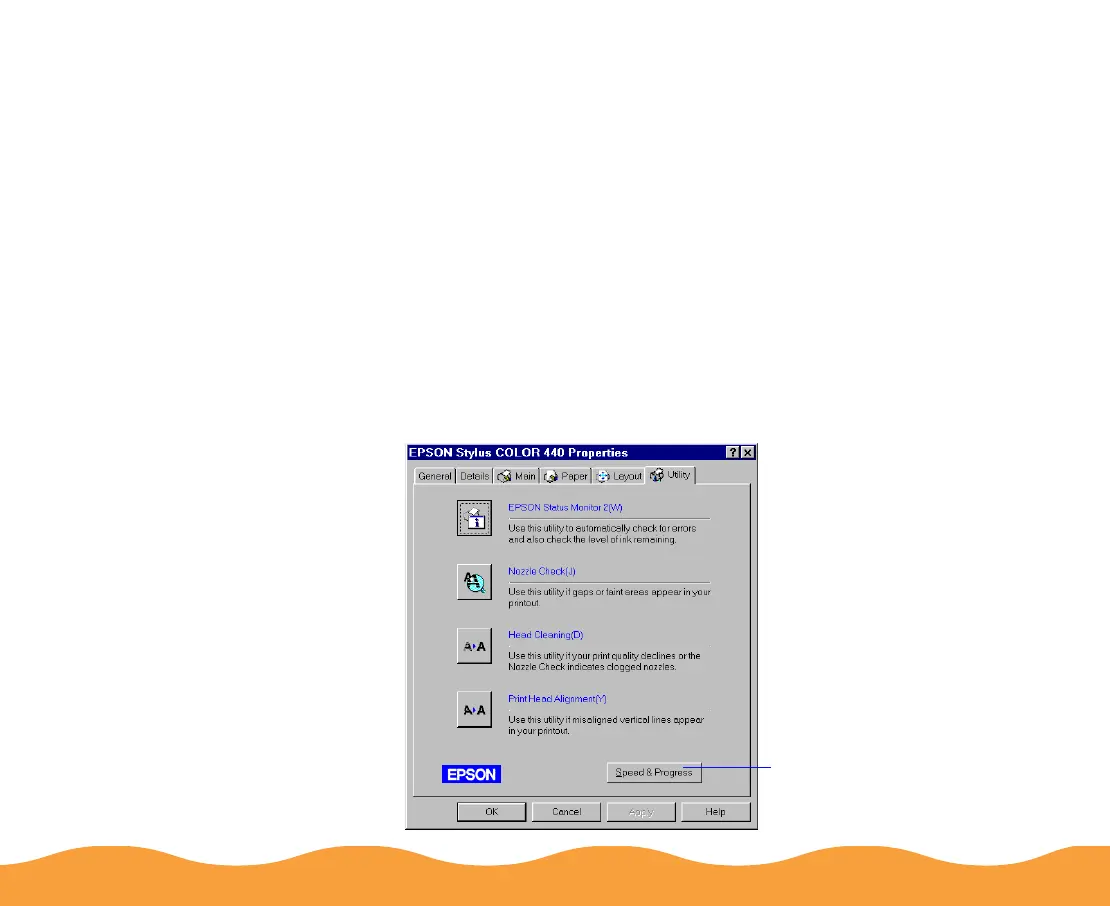Managing Print Jobs Page 81
Selecting the Speed & Progress Options
You can set up the way your printer software sends print jobs and
select whether to display the Progress Meter using the Speed &
Progress dialog box. To access the dialog box, you must open your
printer software from the Windows Printers utility, as described
below.
1 Click Start, point to Settings, then click Printers.
2 Right-click the EPSON Stylus COLOR 440 printer icon and
select Properties from the drop-down menu. You see the
EPSON Stylus COLOR 440 Properties dialog box.
3 Click the Utility tab. You see the Utility menu:
Speed & Progress
button
