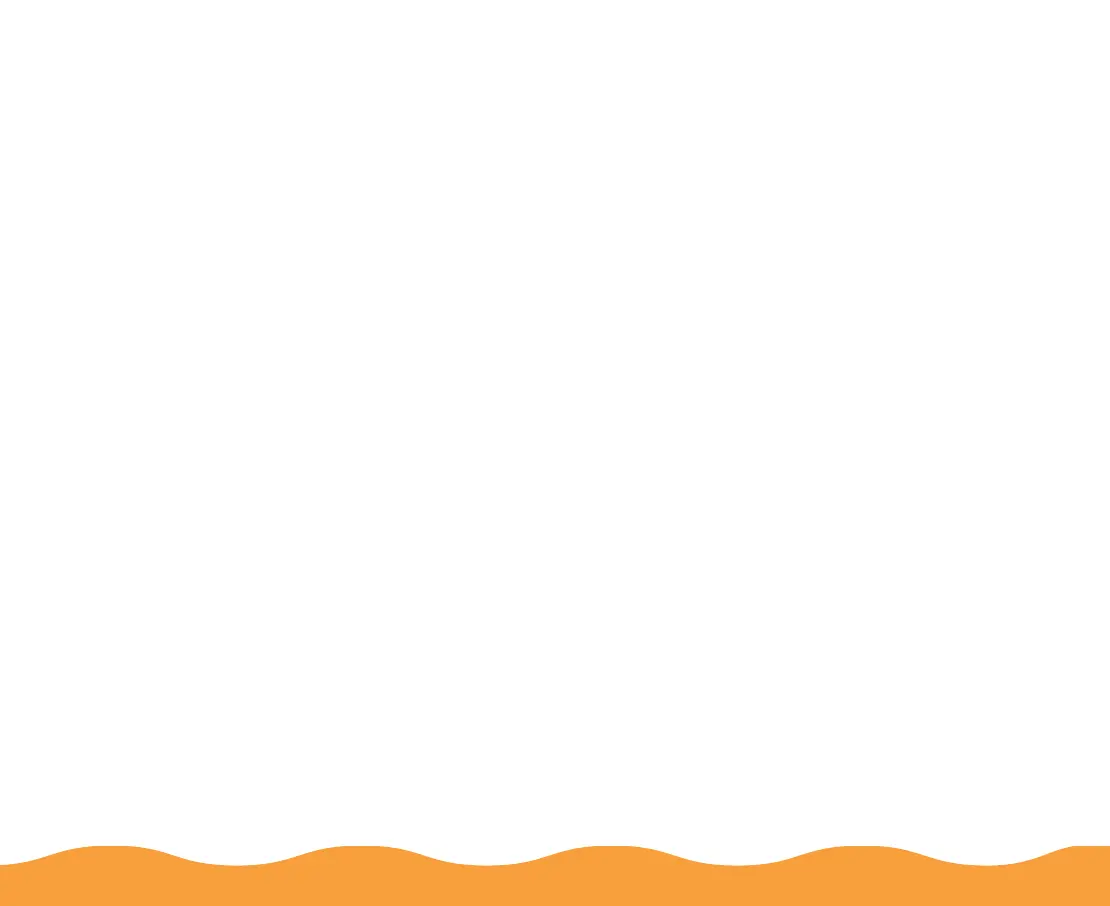Managing Print Jobs Page 97
4 In the dialog box, change the spool directory to the one you
created in step 1. Then click OK.
5 Make sure EPSON Stylus COLOR 440
is selected, and then
choose Setup from the Queue menu. The Queue Setup dialog
box appears.
6 Make sure the spool directory is the one you created in step 1.
Also make sure Use Print Manager for this port is checked.
Then click OK.
7 Close Spool Manager.
Network Printing in Windows 95 and
Windows 98
If you want to print to a remote printer through a Windows network
in Windows 95 or Windows 98, you must first set up your system as
a client computer which can use the printer on a remote server. To
set up the print server, see your Windows documentation. To set up
your system as a client, follow the instructions below:
1 Make sure your printer software is installed (see the
Printer
Basics
guide for installation instructions).
2 Click Start, point to Settings, then click Printers.
3 Right-click the icon of your printer, and click Properties.
