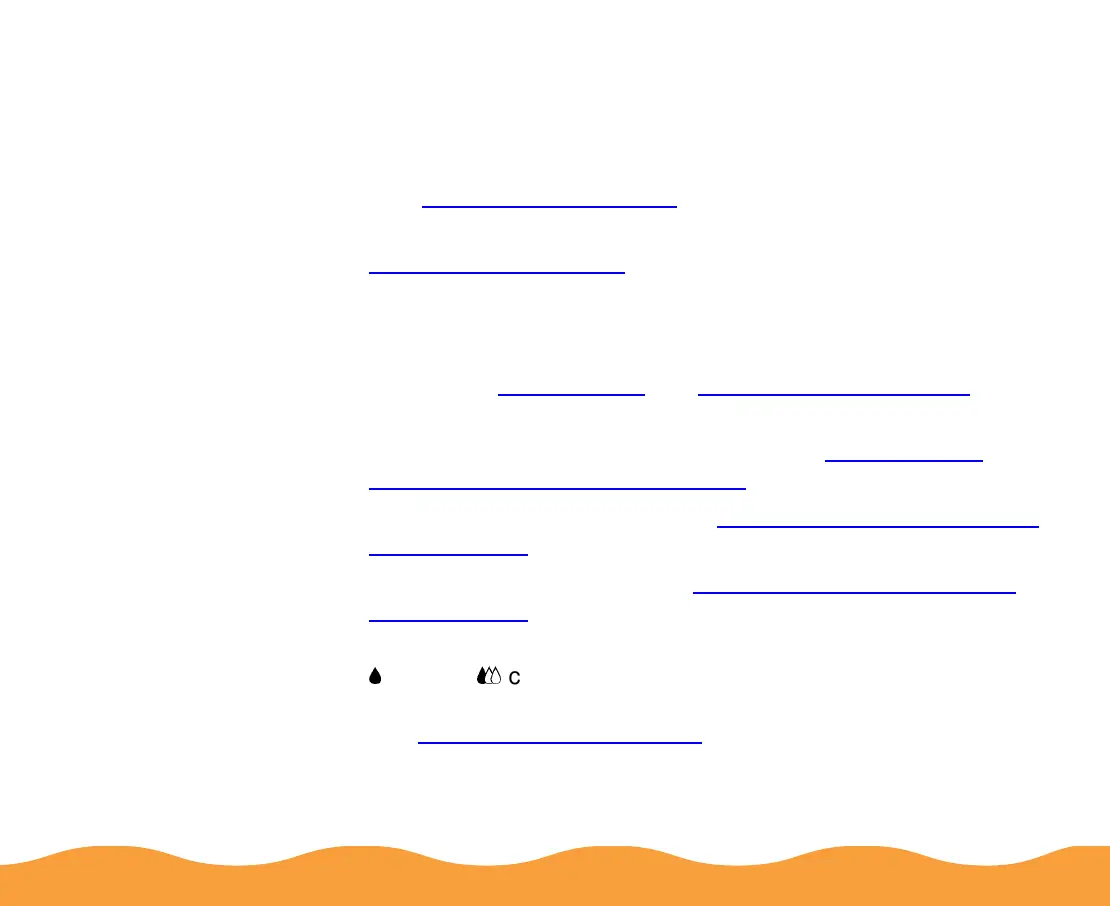Troubleshooting Page 125
Improving Print Quality
You can often improve print quality by doing one of the following:
◗ Clean the print head; the print head nozzles may be clogged
(see Cleaning the Print Head for instructions).
◗ Use higher quality paper appropriate for your print job (see
Selecting Special Media for a list of EPSON papers).
◗ Match the Media Type setting in the printer settings dialog box
to the type of media you loaded in the printer. Then the printer
software can automatically select other settings for the best
quality (see Basic Printing and Printing on Special Media for
details).
◗ Select Automatic as your print mode (see Setting Printer
Options from Windows Applications for details).
◗ Turn off High Speed mode (see Customizing Print Quality and
Special Effects for details).
◗ Turn off Economy mode (see Customizing Print Quality and
Special Effects for details).
◗ Replace the ink cartridges. If an ink cartridge is low on ink (the
B
black or
A
color ink out light is flashing) or the ink cartridge is
more than six months old, the cartridge should be replaced.
See Replacing an Ink Cartridge for instructions.
