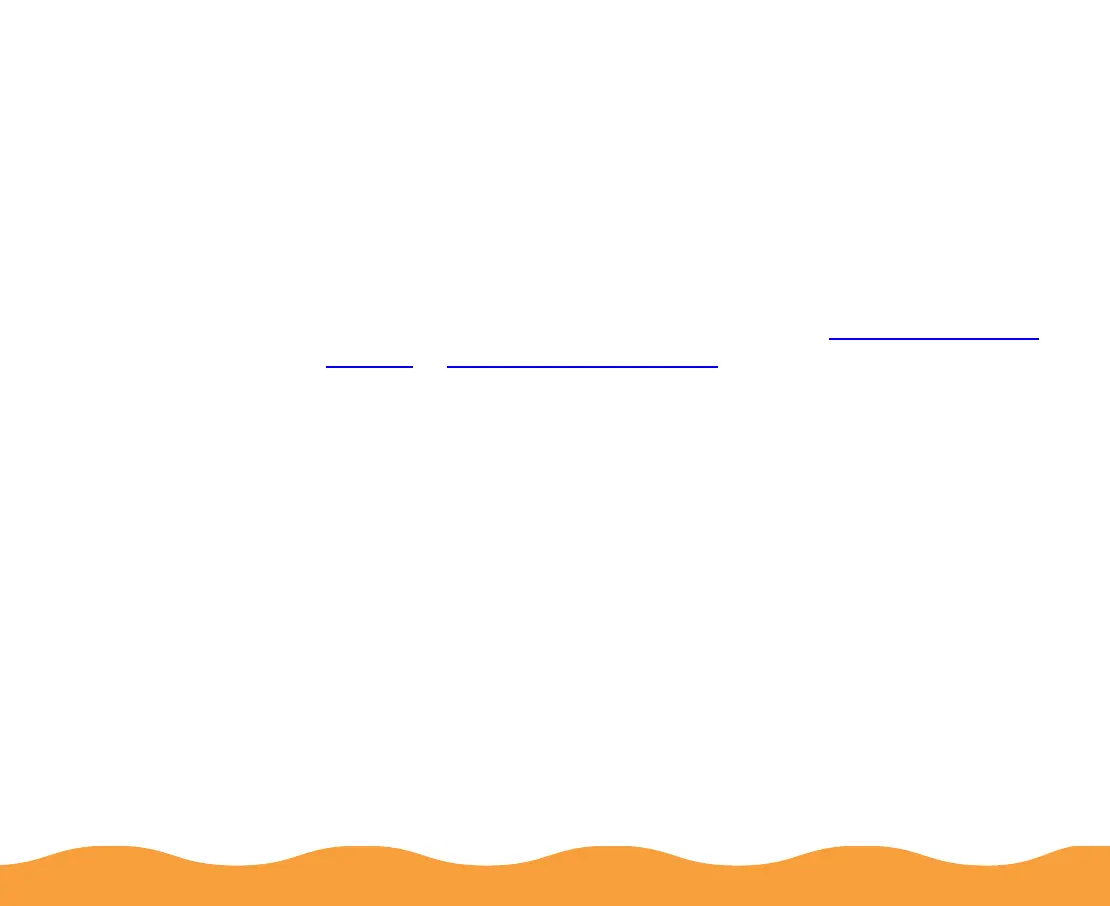Advanced Printing Page 59
3 Type a unique name for your settings (up to 16 characters) and
click the Save button.
4 Click OK to close the Advanced dialog box (not necessary with
Windows 3.1).
The name you choose will now be available in the Custom Settings
list on the Main dialog box. To use the settings, click Custom (in
Windows 3.1, click Advanced). Then select the name of your
settings group in the Custom Settings list.
To redefine or delete your custom settings, see Redefining Custom
Settings or Deleting Custom Settings.
Redefining Custom Settings
To change the options in a customized settings group but keep the
same name for it, follow these steps:
1 From the Main dialog box, click Custom (in Windows 3.1, click
Advanced). Then select the name of the custom settings group
you want to redefine in the Custom Settings list.
2 Click the Advanced button (in Windows 3.1, click the More
Settings button) and change the printer settings as necessary.
(If you change the Media Type and Ink settings, the custom
settings group name reverts to Custom Settings; this doesn’t
affect your customized setting, but you need to reselect the
name in step 4.)
