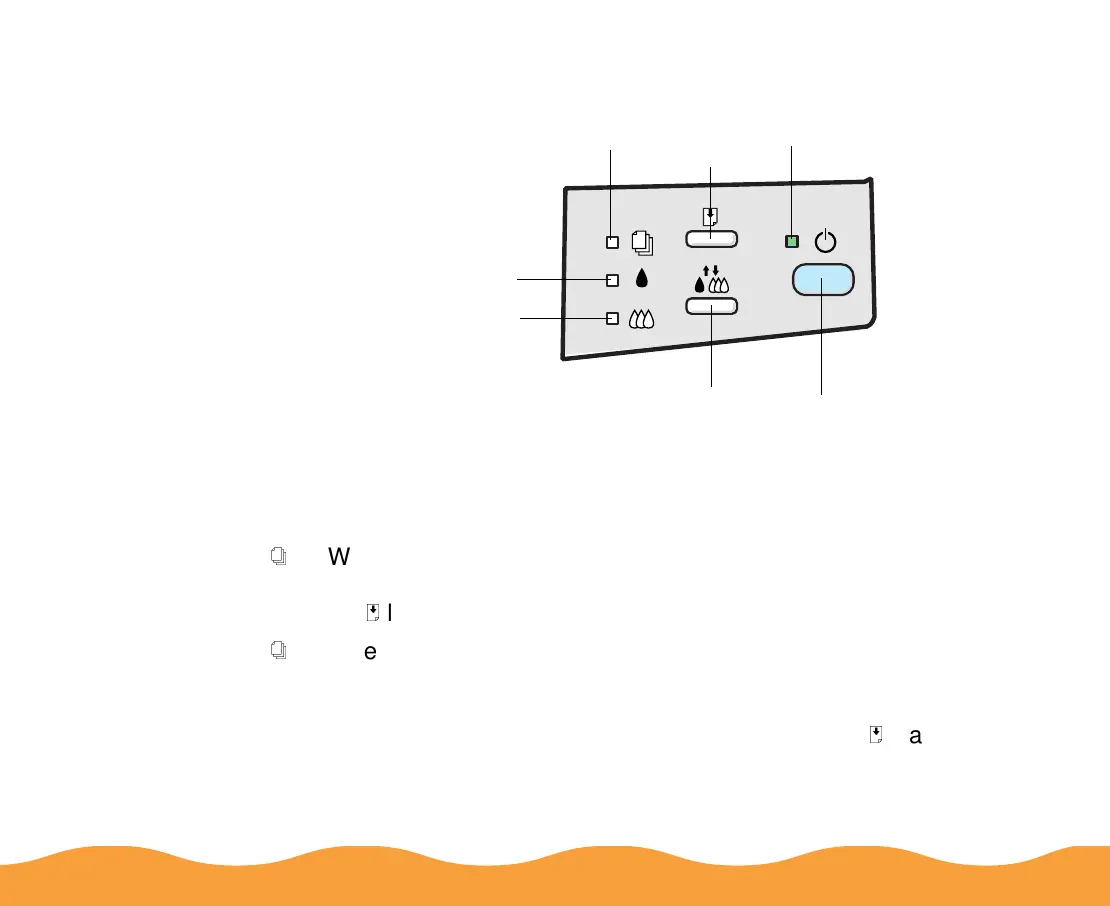Troubleshooting Page 120
Checking the Control Panel Lights
The four lights on your printer’s control panel show the printer’s
status and alert you to problems like paper jams.
color ink
out light
power light
black ink
out light
paper out light
load/eject
button
cleaning button
power button
S
When the paper out light comes
on
, your paper ran out or is
incorrectly loaded. Load paper in the sheet feeder and then press
the
E
load/eject button.
S
When the paper out light
flashes
, you have a paper jam. Turn off
the printer and gently pull out all the paper. Check the stack and
remove any paper that’s curled, creased, or damaged. Then
reload the paper, turn on the printer, and press the
E
load/eject
button. Make sure to place the paper against the right edge
guide, then slide the left edge guide over to the paper’s left edge.
