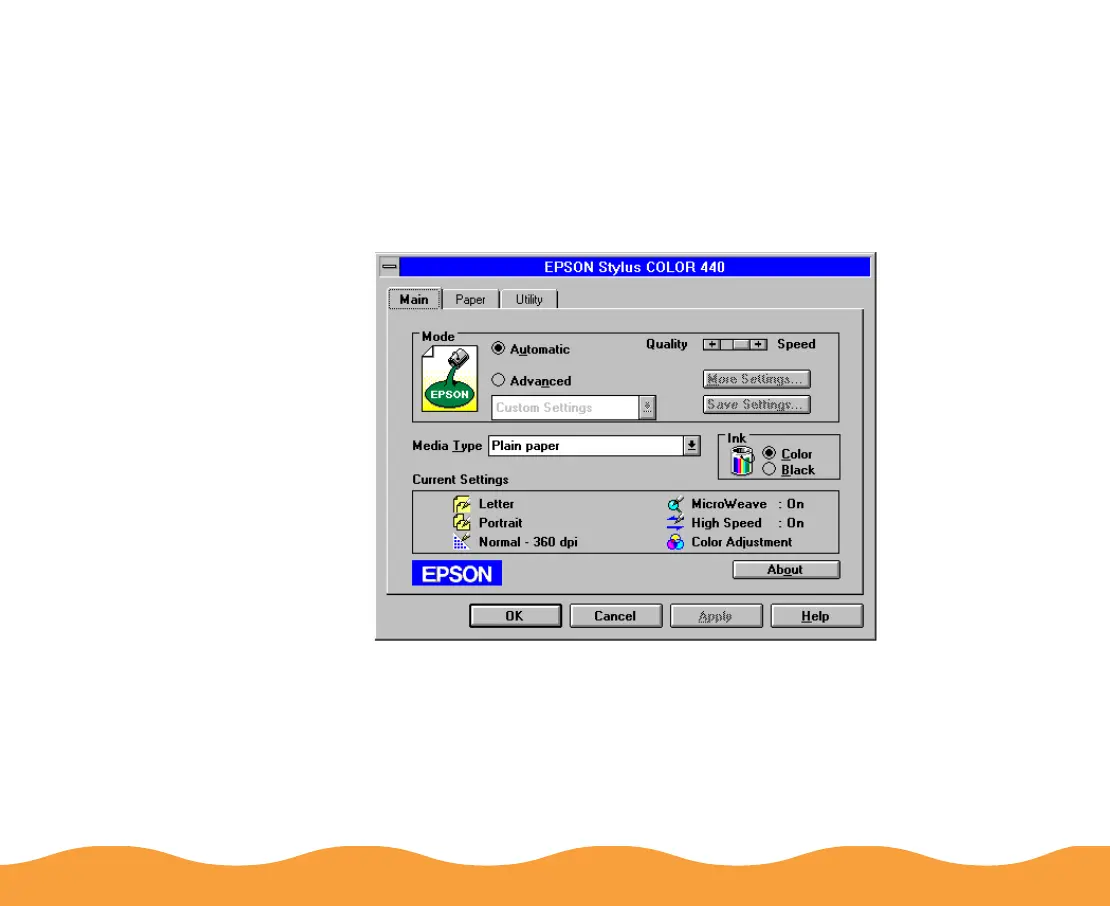Basic Printing Page 24
Setting Default Options in Windows 3.1
1 Double-click the Control Panel icon in the Main group.
2 Double-click the Printers icon.
3 Select EPSON Stylus COLOR 440 from the list of installed
printers and click Setup. You see the dialog box, shown below.
4 Make any changes you want to become the default settings for
all your applications and documents, and click OK when you
are finished.
