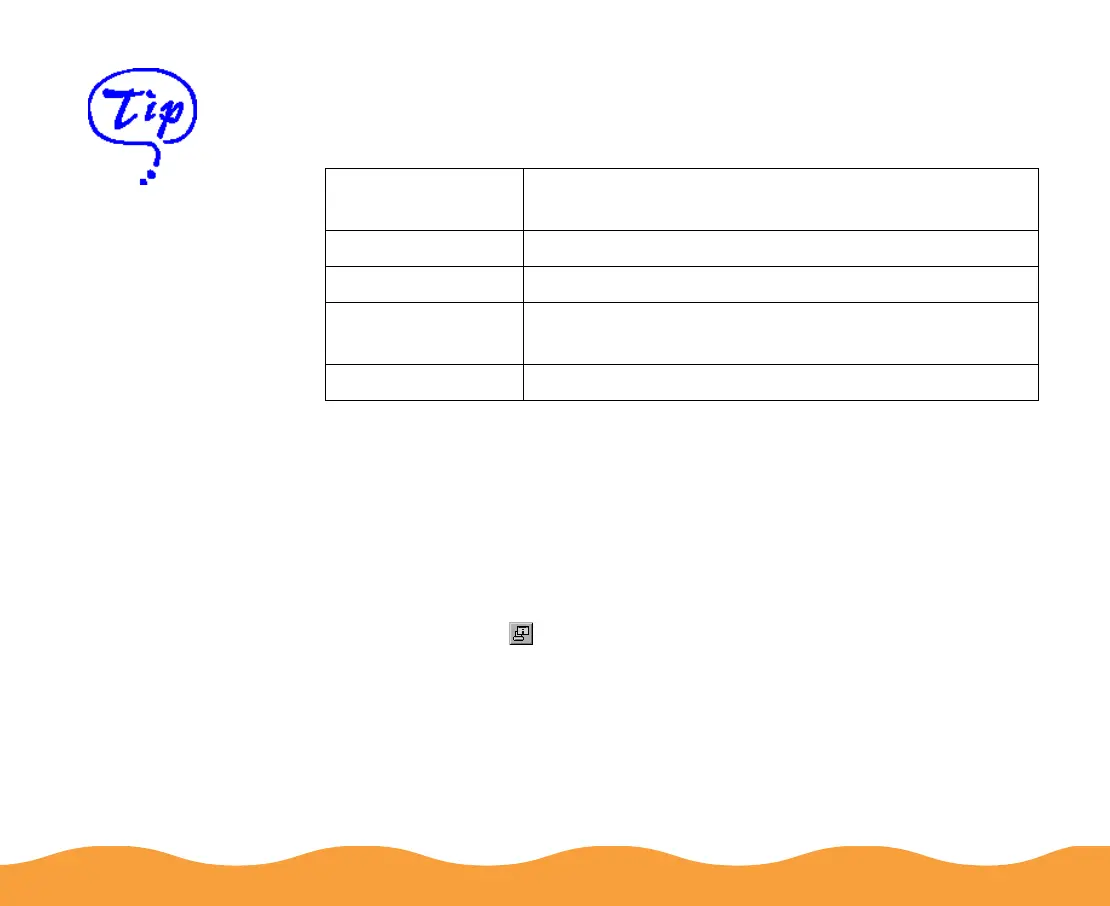Managing Print Jobs Page 89
Using the Installed Printer Icon
The color of the Installed Printer icon indicates the printer status as
follows:
Using the Printer Status Window
For more details on the status of your printer, you can use the
Printer Status window. There are several ways to open the window:
◗ Double-click the printer name in the Installed Printers list.
◗ Click the printer name in the Installed Printers list to highlight it
and click the icon or select Printer Status from the Printer
menu.
◗ Right-click the printer name in the Installed Printers list and
select Printer Status from the drop-down menu.
Installed Printer
icon color Status message
Green Ready to print.
Yellow Paper and/or ink level is low.
Red Paper and/or ink is out, paper is jammed, or a print
or communication error has occurred.
Gray Printer not detected.
You can customize
the appearance of
items on the Status
Monitor 2 main
window using the
View menu options or
options on the button
bar.
If you’re monitoring
multiple printers, you
can reorder them in
the
Installed Printers
list by clicking in the
Printer Name, Status,
or Job Count title bar.
