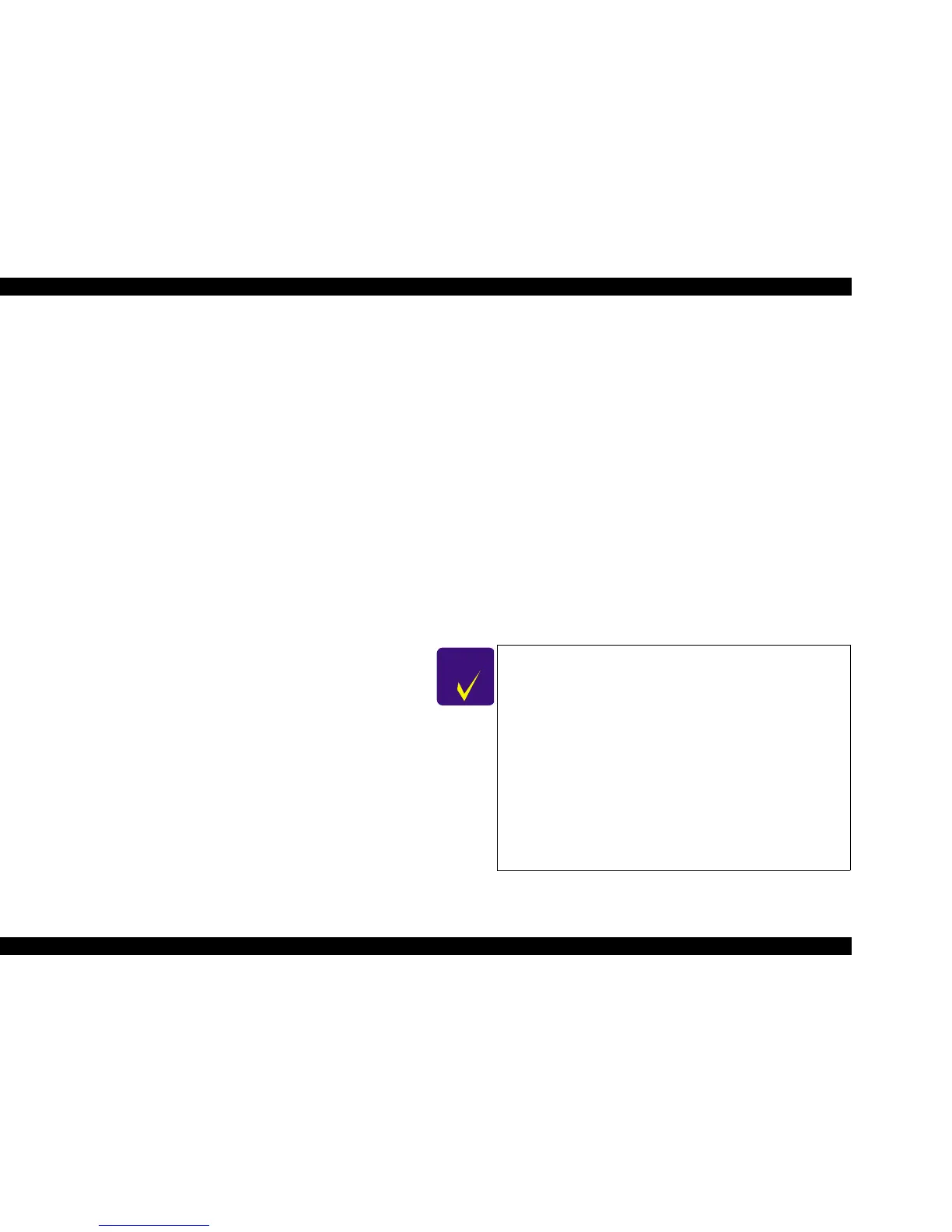EPSON Stylus CX3500/CX3600/CX3650/CX4500/CX4600 Revision A
PRODUCT DESCRIPTION Control Panel 46
1.6.3.6 Head alignment adjustment
Alignment adjustments can be made to maintain high print quality during bi-directional
printing. This function can be used for basic adjustments. For more precise
adjustments, we recommend using the head alignment utility that is installed in the
connected computer.
To activate this function, turn on this unit while depressing Copy mode Switch. The
pattern will be printed which shows the head alignment at that time, and adjustment
can be done regarding to that pattern. Following is the sample.
V Procedure
T Preparation
1. Set A4 or Letter sized paper to the sheet feeder.
2. Set PG position is close (L).
T Print Pattern
1. Turn on this unit while depressing Copy Switch.
2. Alignment adjustment pattern is printed.
T Adjust 1
st
parameter
1. 1
st
parameter is ready to adjust while “Plain Paper” LED is ON.
2. Select the most appropriate value regarding the printed pattern #1 by
pressing Copy Switch.
The initial value is “5” indicated on 7-seg. LED and by pressing Copy
Switch, the value will change from “1” upto “9” incrementally and
cyclically.
3. Press B&W Start Switch to terminate 1
st
parameter adjustment. Just press
that switch as well when the initial value is the most appropriate.
T Adjust 2
nd
parameter
1. 2
nd
parameter is ready to adjust while “Photo Paper” LED is ON.
2. Select the most appropriate value regarding the printed pattern #2 by
pressing Copy Switch.
The initial value is “5” indicated on 7-seg. LED and by pressing Copy
Switch, the value will change from “1” upto “9” incrementally and
cyclically.
3. Press B&W Start Switch to terminate 2
nd
parameter adjustment. Just
press that switch as well when the initial value is the most appropriate.
T Adjust 3
rd
parameter
1. 3rd parameter is ready to adjust while “Letter (or A4)” LED is ON.
2. Select the most appropriate value regarding the printed pattern #3 by
pressing Copy Switch as 1
st
, 2
nd
parameters.
3. Press B&W Start Switch to terminate that adjustment as 1
st
, 2
nd
parameters.
T Adjust 4
th
parameter
1. 4
th
parameter is ready to adjust while “4"x6" (or 10x15)” LED is ON.
2. Select the most appropriate value regarding the printed pattern #4 by
pressing Copy Switch as 1
st
, 2
nd
parameters.
3. Press B&W Start Switch to terminate that adjustment as 1
st
, 2
nd
parameters.
T Termination
1. 1
st
, 2
nd
, 3
rd
and 4
th
parameter adjustment is terminated successfully, the
adjusted value will be memorized and this unit will be turned off
automatically. The adjusted value will be effective from next turning on.
2. To indicate the adjusted values are memorized, all the LEDs except for
Card Access LED will be flashing once.
CHECK
PO INT
T The adjustment procedure will be terminated unsuccessfully in
the following cases and no adjustment will be done.
1. Some error like Paper Out, Paper Jam, PG Open has
occurred.
2. The procedure is terminated by pressing Stop Switch.
3. The unit is turned off.
When Paper Out has occurred, the procedure can restart from
“Print Pattern” by pressing Color Start Switch. The error
should be removed in advance.
T Ink maintenance operation like “exchanging I/C” or “cleaning
head” can not be done in this mode.
T This unit will be turned off automatically when the procedure is
terminated by pressing Stop Switch and when PG open error
has occurred and then the adjust lever has been set to close
position.
