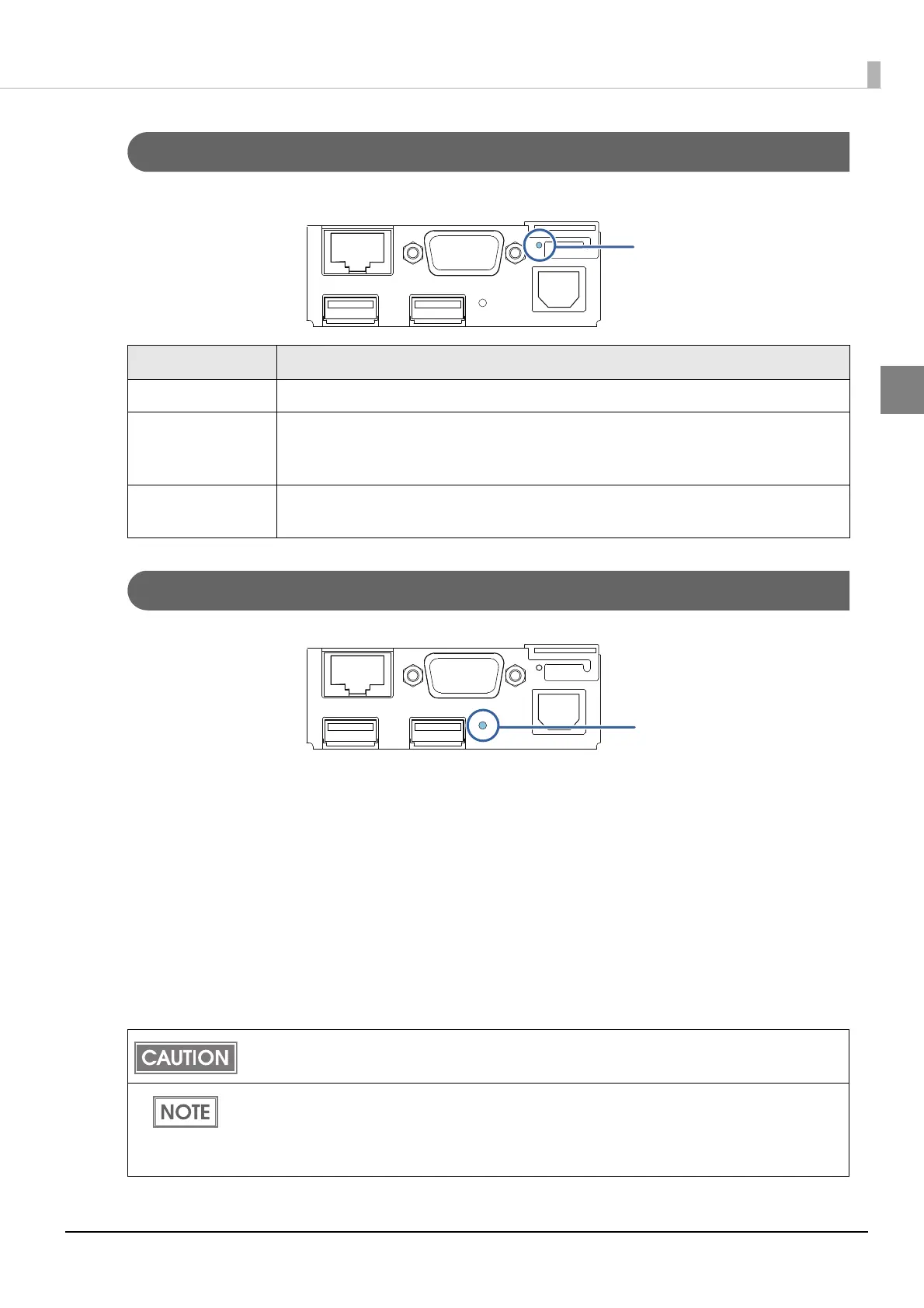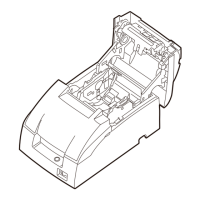19
Chapter 1 Product Overview
1
Status LED
With the status LED on the rear of the product, you can check the interface board status.
Push Button
Press the push button with a thin object such as a tweezers.
The push button has the following functions:
•Status sheet printing:
Make sure the product is turned on, press the push button for approximately 3 seconds. When you
release the button, a status sheet on which ne
twork parameters are printed will be ejected.
(U "Confirming with a status sheet" on page 67.)
•Initialization:
Make sure the product is turned on, press the push button for approximately 10 seconds. When
you release the button, network setting (Wired LAN/ Wireless LAN) will be initialized.
(U
"Initializing the Network Setting" on page 68.)
LED Description
On (Green) Operating normally.
On (Orange) Starting up.
If the status LED is on in orange even after 30 seconds have passed since the
printer is turned on, repair is required.
Off Power is not turned on.
If the status LED is off even if the printer is turned on, repair is required.
To print a status sheet, release the push button within 10 seconds. If the button is kept down for
10 seconds or more, the network setting will be initialized.
Press the push button after the status LED color has changed from orange to green. After
the printer is turned on, it takes about 20 to 30 seconds until the status LED color changes to
green.
Even if the button is pressed while the status LED is on in orange, the button will not operate.
