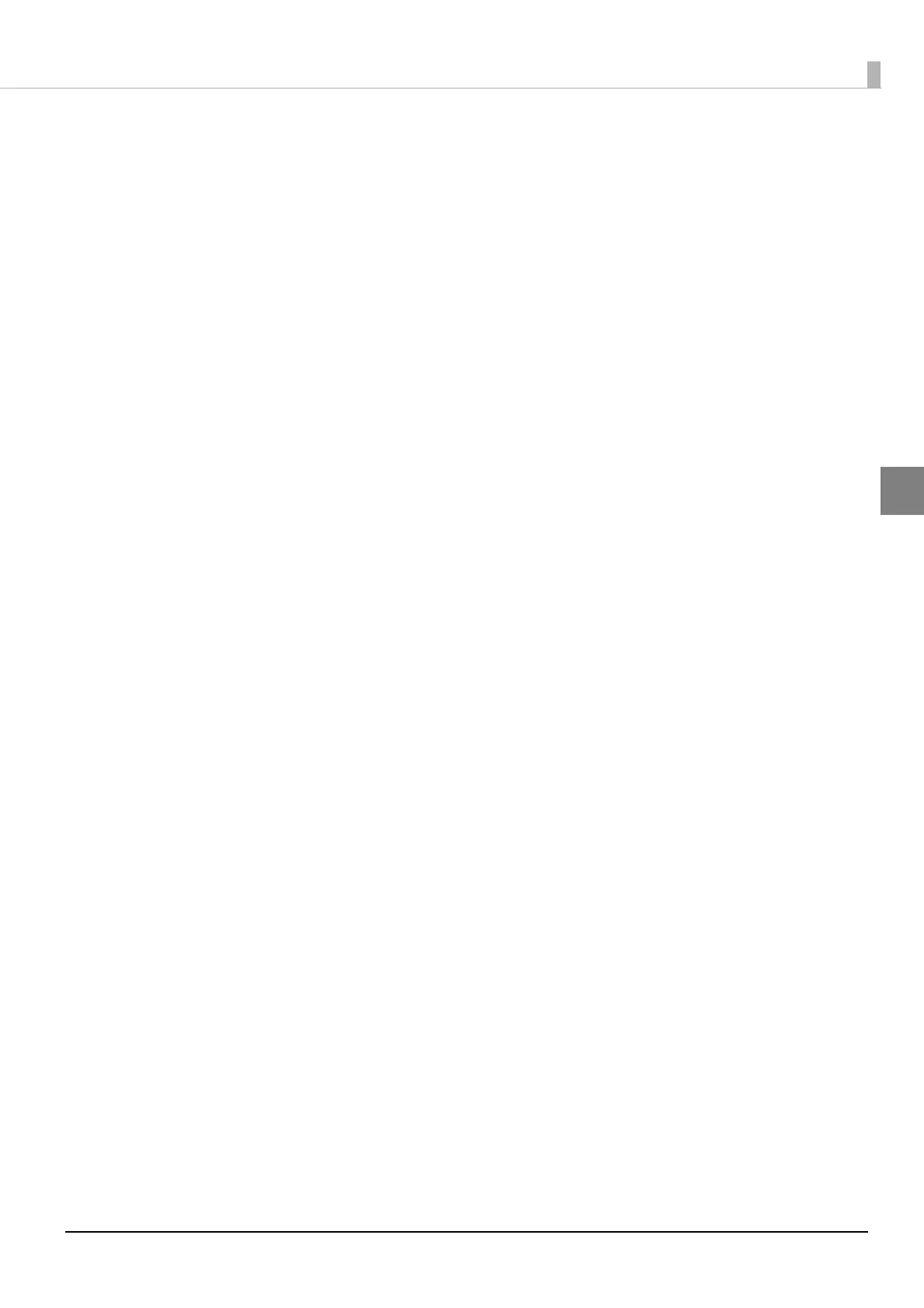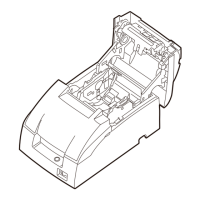73
Chapter 2 Setup
2
Settings for Connected Devices
The Epson ePOS SDK, ePOS-Device XML, ePOS-Print XML, Server Direct Print, and Device Data
Notification systems identify controlled devices by the device ID. The device ID is registered in this
product. Set the device ID using EPSON TMNet WebConfig.
This section briefly explains the setup procedure.
1. Connect the controlled devices
Physically connect (or connect via network) this product to all devices to be controlled by the
product, and turn the power on.
For devices that can be controlled, see
"Software Specifications" on page 139.
2. Check the information of the controlled devices
Check the type and IP address of devices to be controlled via this product.
In addition, check the device ID to be set for the controlled devices with the system administrator.
3. Start EPSON TMNet WebConfig
Access the address bar of the Web browser on the PC for setting to start EPSON TMNet WebConfig.
When SSL is disabled: http://[This product’s IP address]/webconfig/
When SSL is enabled: https://[This product’s IP address]/webconfig/
( U
"Starting EPSON TMNet WebConfig " on page 97)
4. Register the controlled devices
From [Printer], [Customer Display], [Key Input Device], or [Serial Communication Device] in the
[Configuration] menu, register and set up the controlled devices.
After setting, click [Apply] or [Add] at the bottom of the screen. Then the settings are written to the
product. If [Apply] or [Add] is not clicked, t
he settings are not applied.
For detail, see the following information.
•Printer: For setting this product and TM printer on the network device IDs and performing test
prints. (
page 101)
•Customer Display: For setting whether to use the Customer Display and performing
test display. The communication settings of this product must be
made to match the Customer Display's communication settings.
The device ID is set to fixed, "local_display". (page 102)
•Key Input Device: For setting device IDs for barcode sca
nners and key input
devices, selecting control scripts, and performing operational
tests. (
page 103)
•Serial Communication Device: For setting whether to use the Serial Communication Device,
configuring communication settings, and performing communi-
cation tests. Communication settings of this product should
match those of a serial communication device. The device ID is
set
to fixed, "local_serial".(page 103)
