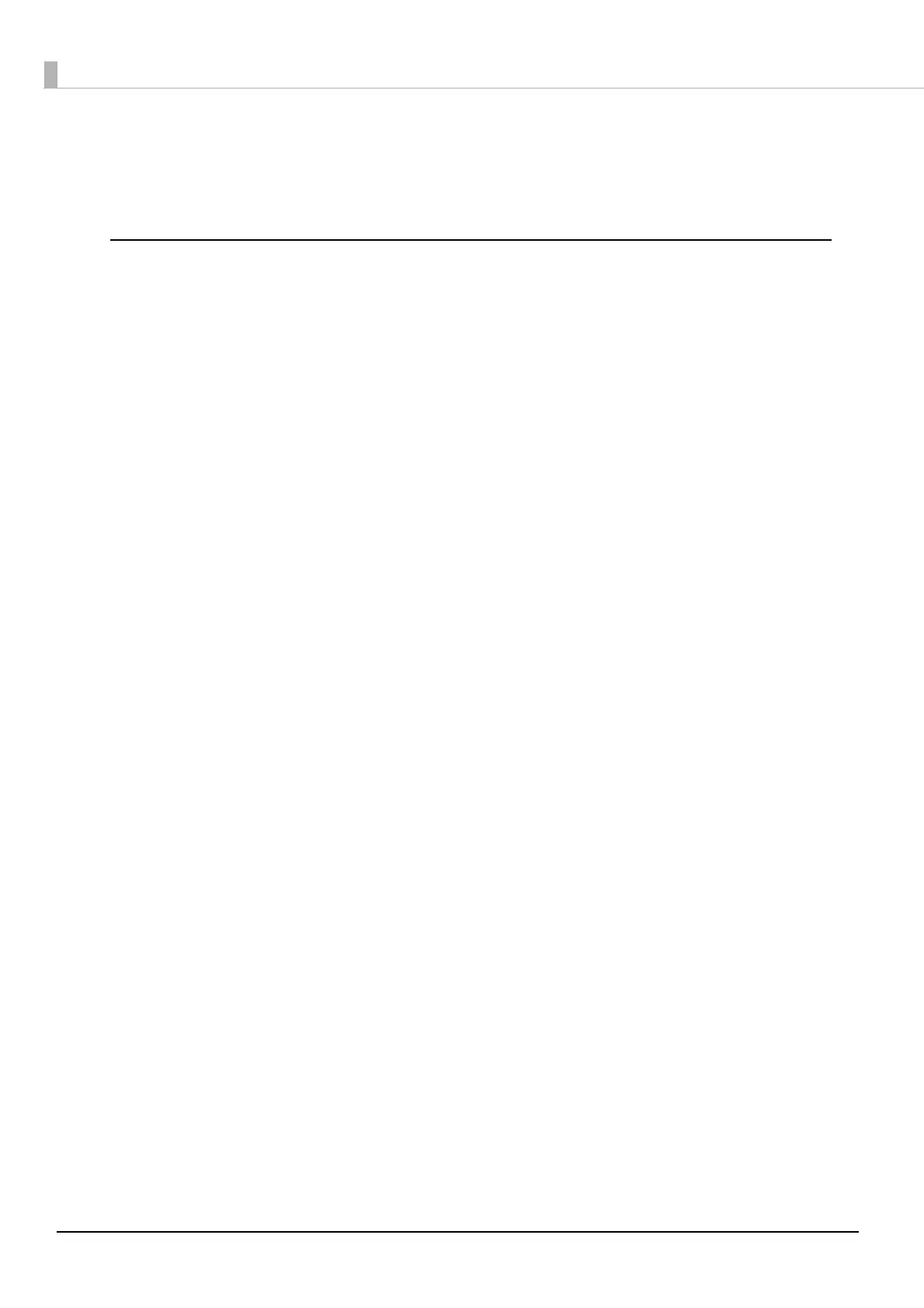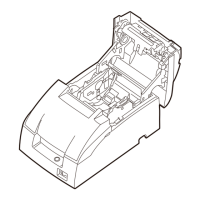74
5. Check the controlled devices
Update the browser and confirm that the devices registered in the Device List are displayed.
Check if the registered devices operate properly.
Changing Device ID of This Product
To change the device ID of this product, select "local_printer" from "Model", and enter the device ID
to be applied in "Device ID".
This section briefly explains the setup procedure.
1. Start EPSON TMNet WebConfig
Access the address bar of the Web browser on the PC for setting to start EPSON TMNet WebConfig.
When SSL is disabled: http://[This product’s IP address]/webconfig/
When SSL is enabled: https://[This product’s IP address]/webconfig/
( U "Starting EPSON TMNet WebConfig" on page 97
)
2. Change the device ID
From [Printer] in the [Web Service Settings] menu, change the device ID of this product.
Select [local_printer] from "Model" and enter the device ID to be applied in [Device ID].
After setting, click [Add] at the bottom of the screen. Then the settings are written to the product. If
[Add] is not clicked, the settings are not appli
ed.
( U
"Web Service Settings - Device Admin - Printer" on page 101)
3. Check the device ID
Update the browser and confirm that the device ID has been changed.
