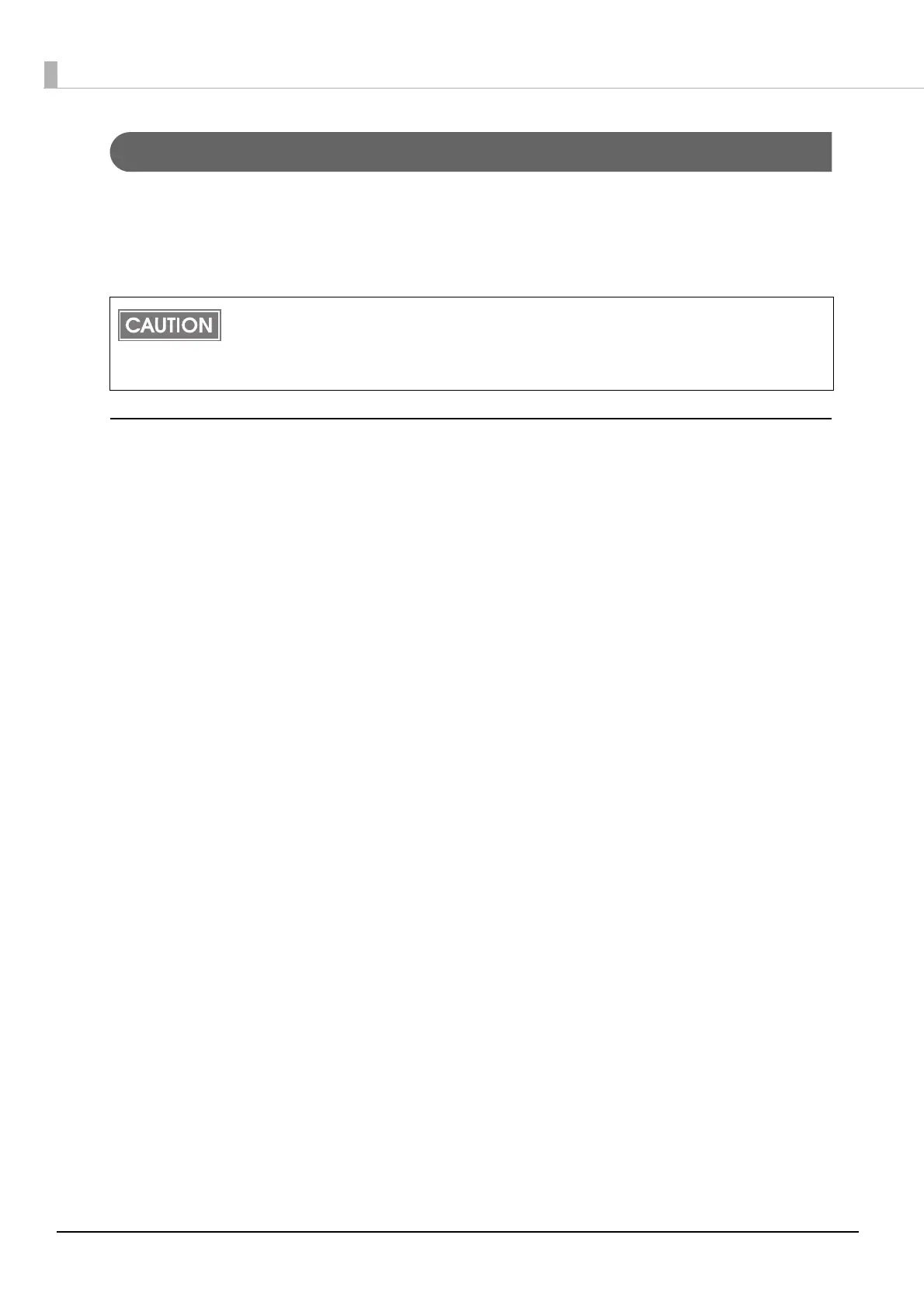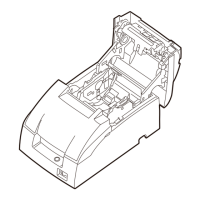78
Registering Web Contents
To register a web content in this product, the following methods are available:
•Manual Update: Web contents are registered manually by using EPSON TMNet WebConfig.
•Automatic Update: Web contents are saved in the Web server and automatically updated by the
product referring to the files periodically.
Manual Update
1. Connect this product to a network
Connect this product to a network and turn on the product.
2. Start EPSON TMNet WebConfig
Access the address bar of the Web browser on the PC for setting to start EPSON TMNet WebConfig.
When SSL is disabled: http://[This product’s IP address]/webconfig/
When SSL is enabled: https://[This product's IP address]/webconfig
( U
"Starting EPSON TMNet WebConfig" on page 97)
3. Register the Web contents
From [Update Settings] in the [Web Service Settings] menu, register the Web contents to this product.
Click [Browse...], specify the zip file to be registered, and then click [Upload].
( U
"Web Service Settings - Web Contents - Update Settings" on page 106)
You can access the web application even when a web content update is in progress.
If you wish to ensure compatibility between programs when linking and running multiple PHP
files, be sure to send a maintenance notification in advance or to choose a design that does not
require you to stop the PHP application.
