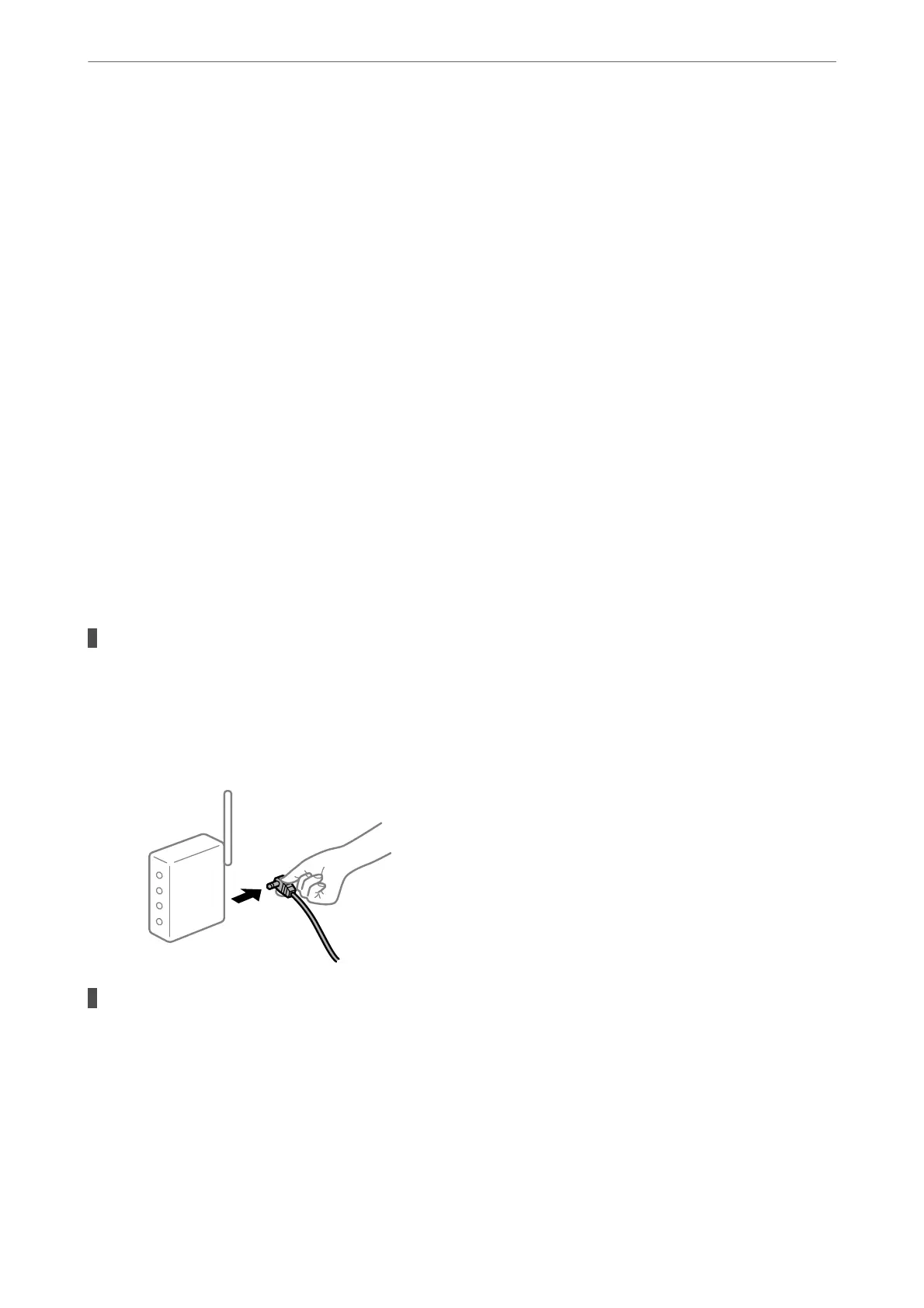1.
On the smart device, start the Epson printing application.
2.
Check that the printer name is displayed in the application.
When the printer name is displayed, a connection has been successfully established between the smart device
and the printer.
If the following are displayed, a connection has not been established between the smart device and the printer.
❏ Printer is not selected.
❏ Communication error.
Check the following if a connection has not been established.
❏ e printer is not recognized over a network connection
“Cannot connect to a Network” on page 162
Check the following if a connection has been established.
❏
e
printer is recognized, but printing cannot be performed.
“Cannot Print Even ough a Connection has been Established (iOS)” on page 164
Cannot connect to a Network
e problem could be one of the following issues.
Something is wrong with the network devices for Wi-Fi connection.
Solutions
Turn o the devices you want to connect to the network. Wait for about 10 seconds, and then turn on the
devices in the following order; wireless router, computer or smart device, and then printer. Move the
printer and computer or smart device closer to the wireless router to help with radio wave
communication, and then try to make network settings again.
Devices cannot receive signals from the wireless router because they are too far apart.
Solutions
Aer moving the computer or the smart device and the printer closer to the wireless router, turn o the
wireless router, and then turn it back on.
Solving Problems
>
The Printer Does Not Work as Expected
>
Cannot Print
162
